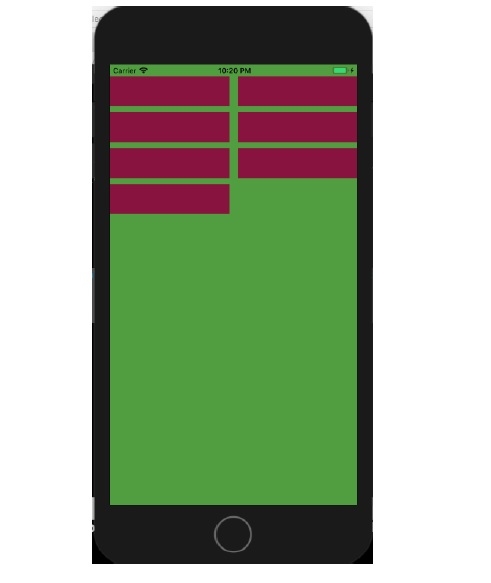Data Structure
Data Structure Networking
Networking RDBMS
RDBMS Operating System
Operating System Java
Java MS Excel
MS Excel iOS
iOS HTML
HTML CSS
CSS Android
Android Python
Python C Programming
C Programming C++
C++ C#
C# MongoDB
MongoDB MySQL
MySQL Javascript
Javascript PHP
PHPPhysics
Chemistry
Biology
Mathematics
English
Economics
Psychology
Social Studies
Fashion Studies
Legal Studies
- Selected Reading
- UPSC IAS Exams Notes
- Developer's Best Practices
- Questions and Answers
- Effective Resume Writing
- HR Interview Questions
- Computer Glossary
- Who is Who
How to use UICollectionView in Swift?
To use collection view in swift, first, we need to create a collection View. We can either drag and drop it to the storyboard, or we can make it programmatically. After that, we need to confirm our class to UICollectionViewDataSource and UICollectionViewDelegate. Also if we need custom cell size and layouts, we need to confirm it to UICollectionViewDelegateFlowLayout.
Let’s see the step required to create a collection View programmatically.
func initCollection() {
let layout = UICollectionViewFlowLayout()
layout.itemSize = CGSize(width: 50, height: 50)
let collection = UICollectionView.init(frame: self.view.frame, collectionViewLayout: layout)
collection.dataSource = self
collection.delegate = self
collection.backgroundColor = colorLiteral(red: 0.3411764801, green: 0.6235294342, blue: 0.1686274558, alpha: 1)
collection.register(UICollectionViewCell.self, forCellWithReuseIdentifier: "cell")
self.view.addSubview(collection)
}We need to call the above function in our ViewDidLoad() method. Whether we create a collection programmatically, or with a storyboard, we need to allocate data source, and delegate to give data to table, and observe its actions respectively.
Now, we need to tell the collection, how many sections it should have −
func numberOfSections(in collectionView: UICollectionView) -> Int {
return 1
}After that, we need to tell how many items it will have, and what data should be present in the cells.
func collectionView(_ collection: UICollectionView, numberOfItemsInSection section: Int) -> Int {
return 7
}
func collectionView(_ collection: UICollectionView, cellForItemAt indexPath: IndexPath) -> UICollectionViewCell {
let cell = collection.dequeueReusableCell(withReuseIdentifier: "cell", for: indexPath)
cell.layer.backgroundColor = colorLiteral(red: 0.4392156899, green: 0.01176470611, blue: 0.1921568662, alpha: 1)
return cell
}Optionally we can give it different size according to requirement.
func collectionView(_ collection: UICollectionView, layout collectionViewLayout: UICollectionViewLayout, sizeForItemAt indexPath: IndexPath) -> CGSize {
let size = CGSize(width: 200, height: 50)
return size
}When we run the above code on a device, this is the result that’s produced.