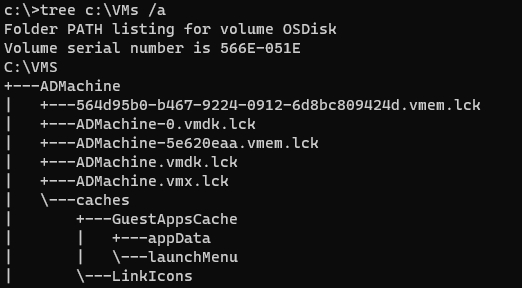Data Structure
Data Structure Networking
Networking RDBMS
RDBMS Operating System
Operating System Java
Java MS Excel
MS Excel iOS
iOS HTML
HTML CSS
CSS Android
Android Python
Python C Programming
C Programming C++
C++ C#
C# MongoDB
MongoDB MySQL
MySQL Javascript
Javascript PHP
PHPPhysics
Chemistry
Biology
Mathematics
English
Economics
Psychology
Social Studies
Fashion Studies
Legal Studies
- Selected Reading
- UPSC IAS Exams Notes
- Developer's Best Practices
- Questions and Answers
- Effective Resume Writing
- HR Interview Questions
- Computer Glossary
- Who is Who
How to use the tree command in PowerShell?
Tree command graphically shows the folder structure of the given drive or a path. It is similar to Get−ChildItem or dir recursive command except this shows the graphical structure. For example, the below command will retrieve the folder structure of C:\VMs including
tree c:\VMs
Output
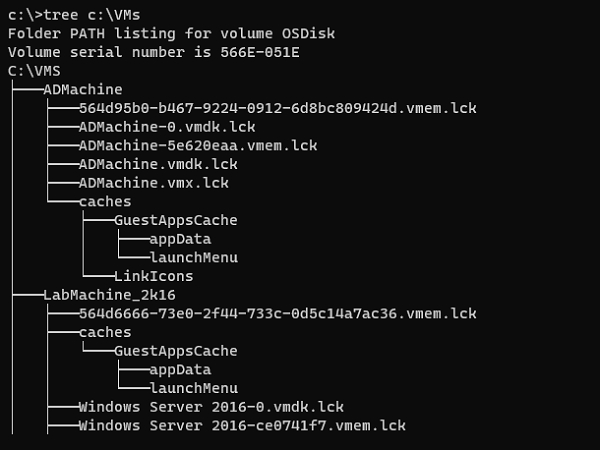
There are also two other switches supported for this command. They will appear in the help section of this command.
c:\>tree /? Graphically displays the folder structure of a drive or path. TREE [drive:][path] [/F] [/A] /F Display the names of the files in each folder. /A Use ASCII instead of extended characters.
This command is a cmd utility and hence we are using the ‘?’ symbol for the help command.
Command with /F switch which displays the name of the files in each folder.
tree c:\VMs /F
Output
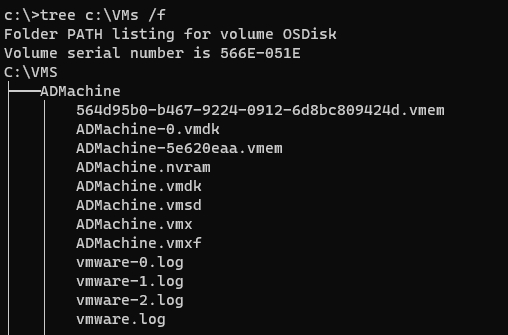
To display the one screen at a time, use the ‘more’ keyword in the pipeline. For example,
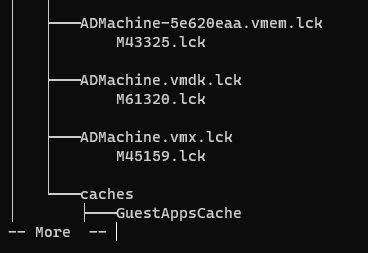
You can use /A switch uses text characters instead of graphical characters to show the line that links to subdirectories.
For example,
tree c:\VMs /a
Output