
 Data Structure
Data Structure Networking
Networking RDBMS
RDBMS Operating System
Operating System Java
Java MS Excel
MS Excel iOS
iOS HTML
HTML CSS
CSS Android
Android Python
Python C Programming
C Programming C++
C++ C#
C# MongoDB
MongoDB MySQL
MySQL Javascript
Javascript PHP
PHPPhysics
Chemistry
Biology
Mathematics
English
Economics
Psychology
Social Studies
Fashion Studies
Legal Studies
- Selected Reading
- UPSC IAS Exams Notes
- Developer's Best Practices
- Questions and Answers
- Effective Resume Writing
- HR Interview Questions
- Computer Glossary
- Who is Who
How to simulate touch event with android at a given position?
This example demonstrates how do I simulate touch even with android at a given position.
Step 1 − Create a new project in Android Studio, go to File ⇒ New Project and fill all required details to create a new project.
Step 2 − Add the following code to res/layout/activity_main.xml.
<?xml version="1.0" encoding="utf-8"?> <RelativeLayout xmlns:android="http://schemas.android.com/apk/res/android" xmlns:tools="http://schemas.android.com/tools" android:layout_width="match_parent" android:layout_height="match_parent" android:padding="4dp" tools:context=".MainActivity"> </RelativeLayout>
Step 3 − Add the following code to src/MainActivity.java
import android.support.v7.app.AppCompatActivity;
import android.os.Bundle;
import android.view.MotionEvent;
import android.widget.Toast;
public class MainActivity extends AppCompatActivity {
private boolean isTouch = false;
@Override
protected void onCreate(Bundle savedInstanceState) {
super.onCreate(savedInstanceState);
setContentView(R.layout.activity_main);
}
@Override
public boolean onTouchEvent(MotionEvent event) {
int X = (int) event.getX();
int Y = (int) event.getY();
int eventAction = event.getAction();
switch (eventAction) {
case MotionEvent.ACTION_DOWN:
Toast.makeText(this, "ACTION_DOWN "+"X: "+X+" Y: "+Y, Toast.LENGTH_SHORT).show();
isTouch = true;
break;
case MotionEvent.ACTION_MOVE:
Toast.makeText(this, "MOVE "+"X: "+X+" Y: "+Y,
Toast.LENGTH_SHORT).show();
break;
case MotionEvent.ACTION_UP:
Toast.makeText(this, "ACTION_UP "+"X: "+X+" Y: "+Y, Toast.LENGTH_SHORT).show();
break;
}
return true;
}
}Step 4 − Add the following code to androidManifest.xml
<?xml version="1.0" encoding="utf-8"?> <manifest xmlns:android="http://schemas.android.com/apk/res/android" package="app.com.sample"> <application android:allowBackup="true" android:icon="@mipmap/ic_launcher" android:label="@string/app_name" android:roundIcon="@mipmap/ic_launcher_round" android:supportsRtl="true" android:theme="@style/AppTheme"> <activity android:name=".MainActivity"> <intent-filter> <action android:name="android.intent.action.MAIN" /> <category android:name="android.intent.category.LAUNCHER" /> </intent-filter> </activity> </application> </manifest>
Let's try to run your application. I assume you have connected your actual Android Mobile device with your computer. To run the app from android studio, open one of your project's activity files and click Run ![]() icon from the toolbar. Select your mobile device as an option and then check your mobile device which will display your default screen −
icon from the toolbar. Select your mobile device as an option and then check your mobile device which will display your default screen −
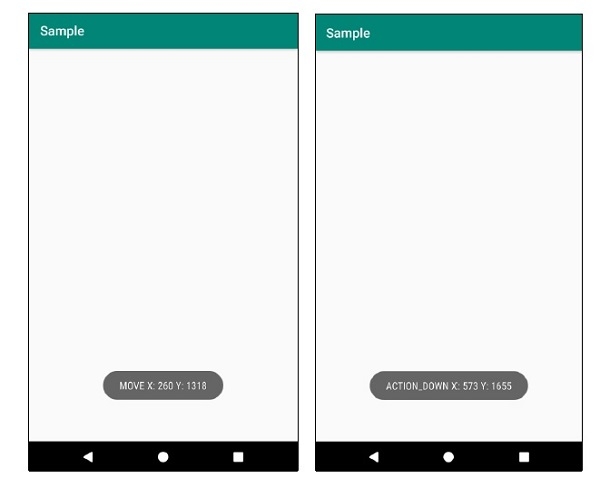
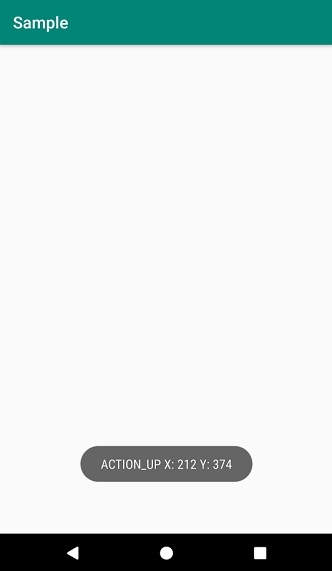

Advertisements
