
 Data Structure
Data Structure Networking
Networking RDBMS
RDBMS Operating System
Operating System Java
Java MS Excel
MS Excel iOS
iOS HTML
HTML CSS
CSS Android
Android Python
Python C Programming
C Programming C++
C++ C#
C# MongoDB
MongoDB MySQL
MySQL Javascript
Javascript PHP
PHP
- Selected Reading
- UPSC IAS Exams Notes
- Developer's Best Practices
- Questions and Answers
- Effective Resume Writing
- HR Interview Questions
- Computer Glossary
- Who is Who
Shaking Wobble View Animation in Android
This example demonstrate about How to show shaking / wobble view animation in android.
Step 1 − Create a new project in Android Studio, go to File ⇒ New Project and fill all required details to create a new project.
Step 2 − Add the following code to res/layout/activity_main.xml.
<?xml version = "1.0" encoding = "utf-8"?> <RelativeLayout xmlns:android = "http://schemas.android.com/apk/res/android" xmlns:tools = "http://schemas.android.com/tools" android:layout_width = "match_parent" android:layout_height = "match_parent"> <Button android:id = "@+id/button" android:layout_centerHorizontal = "true" android:layout_marginTop = "100dp" android:layout_width = "150dp" android:text = "Click" android:layout_height = "wrap_content"/> <ImageView android:id = "@+id/imageView" android:src = "@mipmap/ic_launcher_round" android:layout_width = "match_parent" android:layout_height = "300dp" /> </RelativeLayout>
In the above code, we have taken button to show shake animation for image view.
Step 3 − Add the following code to src/MainActivity.java
package com.example.andy.myapplication;
import android.support.v7.app.AppCompatActivity;
import android.os.Bundle;
import android.view.View;
import android.view.animation.Animation;
import android.view.animation.AnimationUtils;
import android.view.animation.ScaleAnimation;
import android.view.animation.TranslateAnimation;
import android.widget.Button;
import android.widget.ImageView;
import android.widget.LinearLayout;
public class MainActivity extends AppCompatActivity {
ImageView view;
@Override
protected void onCreate(Bundle savedInstanceState) {
super.onCreate(savedInstanceState);
setContentView(R.layout.activity_main);
view = findViewById(R.id.imageView);
findViewById(R.id.button).setOnClickListener(new View.OnClickListener() {
@Override
public void onClick(View v) {
Animation animShake = AnimationUtils.loadAnimation(MainActivity.this, R.anim.shake);
view.startAnimation(animShake);
}
});
}
}
In the above code, when user click on button, it will shake imageview using shake animation for that we need to create a file called shake.xml in anim folder. Add the following code in shake.xml -
<?xml version = "1.0" encoding = "utf-8"?> <set xmlns:android = "http://schemas.android.com/apk/res/android"> <translate android:duration = "150" android:fromXDelta = "-10%" android:repeatCount = "5" android:repeatMode = "reverse" android:toXDelta = "10%"/> </set>
Let's try to run your application. I assume you have connected your actual Android Mobile device with your computer. To run the app from android studio, open one of your project's activity files and click Run ![]() icon from the toolbar. Select your mobile device as an option and then check your mobile device which will display your default screen −
icon from the toolbar. Select your mobile device as an option and then check your mobile device which will display your default screen −
![]()
Now click on button to shake background image as shown below -
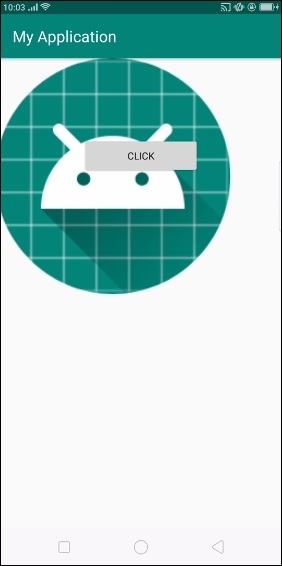
Click here to download the project code

