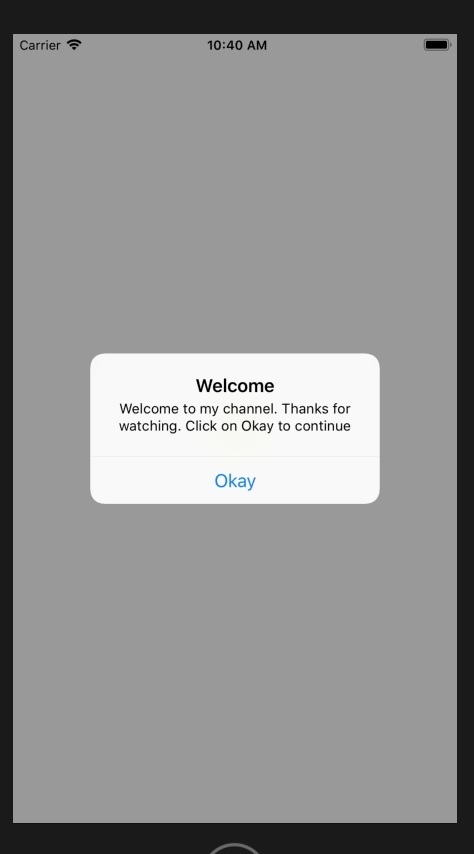Data Structure
Data Structure Networking
Networking RDBMS
RDBMS Operating System
Operating System Java
Java MS Excel
MS Excel iOS
iOS HTML
HTML CSS
CSS Android
Android Python
Python C Programming
C Programming C++
C++ C#
C# MongoDB
MongoDB MySQL
MySQL Javascript
Javascript PHP
PHPPhysics
Chemistry
Biology
Mathematics
English
Economics
Psychology
Social Studies
Fashion Studies
Legal Studies
- Selected Reading
- UPSC IAS Exams Notes
- Developer's Best Practices
- Questions and Answers
- Effective Resume Writing
- HR Interview Questions
- Computer Glossary
- Who is Who
How to show Alert Dialog in iOS?
Knowing how to play with Alert is very important if you’re designing any iOS Application. Here we will be focusing on how to show Alert using UIAlertController.
To read more about UIAlertController refer − https://developer.apple.com/documentation/uikit/uialertcontroller
In this, we will be creating a new project where we will have a button, on tapping that button we will show alert with custom message.
Step 1 − Open Xcode → New Projecr → Single View Application → Let’s name it “Alert”
Step 2 − Open Main.storyboard and add a button and name it tap. Create @IBAction of that button in ViewController.swit and name the same as tap.
There’s 3 steps to show the alert. First is to create alert object from UIAlertController. Second add action to alert object and lastly present the alert object.
Step 3 − Add the below code in your button instance, that is under you @IBAction of tap button.
@IBAction func tap(_ sender: Any) {
let uialert = UIAlertController(title: "Welcome", message: "Welcome to my channel. Thanks for watching.
Click on Okay to continue", preferredStyle: UIAlertController.Style.alert)
uialert.addAction(UIAlertAction(title: "Okay", style: UIAlertAction.Style.default, handler: nil))
self.present(uialert, animated: true, completion: nil)
}Step 4 − And Run the code.