
 Data Structure
Data Structure Networking
Networking RDBMS
RDBMS Operating System
Operating System Java
Java MS Excel
MS Excel iOS
iOS HTML
HTML CSS
CSS Android
Android Python
Python C Programming
C Programming C++
C++ C#
C# MongoDB
MongoDB MySQL
MySQL Javascript
Javascript PHP
PHP
- Selected Reading
- UPSC IAS Exams Notes
- Developer's Best Practices
- Questions and Answers
- Effective Resume Writing
- HR Interview Questions
- Computer Glossary
- Who is Who
How to share designs on Canva?
Done with designing want to gain some feedback on your creations? Tired of trying to find the best way to share your designs?
This is the right place to visit, Canva provides various methods for sharing and finding the most convenient one out of them can be a challenge. Should you share it through email or copy the link figuring out what works best for you is stressful. So here is a detailed handbook to guide you through the process.
Sharing via email or links
From your Canva homepage, go to All your designs.
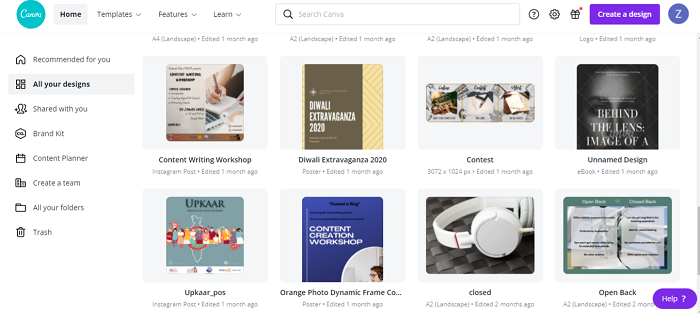
Select the design you want to share.
When the design opens above the editor, select Share.
In the list that appears enter the email addresses, you want to share your design with.
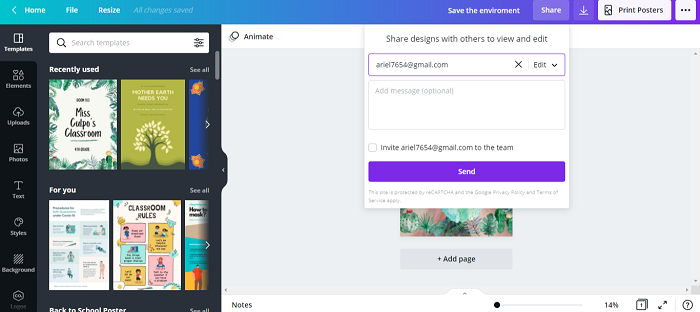
For multiple people, separate the email addresses using a comma.
Next to the text field, select the V icon to grant edit or view access to the email addresses with which you are sharing your design.
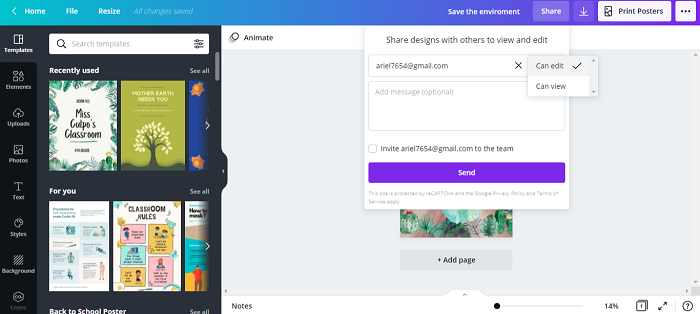
View access is usually given when you want the recipient to give some feedback on your design and edit access grants the recipient the ability to edit your design.
Sharing via Copying Links
From your Canva homepage, go to All you design.
Select the design you want to share.
When the design opens above the editor, select Share.
From the bottom part of the list that appears, click the V icon to choose whether you want to share the design to edit, to view, or to be used as a template.
Click the copy link and share this link which will automatically share your design.
