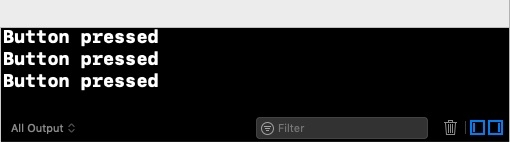Data Structure
Data Structure Networking
Networking RDBMS
RDBMS Operating System
Operating System Java
Java MS Excel
MS Excel iOS
iOS HTML
HTML CSS
CSS Android
Android Python
Python C Programming
C Programming C++
C++ C#
C# MongoDB
MongoDB MySQL
MySQL Javascript
Javascript PHP
PHPPhysics
Chemistry
Biology
Mathematics
English
Economics
Psychology
Social Studies
Fashion Studies
Legal Studies
- Selected Reading
- UPSC IAS Exams Notes
- Developer's Best Practices
- Questions and Answers
- Effective Resume Writing
- HR Interview Questions
- Computer Glossary
- Who is Who
How to set target and action for UIBarButtonItem at runtime?
To create a bar button action at run time we’ll need to go through a few steps. First of all let’s start by creating a new project.
Once you have created the project, go to it’s storyboard directly, select the ViewController and Embed it into a navigation controller.
Now go to the respective View controller class and inside it, we’ll perform some steps that will add a button to the navigation bar on run time.
Create an objc function that should be called when the button is pressed.
@objc func barButtonAction() {
print("Button pressed")
}Now add the viewWillLayoutSubviews method to your class.
First, we’ll create a bar button now.
let barButton = UIBarButtonItem()
Then we’ll give some name to this bar code
barButton.title = "custom"
Now we’ll add a custom action to this bar code, and give it the target of self
barButton.action = #selector(barButtonAction) barButton.target = self
Now we’ll add this button to the navigation bar of our application.
self.navigationItem.setLeftBarButton(barButton, animated: true)
This is how the complete code looks like now When we run the above code on our device this is how it looks.
override func viewWillLayoutSubviews() {
let barButton = UIBarButtonItem()
barButton.title = "custom"
barButton.action = #selector(barButtonAction)
barButton.target = self
self.navigationItem.setLeftBarButton(barButton, animated: true) }
@objc func barButtonAction() {
print("Button pressed") }when we press the button on the navigation bar multiple times, below is the result that’s produced.