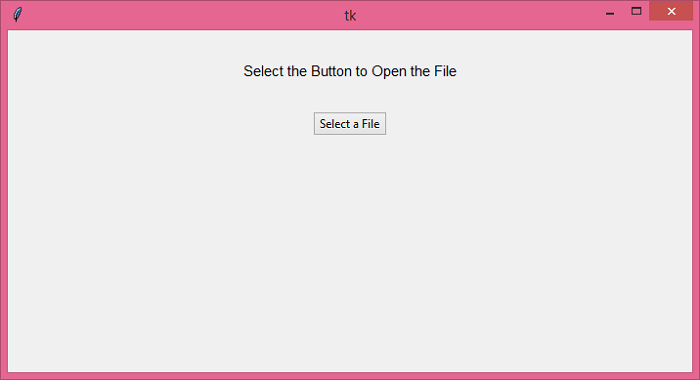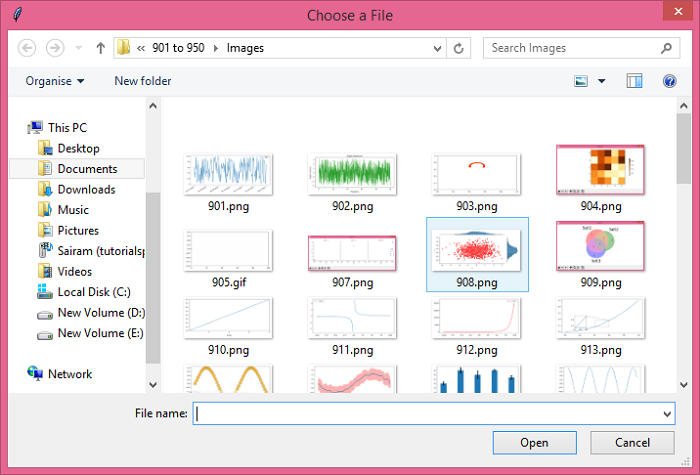Data Structure
Data Structure Networking
Networking RDBMS
RDBMS Operating System
Operating System Java
Java MS Excel
MS Excel iOS
iOS HTML
HTML CSS
CSS Android
Android Python
Python C Programming
C Programming C++
C++ C#
C# MongoDB
MongoDB MySQL
MySQL Javascript
Javascript PHP
PHPPhysics
Chemistry
Biology
Mathematics
English
Economics
Psychology
Social Studies
Fashion Studies
Legal Studies
- Selected Reading
- UPSC IAS Exams Notes
- Developer's Best Practices
- Questions and Answers
- Effective Resume Writing
- HR Interview Questions
- Computer Glossary
- Who is Who
How to open multiple filenames in Tkinter and add the file names to a list?
To open a file dialog in a tkinter application, tkinter provides the tkfiledialog package which creates a dialog box to interact with the external files located on the system. In order to work with filedialog, we have to first import the package using the following command,
import tkinter.filedialog as fd
To open the explorer in the window, use asopenfilename(parent, title, **options) function. It will just pull the window and allow the user to select the file from the explorer. Once the file has been opened, we can define a function to print the list of all the selected files.
Example
# Import the required libraries
from tkinter import *
from tkinter import ttk
import tkinter.filedialog as fd
# Create an instance of tkinter frame or window
win = Tk()
# Set the geometry of tkinter frame
win.geometry("700x350")
def open_file():
file = fd.askopenfilenames(parent=win, title='Choose a File')
print(win.splitlist(file))
# Add a Label widget
label = Label(win, text="Select the Button to Open the File", font=('Aerial 11'))
label.pack(pady=30)
# Add a Button Widget
ttk.Button(win, text="Select a File", command=open_file).pack()
win.mainloop()Output
Running the above code will display a window that contains a button and a Label Text widget.
Click the Button "Select a File" to open the Dialog for selecting the Files from the Explorer.

Advertisements