
 Data Structure
Data Structure Networking
Networking RDBMS
RDBMS Operating System
Operating System Java
Java MS Excel
MS Excel iOS
iOS HTML
HTML CSS
CSS Android
Android Python
Python C Programming
C Programming C++
C++ C#
C# MongoDB
MongoDB MySQL
MySQL Javascript
Javascript PHP
PHPPhysics
Chemistry
Biology
Mathematics
English
Economics
Psychology
Social Studies
Fashion Studies
Legal Studies
- Selected Reading
- UPSC IAS Exams Notes
- Developer's Best Practices
- Questions and Answers
- Effective Resume Writing
- HR Interview Questions
- Computer Glossary
- Who is Who
How to manage your mobile notifications on YouTube App?
Millions of YouTube users watch over a billion hours of videos daily, making it one of the most popular video−sharing and social media websites. YouTube contains content from all over the world. It is a worldwide video streaming platform that operates on various continents.
When new videos and updates from your favourite channels are available, YouTube's notifications notify you. You will be notified of the channels you follow as well as those that are of your choosing. You may modify or deactivate your alerts, as well as see how you can control your alert settings on YouTube channels. You can choose when and how to be notified via YouTube notifications.
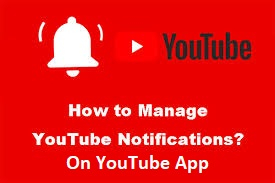
A notification is a small piece of information that is sent to your device. A sound is usually present with it. This type of notification can be received by any browser or mobile App, regardless of which one you use. Many websites, including YouTube, use this method to keep in touch with their customers.
In this tutorial, we will show you how to turn on or off YouTube notifications based on your needs.
How to manage YouTube notifications on YouTube app?
Regardless of the type of phone you use, you can manage YouTube notifications on your mobile device.
To adjust YouTube app notifications settings, follow the steps down below −
Step 1
Open YouTube App on your mobile
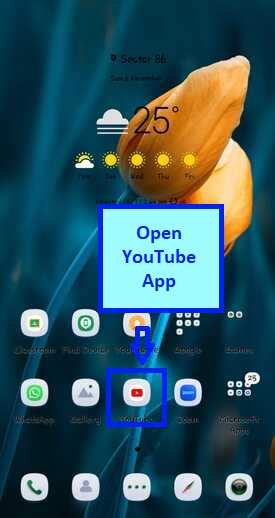
Step 2
At the top of your screen, tap on your profile picture.
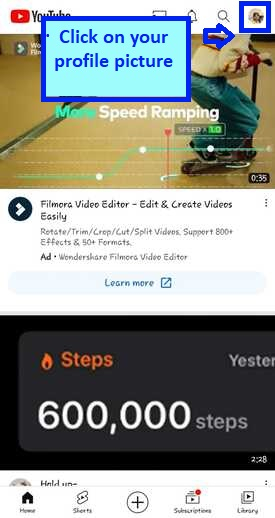
Step 3
Then tap on Settings and open it.
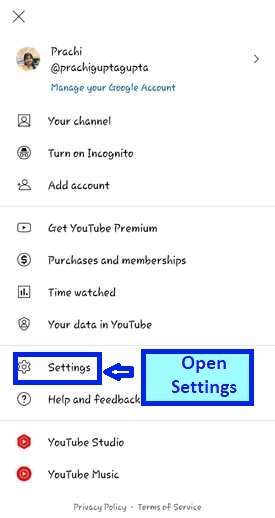
Step 4
Tap on Notifications and open it.
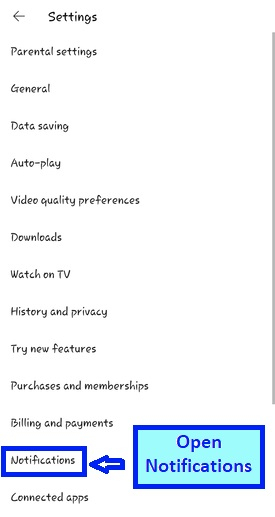
Step 5
There are the following options in the notification that can be enabled on mobile.
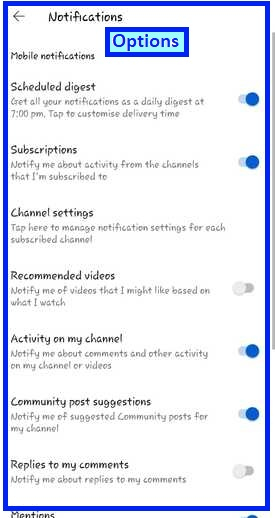
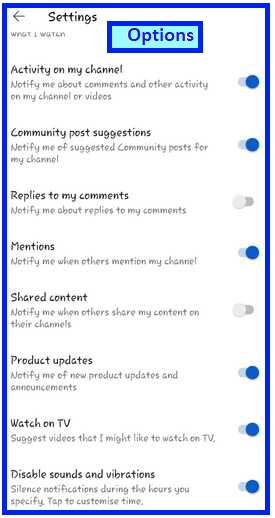
Scheduled Digest − To get all selected notifications as a daily digest once a day. The user can select the delivery time. This stops the ringing of mobile notifications again and again.
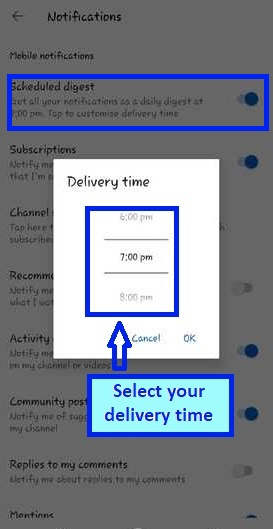
Subscriptions − Notify you about activity from the channels you are subscribed to.
Channel settings − To manage your notification settings for your subscribed channel.
Recommended videos − Notify you of videos you might like, based on what you watch.
Activity on my channel − Notify you about comments and other activities on your channel or videos.
Replies to my comments − Notify you about replies to your comments.
Mentions − Notify you when others mention your channel.
Replies to my comments − Notify you about replies to your comments.
Shared content − Notify you when others share your content on their channels.
Product updates − Notify you about new product updates and announcements.
Watch on TV − suggests a video that will be better to watch on TV.
Disable sounds and vibrations − to silent notifications during specified hours. The user can specify times.
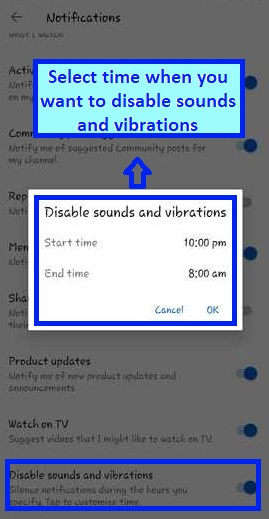
You can turn on or off the corresponding toggle button according to your needs. You are done selecting your notification settings on YouTube App.
How to manage YouTube channel subscriptions notifications?
You can also manage your subscribed YouTube channel notifications on the YouTube App. Notifications inform you about the latest videos and updates from the channels you are subscribed to. You can choose from All, Personalized, and None.
All − You'll get notifications for any long−form uploads and live streams. You may also get some personalized notifications for Shorts based on your subscriptions and watch history.
Personalized − You'll get notifications for some uploads, Shorts, and live streams. The definition of "personalized" differs by the user. YouTube uses various signals to decide when to send you notifications.
None − No notification at all.
When you subscribe to a channel, your YouTube notifications are automatically set to Personalized.
The steps to follow to manage channel manage notifications are −
Step 1
Open YouTube and sign in with your Google account on YouTube.

Step 2
Select and click on the Subscription option, located on the bottom left side of the screen.
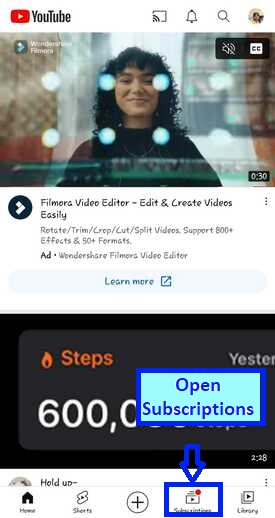
Step 3
Click on the All−button option on the right side of the screen.
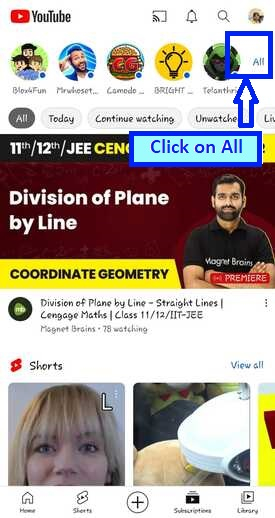
Step 4
The subscribed channel list will open. Click on Manage then click on Dot.
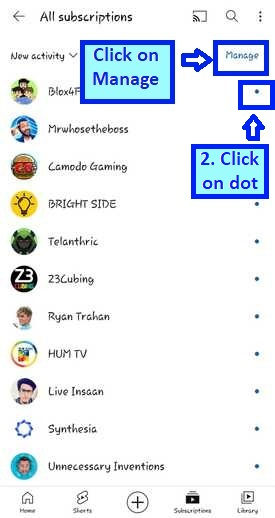
Step 5
You will see three types of bell notifications. Click the YouTube notifications bell icon you want to set on the right side of the YouTube channel you have subscribed to.
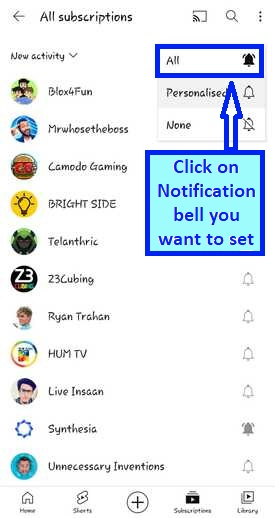
Step 6
Click on Done.
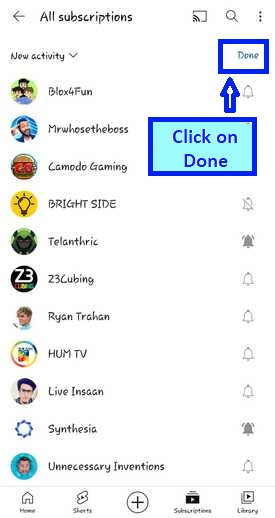
Step 7
The notification setting of the channel has been set according to your choice.
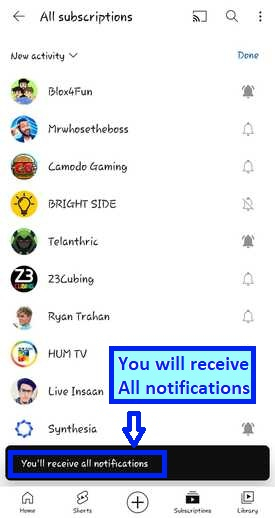
Conclusion
Keep track of your messages to stay aware of what matters to you as you receive notifications about channels that you have joined and channels you might be interested in. Whenever there's new material or improvements available on YouTube, you will be notified via notifications. The notification system works fast so that you will not miss important material or improvements on YouTube.

