
 Data Structure
Data Structure Networking
Networking RDBMS
RDBMS Operating System
Operating System Java
Java MS Excel
MS Excel iOS
iOS HTML
HTML CSS
CSS Android
Android Python
Python C Programming
C Programming C++
C++ C#
C# MongoDB
MongoDB MySQL
MySQL Javascript
Javascript PHP
PHPPhysics
Chemistry
Biology
Mathematics
English
Economics
Psychology
Social Studies
Fashion Studies
Legal Studies
- Selected Reading
- UPSC IAS Exams Notes
- Developer's Best Practices
- Questions and Answers
- Effective Resume Writing
- HR Interview Questions
- Computer Glossary
- Who is Who
How to Install PlayOnLinux
Wine platform is developed for allowing you to run Microsoft Windows applications on Linux and other UNIX-based operating systems (MacOS X, FreeBSD, Solaris). PlayOnLinux is a graphical interface for Wine, which streamlines the installation process of well-known Windows applications and games under Wine platform by automatically configuring Wine as needed.
Installing PlayonLinux
To install playOnLinux use the following command –
$ sudo apt-get install playonlinux
The output should be like this –
Reading package lists... Done Building dependency tree Reading state information... Done The following packages were automatically installed and are no longer required: libgail-common liblouis-data liblouis2 python3-brlapi python3-louis python3-pyatspi python3-speechd qt-at-spi xbrlapi Use 'apt-get autoremove' to remove them. The following extra packages will be installed: mesa-utils Suggested packages: scrot The following NEW packages will be installed: mesa-utils playonlinux ...........
To open the playOnLinux from the Linux command terminal, use the following command –
$ playonlinux
The output should be like this –
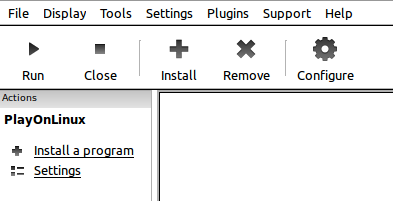
If you click on install button(+ button), it will show the result as displayed in the screen below –
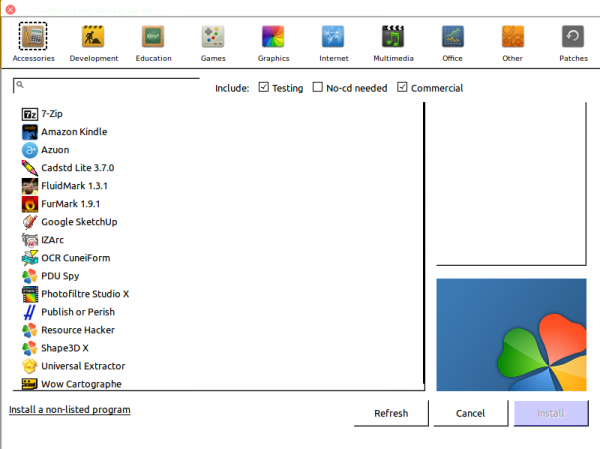
After searching for Notepad++, the output result should be like this –
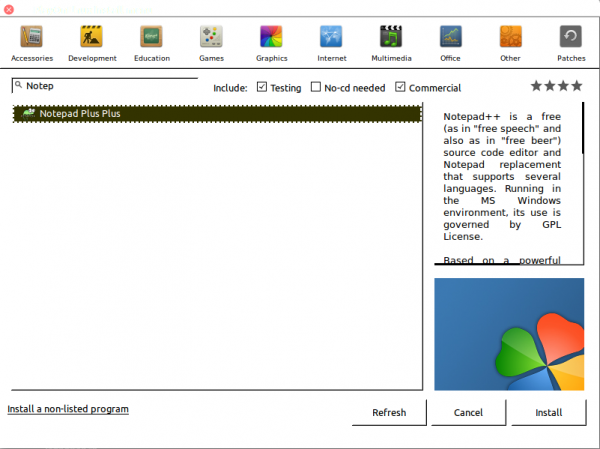
Now, click on install button.
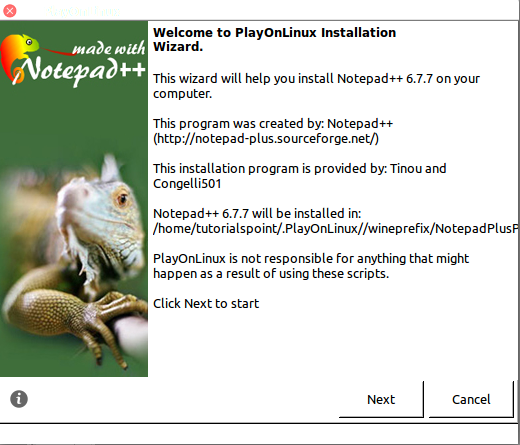
Install notepad++ as per general installation procedure. Finally, it will open notepad++ on Linux. The output result should be as shown below –
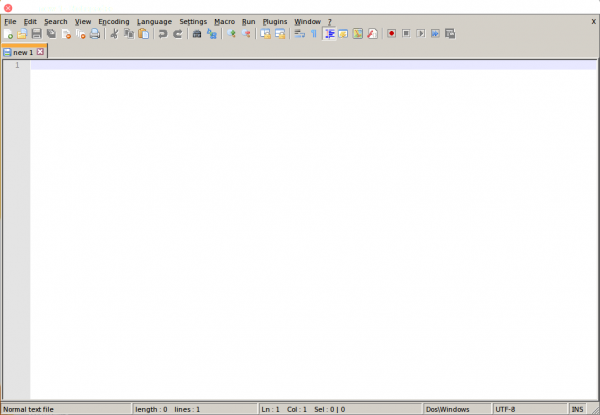
Congratulations! Now, you can download any windows binary files. We’ll learn more about these type of commands in our next Linux post. Keep reading!

