
 Data Structure
Data Structure Networking
Networking RDBMS
RDBMS Operating System
Operating System Java
Java MS Excel
MS Excel iOS
iOS HTML
HTML CSS
CSS Android
Android Python
Python C Programming
C Programming C++
C++ C#
C# MongoDB
MongoDB MySQL
MySQL Javascript
Javascript PHP
PHPPhysics
Chemistry
Biology
Mathematics
English
Economics
Psychology
Social Studies
Fashion Studies
Legal Studies
- Selected Reading
- UPSC IAS Exams Notes
- Developer's Best Practices
- Questions and Answers
- Effective Resume Writing
- HR Interview Questions
- Computer Glossary
- Who is Who
How to install Angry IP Scanner from PPA in Ubuntu/Linux Mint
Angry IP Scanner is an open-source and cross-platform network scanner. It is very faster and simple to use platform which scans IP addresses and ports. TCP/IP(Angry IP) network scanner allows users to easily scan IP addresses within any range of your choice via a user-friendly interface. Once Angry IP Scanner detects an active IP address, then it resolves MAC address, hostname, and port/s. The gathered data information can be saved as TXT, CSV, XML or IP-Port list files. This article describes” How to install and use IP scanner in Linux”
Installing Angry IP Scanner
To install Angry IP Scanner in Ubuntu/Linux Mint, open the terminal and access PPA repository using the following command –
$ sudo add-apt-repository ppa:upubuntu-com/network
The sample output should be like this –
More info: https://launchpad.net/~upubuntu-com/+archive/ubuntu/network Press [ENTER] to continue or ctrl-c to cancel adding it gpg: keyring `/tmp/tmpaj4fxqym/secring.gpg' created gpg: keyring `/tmp/tmpaj4fxqym/pubring.gpg' created gpg: requesting key E06E6293 from hkp server keyserver.ubuntu.com gpg: /tmp/tmpaj4fxqym/trustdb.gpg: trustdb created gpg: key E06E6293: public key "Launchpad PPA for upubuntu.com" imported gpg: Total number processed: 1 gpg: imported: 1 (RSA: 1) OK
Now update the Linux package index by using the following command –
$ sudo apt-get update
The sample output should be like this –
Ign http://dl.google.com stable InRelease Get:1 http://dl.google.com stable Release.gpg [181 B] Get:2 http://dl.google.com stable Release [782 B] Get:3 http://security.ubuntu.com trusty-security InRelease [65.9 kB] Ign http://extras.ubuntu.com trusty InRelease Ign http://in.archive.ubuntu.com trusty InRelease Hit http://ppa.launchpad.net trusty InRelease Get:4 http://dl.google.com stable/main amd64 Packages [1,215 B] Get:5 http://extras.ubuntu.com trusty Release.gpg [72 B] Get:6 http://in.archive.ubuntu.com trusty-updates InRelease [65.9 kB] Hit http://ppa.launchpad.net trusty InRelease Hit http://extras.ubuntu.com trusty Release Get:7 http://ppa.launchpad.net trusty InRelease [20.9 kB] Hit http://extras.ubuntu.com trusty/main Sources Get:8 http://security.ubuntu.com trusty-security/main Sources [108 kB] Hit http://extras.ubuntu.com trusty/main amd64 Packages Get:9 http://in.archive.ubuntu.com trusty-backports InRelease [65.9 kB] Ign http://ppa.launchpad.net trusty InRelease Hit http://extras.ubuntu.com trusty/main i386 Packages Get:10 http://security.ubuntu.com trusty-security/restricted Sources [4,035 B] Ign http://ppa.launchpad.net trusty InRelease Get:11 http://security.ubuntu.com trusty-security/universe Sources [34.0 kB] Hit http://in.archive.ubuntu.com trusty Release.gpg Hit http://ppa.launchpad.net trusty/main amd64 Packages Get:12 http://security.ubuntu.com trusty-security/multiverse Sources [2,750 B] Get:13 http://in.archive.ubuntu.com trusty-updates/main Sources [264 kB] Hit http://ppa.launchpad.net trusty/main i386 Packages Get:14 http://security.ubuntu.com trusty-security/main amd64 Packages [444 kB] Hit http://ppa.launchpad.net trusty/main Translation-en Hit http://ppa.launchpad.net trusty/main amd64 Packages Hit http://ppa.launchpad.net trusty/main i386 Packages Hit http://ppa.launchpad.net trusty/main Translation-en Get:15 http://ppa.launchpad.net trusty/main amd64 Packages [27.9 kB] .............................................................
To install IP scanner, use the following command –
$ sudo apt-get install ipscan
The sample output should be like this –
Reading package lists... Done Building dependency tree Reading state information... Done The following packages were automatically installed and are no longer required: libapache2-mod-php5 linux-headers-4.2.0-27 linux-headers-4.2.0-27-generic linux-image-4.2.0-27-generic linux-image-extra-4.2.0-27-generic linux-signed-image-4.2.0-27-generic Use 'apt-get autoremove' to remove them. The following extra packages will be installed: ca-certificates-java fonts-dejavu-extra java-common libatk-wrapper-java libatk-wrapper-java-jni libgconf2-4 libsctp1 lksctp-tools openjdk-7-jre openjdk-7-jre-headless tzdata-java Suggested packages: default-jre equivs icedtea-7-plugin icedtea-7-jre-jamvm sun-java6-fonts fonts-ipafont-gothic fonts-ipafont-mincho ttf-wqy-microhei ttf-wqy-zenhei ttf-telugu-fonts ttf-oriya-fonts ttf-kannada-fonts ttf-bengali-fonts The following NEW packages will be installed: ca-certificates-java fonts-dejavu-extra ipscan java-common ..........................................................
To open IP scanner, use the following command –
$ ipscan
The output should be like this –
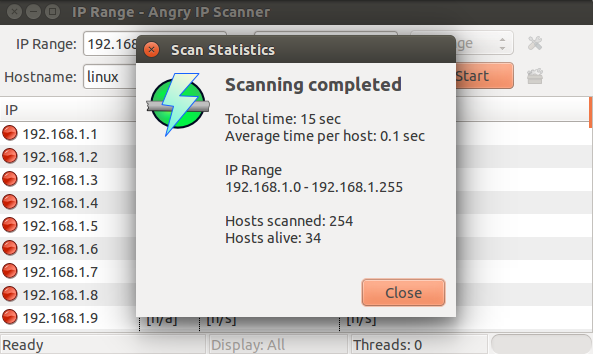
To remove angryIP scanner, use the following command –
$ sudo apt-get remove ipscan
The sample output should be like this –
Reading package lists... Done Building dependency tree Reading state information... Done The following packages were automatically installed and are no longer required: libapache2-mod-php5 linux-headers-4.2.0-27 linux-headers-4.2.0-27-generic linux-image-4.2.0-27-generic linux-image-extra-4.2.0-27-generic linux-signed-image-4.2.0-27-generic Use 'apt-get autoremove' to remove them. The following packages will be REMOVED: ipscan 0 upgraded, 0 newly installed, 1 to remove and 12 not upgraded. After this operation, 3,358 kB disk space will be freed. Do you want to continue? [Y/n] y (Reading database ... 251656 files and directories currently installed.) Removing ipscan (3.3.3) ... Processing triggers for gnome-menus (3.10.1-0ubuntu2) ... Processing triggers for desktop-file-utils (0.22-1ubuntu1) ... Processing triggers for bamfdaemon (0.5.1+14.04.20140409-0ubuntu1) ... ...............................................
Now remove added PPA, use the following command –
$ sudo add-apt-repository --remove ppa:upubuntu-com/network
The sample output should be like this –
More info: https://launchpad.net/~upubuntu-com/+archive/ubuntu/network Press [ENTER] to continue or ctrl-c to cancel removing it
Now update Linux package index, by using the following command –
$ sudo apt-get update
The sample output should be like this –
Ign http://dl.google.com stable InRelease Hit http://dl.google.com stable Release.gpg Hit http://dl.google.com stable Release Hit http://dl.google.com stable/main amd64 Packages Ign http://extras.ubuntu.com trusty InRelease Hit http://ppa.launchpad.net trusty InRelease Get:1 http://security.ubuntu.com trusty-security InRelease [65.9 kB] Hit http://extras.ubuntu.com trusty Release.gpg Ign http://in.archive.ubuntu.com trusty InRelease Hit http://ppa.launchpad.net trusty InRelease Hit http://extras.ubuntu.com trusty Release Hit http://ppa.launchpad.net trusty InRelease Get:2 http://in.archive.ubuntu.com trusty-updates InRelease [65.9 kB] Hit http://extras.ubuntu.com trusty/main Sources Ign http://ppa.launchpad.net trusty InRelease Get:3 http://security.ubuntu.com trusty-security/main Sources [108 kB] Hit http://extras.ubuntu.com trusty/main amd64 Packages Hit http://ppa.launchpad.net trusty/main amd64 Packages Hit http://extras.ubuntu.com trusty/main i386 Packages Hit http://ppa.launchpad.net trusty/main i386 Packages Get:4 http://security.ubuntu.com trusty-security/restricted Sources [4,035 B] Hit http://ppa.launchpad.net trusty/main Translation-en Get:5 http://security.ubuntu.com trusty-security/universe Sources [34.0 kB] Hit http://ppa.launchpad.net trusty/main amd64 Packages Get:6 http://in.archive.ubuntu.com trusty-backports InRelease [65.9 kB] .............................
Congratulations! Now, you know “How to install Angry IP Scanner from PPA in Ubuntu/Linux Mint”. We’ll learn more about these types of commands in our next Linux post. Keep reading!

