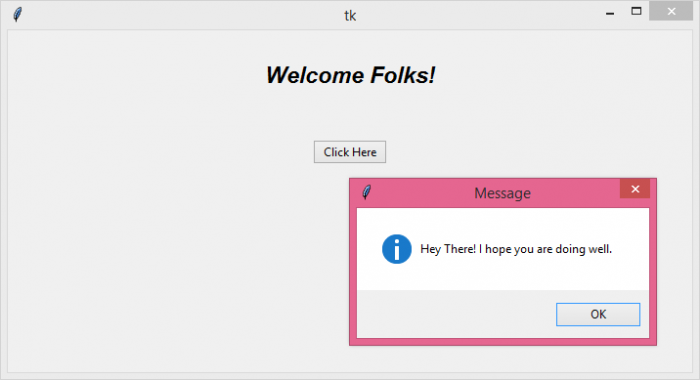Data Structure
Data Structure Networking
Networking RDBMS
RDBMS Operating System
Operating System Java
Java MS Excel
MS Excel iOS
iOS HTML
HTML CSS
CSS Android
Android Python
Python C Programming
C Programming C++
C++ C#
C# MongoDB
MongoDB MySQL
MySQL Javascript
Javascript PHP
PHP
- Selected Reading
- UPSC IAS Exams Notes
- Developer's Best Practices
- Questions and Answers
- Effective Resume Writing
- HR Interview Questions
- Computer Glossary
- Who is Who
How to handle a Button click event in Tkinter?
Sometimes, handling events in a Tkinter application can become a daunting task for us. We have to manage the action and events which need to be executed at the time of running the application. The Button widget is useful for handling such events. We can use Button widget to perform a certain task or event by passing the callback in the command.
While giving the command to the Button widget, we can have an optional lambda or anonymous functions which interpret to ignore any errors in the program. These are just like a general function but they don't have any function bodies in it.
Example
In this example, we will create a button and pass the function to show a popup message on the window.
# Import the required libraries from tkinter import * from tkinter import messagebox from tkinter import ttk # Create an instance of tkinter frame win= Tk() # Set the size of the tkinter window win.geometry("700x350") # Define a function to show the popup message def show_msg(): messagebox.showinfo("Message","Hey There! I hope you are doing well.") # Add an optional Label widget Label(win, text= "Welcome Folks!", font= ('Aerial 17 bold italic')).pack(pady= 30) # Create a Button to display the message ttk.Button(win, text= "Click Here", command=show_msg).pack(pady= 20) win.mainloop()
Output
Running the above code will display a window with a Button widget. When we click the button, it will trigger an event to happen.
Now, click the Button to see the event of displaying the popup message on the screen.