
 Data Structure
Data Structure Networking
Networking RDBMS
RDBMS Operating System
Operating System Java
Java MS Excel
MS Excel iOS
iOS HTML
HTML CSS
CSS Android
Android Python
Python C Programming
C Programming C++
C++ C#
C# MongoDB
MongoDB MySQL
MySQL Javascript
Javascript PHP
PHPPhysics
Chemistry
Biology
Mathematics
English
Economics
Psychology
Social Studies
Fashion Studies
Legal Studies
- Selected Reading
- UPSC IAS Exams Notes
- Developer's Best Practices
- Questions and Answers
- Effective Resume Writing
- HR Interview Questions
- Computer Glossary
- Who is Who
How to give on click listener for footer view in android listview?
This example demonstrate about How to give on click listener for footer view in android listview.
Step 1 − Create a new project in Android Studio, go to File ⇒ New Project and fill all required details to create a new project.
Step 2 − Add the following code to res/layout/activity_main.xml
<?xml version="1.0" encoding="utf-8"?> <LinearLayout xmlns:android="http://schemas.android.com/apk/res/android" xmlns:tools="http://schemas.android.com/tools" android:layout_width="match_parent" android:layout_height="match_parent" android:orientation="vertical" android:gravity="center_horizontal" android:layout_marginTop="30dp" tools:context=".MainActivity"> <ListView android:id="@+id/list" android:layout_width="wrap_content" android:layout_height="wrap_content"> </ListView> </LinearLayout>
In the code, we have taken listview to show array values.
Step 3 − Add the following code to src/MainActivity.java
package com.example.myapplication;
import android.graphics.Color;
import android.os.Bundle;
import android.support.v7.app.AppCompatActivity;
import android.view.Gravity;
import android.view.View;
import android.widget.ArrayAdapter;
import android.widget.ListView;
import android.widget.TextView;
import java.util.ArrayList;
import java.util.Arrays;
import java.util.HashSet;
public class MainActivity extends AppCompatActivity {
ListView list;
String[] names = new String[]{"A", "B", "C"};
String[] extended = new String[5];
@Override
protected void onCreate(Bundle savedInstanceState) {
super.onCreate(savedInstanceState);
setContentView(R.layout.activity_main);
list = findViewById(R.id.list);
extended[3] = "D";
extended[4] = "E";
System.arraycopy(names, 0, extended, 0, names.length);
HashSet<String> unique = new HashSet<>(Arrays.asList(extended));
unique.addAll(Arrays.asList(names));
ArrayList<String> arrayList = new ArrayList<String>(unique);
ArrayAdapter adapter = new ArrayAdapter<String>(this,
android.R.layout.simple_list_item_1, arrayList);
list.setAdapter(adapter);
final TextView footer = new TextView(this);
footer.setGravity(Gravity.CENTER);
footer.setTextSize(30);
footer.setText("Footer");
footer.setOnClickListener(new View.OnClickListener() {
@Override
public void onClick(View v) {
footer.setTextColor(Color.parseColor("#FF0000"));
}
});
if (footer != null) {
list.addFooterView(footer);
} else {
throw new NullPointerException("footer is null");
}
}
}Let's try to run your application. I assume you have connected your actual Android Mobile device with your computer. To run the app from android studio, open one of your project's activity files and click Run ![]() icon from the toolbar. Select your mobile device as an option and then check your mobile device which will display your default screen –
icon from the toolbar. Select your mobile device as an option and then check your mobile device which will display your default screen –
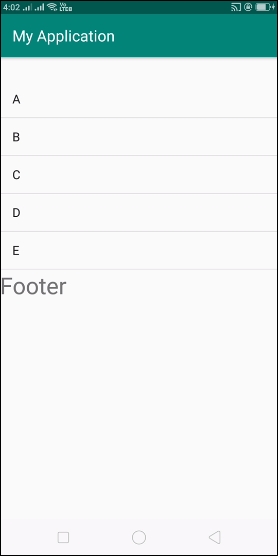
In the above result, we had shown array values without duplication and footer view. now click on footer view, it will change text color as shown below –
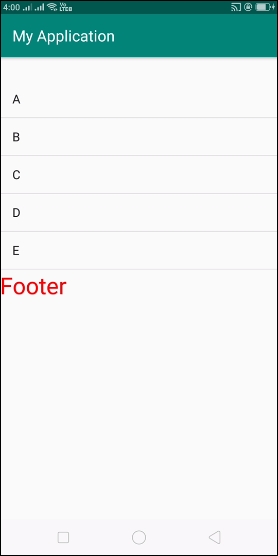
Click here to download the project code

