
 Data Structure
Data Structure Networking
Networking RDBMS
RDBMS Operating System
Operating System Java
Java MS Excel
MS Excel iOS
iOS HTML
HTML CSS
CSS Android
Android Python
Python C Programming
C Programming C++
C++ C#
C# MongoDB
MongoDB MySQL
MySQL Javascript
Javascript PHP
PHPPhysics
Chemistry
Biology
Mathematics
English
Economics
Psychology
Social Studies
Fashion Studies
Legal Studies
- Selected Reading
- UPSC IAS Exams Notes
- Developer's Best Practices
- Questions and Answers
- Effective Resume Writing
- HR Interview Questions
- Computer Glossary
- Who is Who
How to create playlist in YouTube mobile app?
The best things about YouTube, that aside from the huge amount of content, it provides us some feature to ease the organization of content. YouTube Playlists are just like folders in which we can add video and manage them according to their genre. Just as we create a song playlist on music apps, similarly, we can create a video playlist on YouTube. We can add the videos that we like to that playlist. Playlist can be accessed in the library section on YouTube.
YouTube's Playlist tool is a simple way to save a collection of favorite videos. Whether we want to make a list of songs, create an ambient noise soundtrack to relax, or save all your favorite TED and motivational talks millions of videos on this massive global media platform, playlists are there.
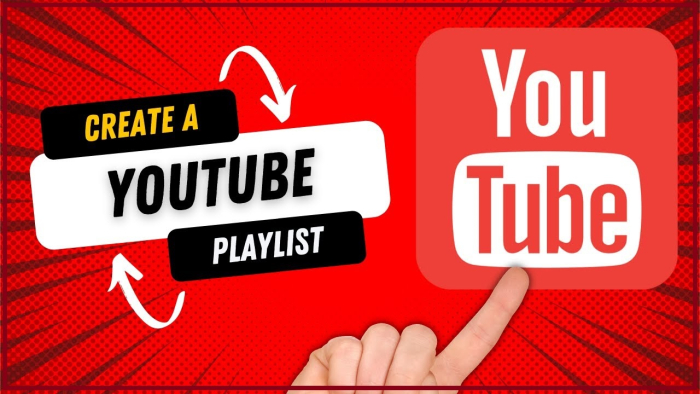
It is very simple to create playlists in YouTube and rewatch certain videos at our leisure, without manually searching them always. It is a quick and very easy process to create the playlist, and it is a great way to save time. But what if we do not know what video to watch next? This is where the YouTube playlist can come in handy. A playlist can be created in YouTube, you can add videos to it. Then just hit play and enjoy!
We can create a YouTube playlist to watch or share together.
Once we create a YouTube playlist, we can add videos, remove them, or change their order any time. We can set playlists to be public and make it available to anyone, private (accessible only to certain users), or unlisted (people cannot find it).
How to create a playlist
We need to make a playlist before using it. The step-by-step procedure to make a new playlist in YouTube are −
Open YouTube App. First, go to the YouTube app and open it on your mobile. Tap on Library option to open it.
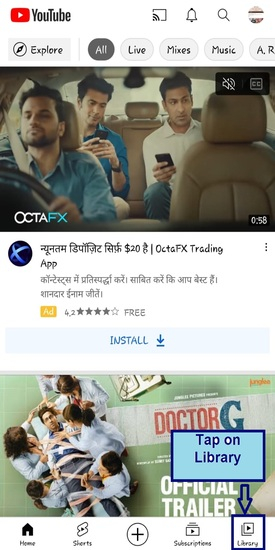
In the 'Library' section, click on the 'New Playlist' option. It is denoted by a '+' sign.
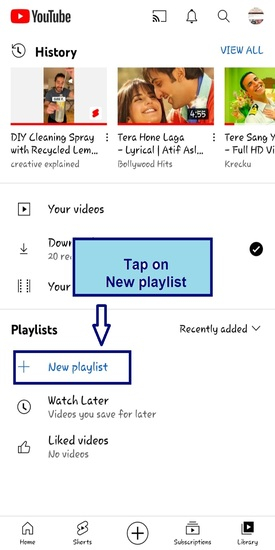
Beside every video, you will see a small check-box. Click on the check-box to tick it. Doing this will select that video.
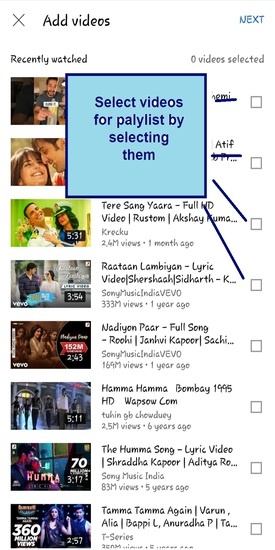
Select your videos to be added. You can select any number of videos you want to add to the playlist. Then, click on 'NEXT'.
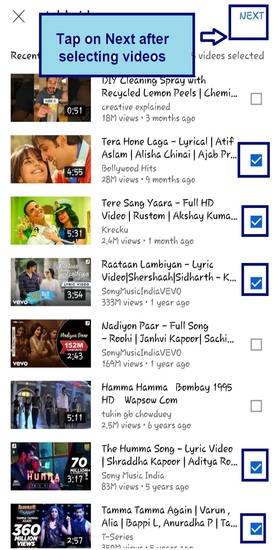
Then, enter the name that you want to give to your playlist.
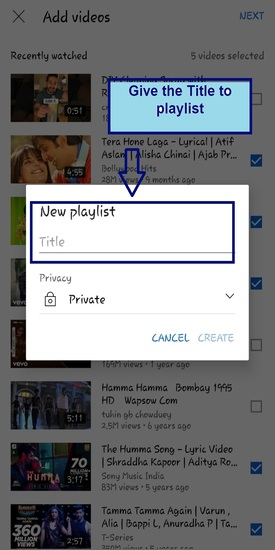
After adding title, tap on the drop-down box to edit the privacy settings.
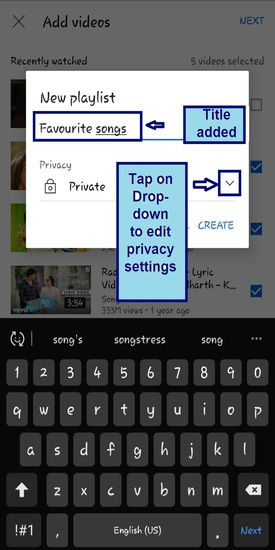
Select the privacy settings as public, private or unlisted.
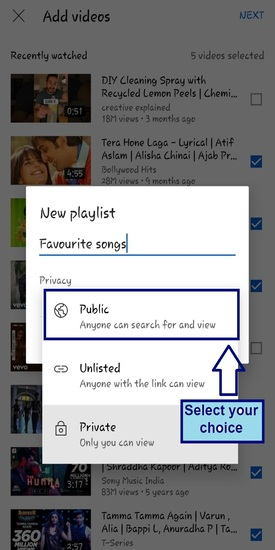
Finally, click on the 'CREATE' button to create your new playlist.
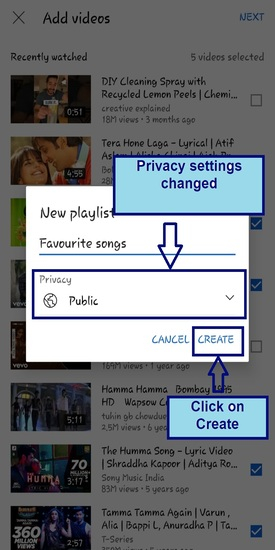
The playlist had been created.
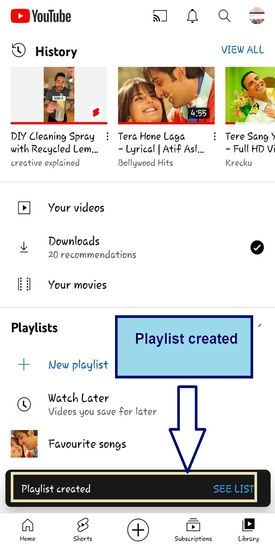
Open Library, you can see your playlist. Tap on Playlist to add details.
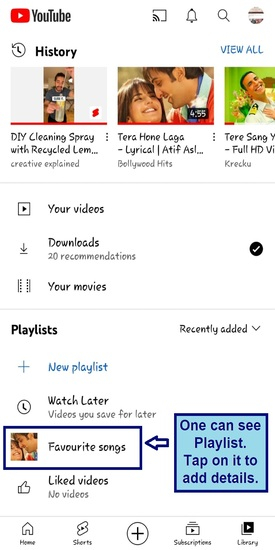
Tap on description and add the description to describe about your Playlist. This is the short intro about your playlist.
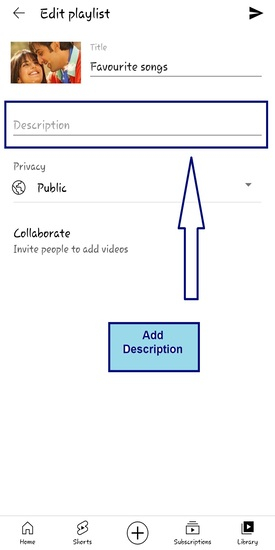
After adding description if you want to add collabrators, tap on collabrate.
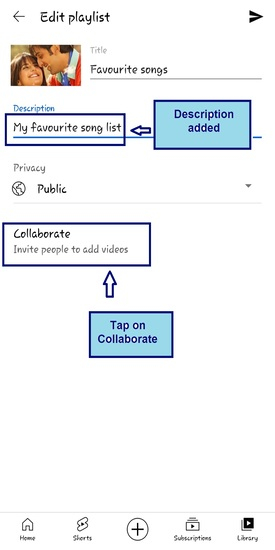
Enable collaborate option, this is a toggle button.
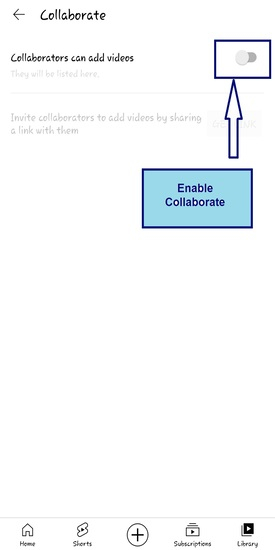
As soon as you enable it, a share link pops up, tap on share button, to share the playlist.
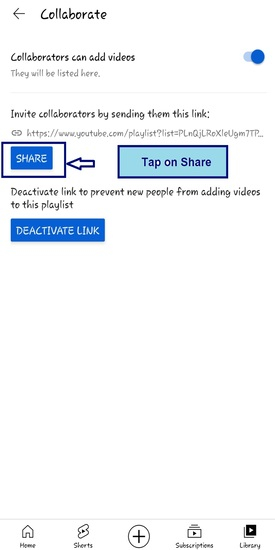
Select the platform from where you want to share and with whom.
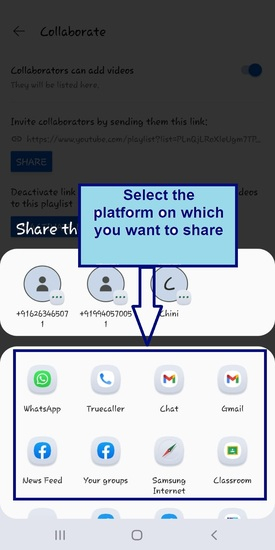
If you don’t want to share, tap on deactivate the link. The link will be deactivated.
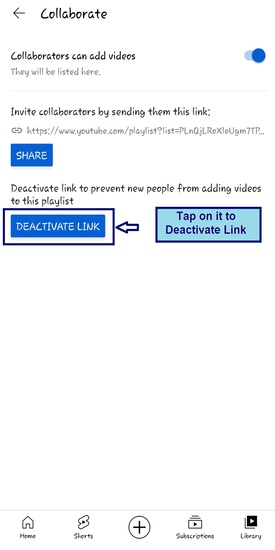
After deactivating, the image down below will pop up. You can tap on Get Link any time to get link and share it with your family and friends.
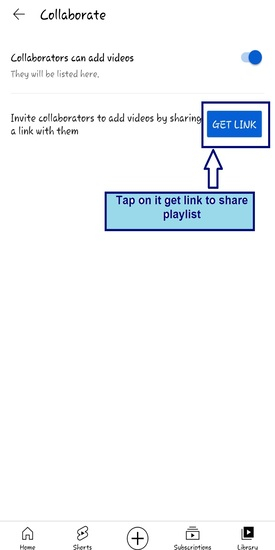
Conclusion
Playlists are effective as videos are grouped together based on a common theme. However, it is important to make sure that playlists make sense. Do not just put all your videos in one. Anyone whether a creator or a viewer can make a playlist, prime requisite is YouTube account. Whether it be for your channel or a playlist of videos you like from other creators. Think long-term. Effectiveness of playlists depends on the type of content and audience being targeted. When creating a playlist, remember to keep things consistent across all videos included in the playlist.

