
 Data Structure
Data Structure Networking
Networking RDBMS
RDBMS Operating System
Operating System Java
Java MS Excel
MS Excel iOS
iOS HTML
HTML CSS
CSS Android
Android Python
Python C Programming
C Programming C++
C++ C#
C# MongoDB
MongoDB MySQL
MySQL Javascript
Javascript PHP
PHPPhysics
Chemistry
Biology
Mathematics
English
Economics
Psychology
Social Studies
Fashion Studies
Legal Studies
- Selected Reading
- UPSC IAS Exams Notes
- Developer's Best Practices
- Questions and Answers
- Effective Resume Writing
- HR Interview Questions
- Computer Glossary
- Who is Who
How to create Animated Gradient Background in android.
Before getting into example, we should know what is Gradient color. According to Wikipedia, In computer graphics, a color gradient (sometimes called a color ramp or color progression) specifies a range of position-dependent colors, usually used to fill a region. For example, many window managers allow the screen background to be specified as a gradient.
This example demonstrate about how to create Animated Gradient Background in android.
Step 1 − Create a new project in Android Studio, go to File ⇒ New Project and fill all required details to create a new project.
Step 2 − Add the following code to res/layout/activity_main.xml.
<?xml version = "1.0" encoding = "utf-8"?> <android.support.constraint.ConstraintLayout xmlns:android = "http://schemas.android.com/apk/res/android" xmlns:app = "http://schemas.android.com/apk/res-auto" xmlns:tools = "http://schemas.android.com/tools" android:id = "@+id/constraintLayout" android:layout_width = "match_parent" android:layout_height = "match_parent" android:background = "@drawable/gradient_animation " tools:context = ".MainActivity"> <!-- Your layout here --> <TextView android:layout_width = "368dp" android:layout_height = "520dp" android:layout_marginBottom = "8dp" android:layout_marginLeft = "8dp" android:layout_marginRight = "8dp" android:layout_marginTop = "8dp" android:gravity = "center" android:text = "@string/app_name" android:textAlignment = "center" android:textColor = "@android:color/background_light" android:textSize = "30sp" android:textStyle = "bold" app:layout_constraintBottom_toBottomOf = "parent" app:layout_constraintLeft_toLeftOf = "parent" app:layout_constraintRight_toRightOf = "parent" app:layout_constraintTop_toTopOf = "parent" tools:text = "@string/app_name"/> </android.support.constraint.ConstraintLayout>
In the above code we have added background as gradient_animation in drawable. now create gradient_animation.xml in drawable folder and add the following code -
<?xml version = "1.0" encoding = "utf-8"?> <animation-list xmlns:android = "http://schemas.android.com/apk/res/android"> <item android:drawable = "@drawable/drawable_purple_gradient" android:duration = "3000" /> <item android:drawable = "@drawable/drawable_amber_gradient" android:duration = "3000" /> <item android:drawable = "@drawable/drawable_green_gradient" android:duration = "3000" /> <item android:drawable = "@drawable/drawable_red_gradient" android:duration = "3000" /> </animation-list>
In the above animation-list, we have added 4 child drawables and added duration for each animation view, After time out, it will change the background. In drawable_purple_gradient, contain purple colored background so create a file called drawable_purple_gradient.xml in drawable folder and add the following code -
<?xml version = "1.0" encoding = "utf-8"?> <shape xmlns:android = "http://schemas.android.com/apk/res/android"> <gradient android:angle = "90" android:endColor = "#D500F9" android:startColor = "#4A148C" /> </shape>
As follows above step, create drawable_amber_gradient.xml, drawable_green_gradient.xml and drawable_red_gradient.xml in Drawable folder and add the following code as shown below -
drawable_amber_gradient.xml-
<?xml version = "1.0" encoding = "utf-8"?> <shape xmlns:android = "http://schemas.android.com/apk/res/android"> <gradient android:angle = "135" android:endColor = "#FFC400" android:startColor = "#FF6F00" /> </shape>
drawable_green_gradient.xml -
<?xml version = "1.0" encoding = "utf-8"?> <shape xmlns:android = "http://schemas.android.com/apk/res/android"> <gradient android:angle = "0" android:endColor = "#00E676" android:startColor = "#1B5E20"/> </shape>
drawable_red_gradient.xml -
<?xml version = "1.0" encoding = "utf-8"?> <shape xmlns:android = "http://schemas.android.com/apk/res/android"> <gradient android:angle = "45" android:endColor = "#FF1744" android:startColor = "#B71C1C" /> </shape>
Step 3 − Add the following code to src/MainActivity.java-
package com.example.andy.myapplication;
import android.graphics.drawable.AnimationDrawable;
import android.support.constraint.ConstraintLayout;
import android.support.v7.app.AppCompatActivity;
import android.os.Bundle;
public class MainActivity extends AppCompatActivity {
private ConstraintLayout constraintLayout;
private AnimationDrawable animationDrawable;
@Override
protected void onCreate(Bundle savedInstanceState) {
super.onCreate(savedInstanceState);
setContentView(R.layout.activity_main);
constraintLayout = (ConstraintLayout) findViewById(R.id.constraintLayout);
animationDrawable = (AnimationDrawable) constraintLayout.getBackground();
animationDrawable.setEnterFadeDuration(3000);
animationDrawable.setExitFadeDuration(2000);
}
@Override
protected void onResume() {
super.onResume();
if (animationDrawable ! = null && !animationDrawable.isRunning()) {
animationDrawable.start();
}
}
@Override
protected void onPause() {
super.onPause();
if (animationDrawable ! = null && animationDrawable.isRunning()) {
animationDrawable.stop();
}
}
}Let's try to run your application. I assume you have connected your actual Android Mobile device with your computer. To run the app from android studio, open one of your project's activity files and click Run![]() icon from the toolbar. Select your mobile device as an option and then check your mobile device which will display your default screen −
icon from the toolbar. Select your mobile device as an option and then check your mobile device which will display your default screen −
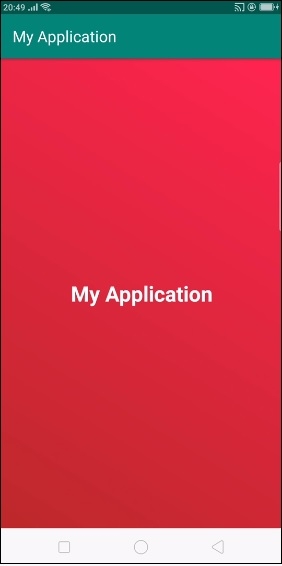
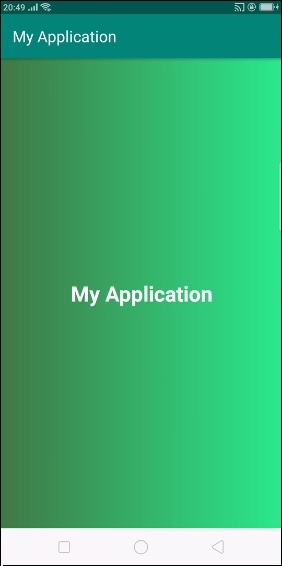
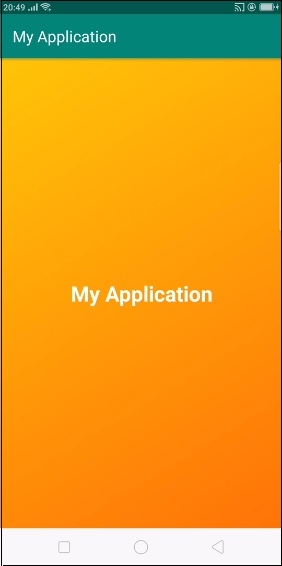
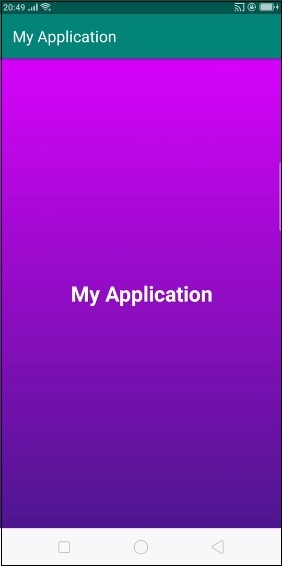
As shown the above result every 3 sec's. it will change the background color.
Click here to download the project code

