
 Data Structure
Data Structure Networking
Networking RDBMS
RDBMS Operating System
Operating System Java
Java MS Excel
MS Excel iOS
iOS HTML
HTML CSS
CSS Android
Android Python
Python C Programming
C Programming C++
C++ C#
C# MongoDB
MongoDB MySQL
MySQL Javascript
Javascript PHP
PHPPhysics
Chemistry
Biology
Mathematics
English
Economics
Psychology
Social Studies
Fashion Studies
Legal Studies
- Selected Reading
- UPSC IAS Exams Notes
- Developer's Best Practices
- Questions and Answers
- Effective Resume Writing
- HR Interview Questions
- Computer Glossary
- Who is Who
How to create and share an Auto-subscribe link?
We will explain you how to generate YouTube auto-subscribe link with the help of this post. We'll also go over a few advantages of employing this kind of link.
A link that displays your YouTube channel and prompts the user to subscribe is known as an auto-subscription link.
Here is an example of the Auto Subscribe Link
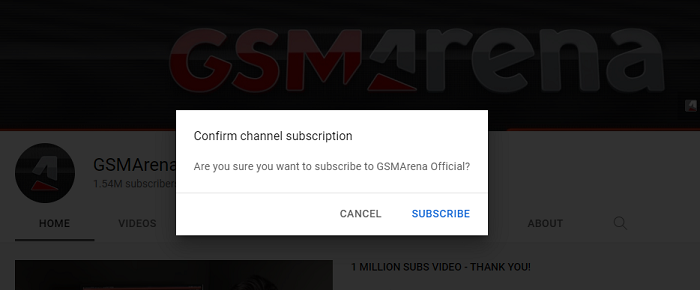
How Do You Create and Share the YouTube Auto Subscribe Link?
Step 1 − Go to https://www.youtube.com. If you are already signed in, then jump to the next step. If not, now it’s time to login into your account.
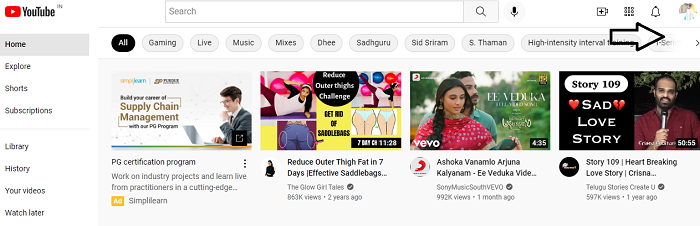
Step 2 − On the YouTube website, click on the profile icon which is present on the top right side corner(as shown below).
![]()
Step 3 − Once you click on the profile icon, a drop-down box will be opened up. Select the Settings from the drop-down menu.
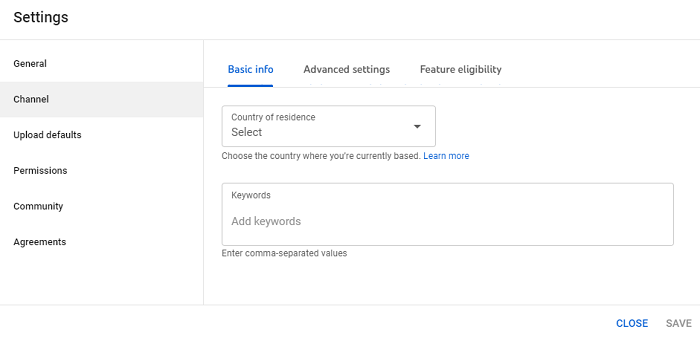
Step 4 − Click on the settings, the following page will be opened up. Select the view advanced settings straight from the bottom of channel icon and click on it.
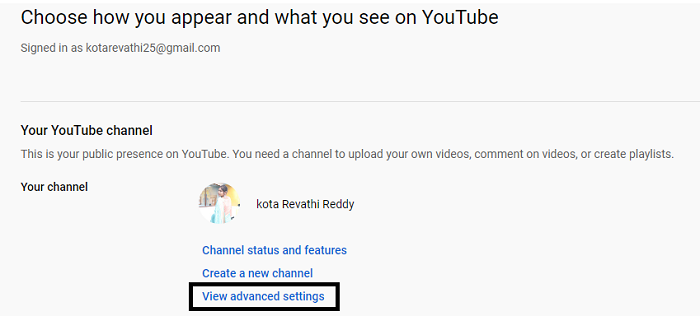
Step 5 − In the advanced settings page, copy the Channel ID.
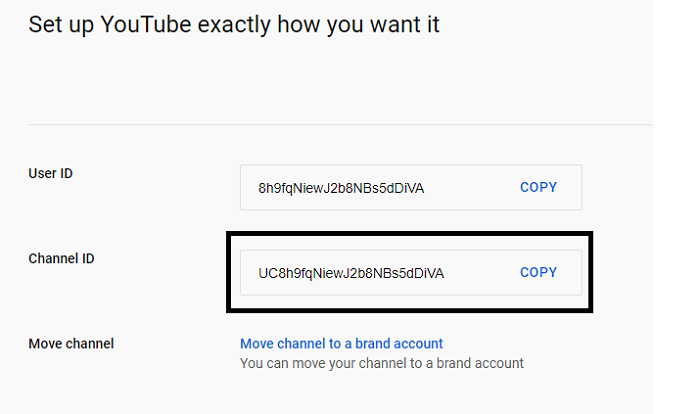
Step 6 − Combine your channel ID with the Auto-Subscribe Tag.
Here is a formula −
YouTube channel URL + "?sub_confirmation=1."
Of course you can remove the parentheses {“”)
For example − I’m taking EntreResource YouTube channel link (as shown below)
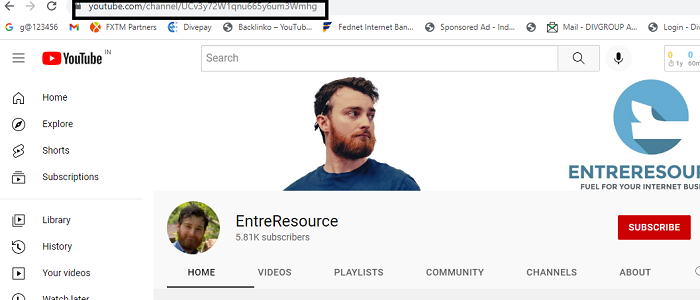
Here is the EntreResource YouTube channel link
https://www.youtube.com/channel/UCv3y72W1qnu665y6um3Wmhg
For this channel link add - "?sub_confirmation=1
Then, the AutoSubscribe link is
https://www.youtube.com/channel/UCv3y72W1qnu665y6um3Wmhg"sub_confirmation=1

Click on the AutoSubscribe link and the page will appear like this(as shown below).
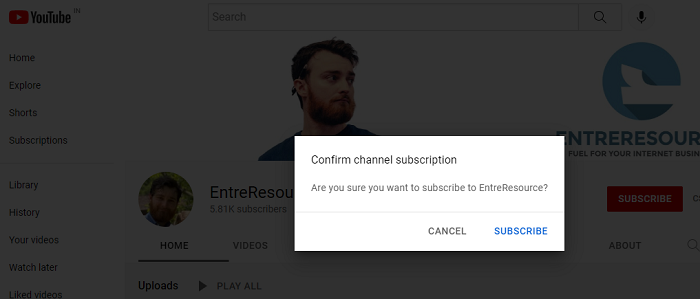
How to Share Auto-subscribe link?
You can share your Auto-subscribe link inside your Video Descriptions. You need to share your link early and frequently if you want to increase the number of YouTube subscribers you have.
Of course, avoid spamming, but make sure each video contains a link with a polite reminder to subscribe.
To share the Auto-subscribe link, you need to follow this process:
Step 1 − Login to your account. From the drop-down menu, click on settings.
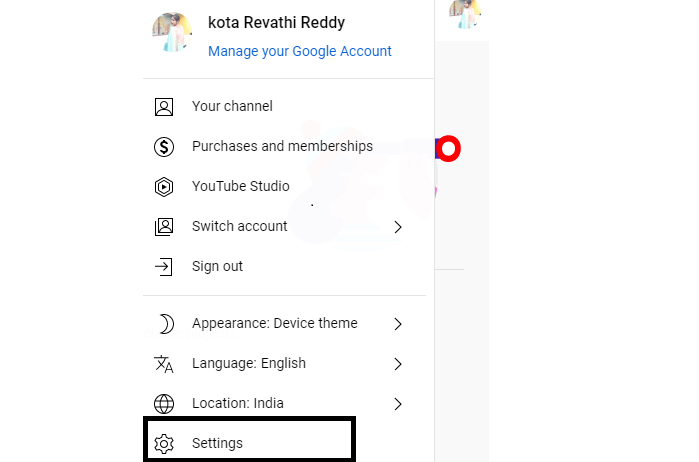
Step 2 − You will be taken to this page. Here, you can click on the Channel Status and Features.
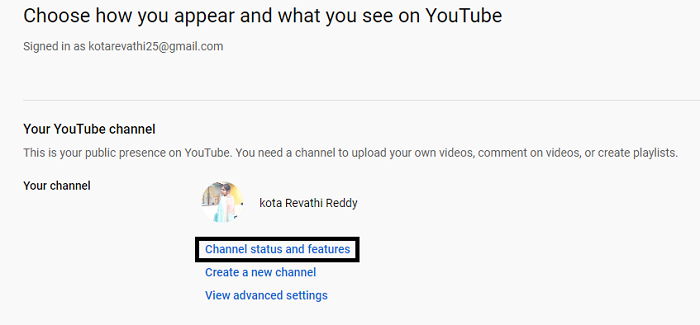
Step 3 − A separate dialogue box will be opened up (as shown below).
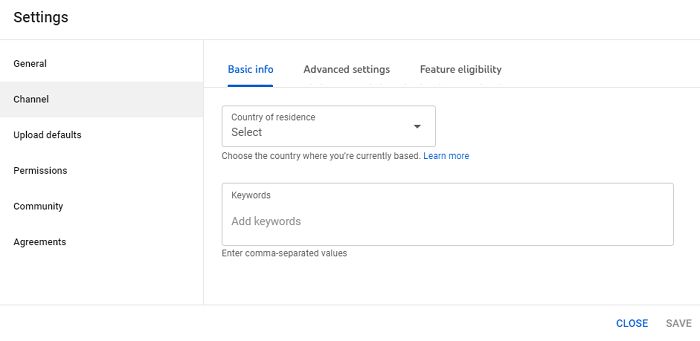
Step 4 − Under the settings menu, you will find Upload defaults section, click on it. Under the Basic info section, you will find the Description boxand in the description box, provide auto-subscribe link and click on Save.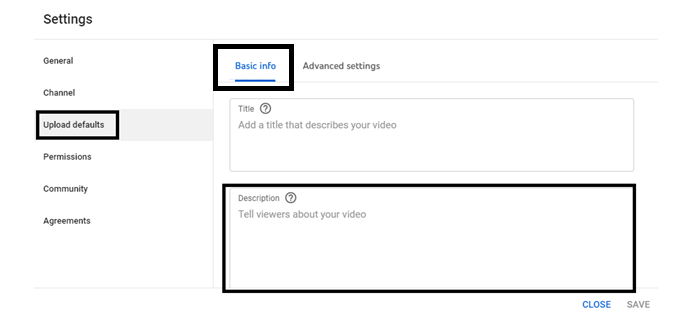
You can even share the auto-subscribe link across other social media platforms such as Facebook, LinkedIn, twitter, Instagram, Pinterest and include in the video descriptions too.
Your YouTube channel may get a lot of potential from the Auto Subscribe Link. Utilize it in the best manner to boost views, which will result in additional subscribers. Therefore, I strongly recommend you to add the auto-subscribe link instead of shouting out to the people to go and check out your YouTube channel.

