
 Data Structure
Data Structure Networking
Networking RDBMS
RDBMS Operating System
Operating System Java
Java MS Excel
MS Excel iOS
iOS HTML
HTML CSS
CSS Android
Android Python
Python C Programming
C Programming C++
C++ C#
C# MongoDB
MongoDB MySQL
MySQL Javascript
Javascript PHP
PHPPhysics
Chemistry
Biology
Mathematics
English
Economics
Psychology
Social Studies
Fashion Studies
Legal Studies
- Selected Reading
- UPSC IAS Exams Notes
- Developer's Best Practices
- Questions and Answers
- Effective Resume Writing
- HR Interview Questions
- Computer Glossary
- Who is Who
How to create a Radio Button using JavaFX?
A button is a component, which performs an action (like submit, login, etc..) when pressed. It is usually labeled with a text or an image specifying the respective action.
A radio button is a type of button, which is circular in shape. It has two states, selected and deselected. Generally, radio buttons are grouped using toggle groups, where you can only select one of them.
You can create a radio button in JavaFX by instantiating the javafx.scene.control.RadioButton class, which is the subclass of the ToggleButton class. Action is generated whenever a radio button is pressed or released. You can set a radio button to a group using the setToggleGroup() method.
Example
import javafx.application.Application;
import javafx.geometry.Insets;
import javafx.scene.Scene;
import javafx.scene.control.RadioButton;
import javafx.scene.control.ToggleGroup;
import javafx.scene.layout.VBox;
import javafx.scene.paint.Color;
import javafx.stage.Stage;
public class RadioButtonExample extends Application {
@Override
public void start(Stage stage) {
//Creating toggle buttons
RadioButton button1 = new RadioButton("Java");
RadioButton button2 = new RadioButton("Python");
RadioButton button3 = new RadioButton("C++");
//Toggle button group
ToggleGroup group = new ToggleGroup();
button1.setToggleGroup(group);
button2.setToggleGroup(group);
button3.setToggleGroup(group);
//Adding the toggle button to the pane
VBox box = new VBox(5);
box.setFillWidth(false);
box.setPadding(new Insets(5, 5, 5, 50));
box.getChildren().addAll(button1, button2, button3);
//Setting the stage
Scene scene = new Scene(box, 595, 150, Color.BEIGE);
stage.setTitle("Toggled Button Example");
stage.setScene(scene);
stage.show();
}
public static void main(String args[]){
launch(args);
}
}Output
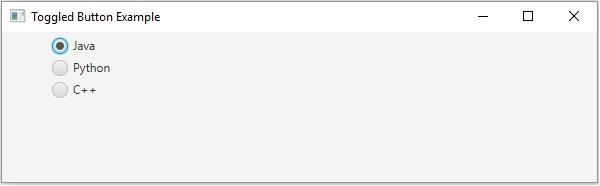

Advertisements
