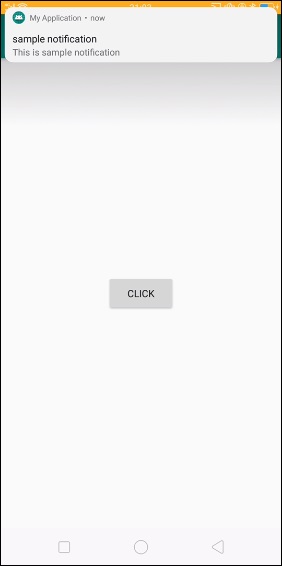Data Structure
Data Structure Networking
Networking RDBMS
RDBMS Operating System
Operating System Java
Java MS Excel
MS Excel iOS
iOS HTML
HTML CSS
CSS Android
Android Python
Python C Programming
C Programming C++
C++ C#
C# MongoDB
MongoDB MySQL
MySQL Javascript
Javascript PHP
PHPPhysics
Chemistry
Biology
Mathematics
English
Economics
Psychology
Social Studies
Fashion Studies
Legal Studies
- Selected Reading
- UPSC IAS Exams Notes
- Developer's Best Practices
- Questions and Answers
- Effective Resume Writing
- HR Interview Questions
- Computer Glossary
- Who is Who
How to create a notification with NotificationCompat.Builder in Android?
Before getting into NotificationCompact.Builder, we should know what is a notification in android. Notification is just like as a message showing system on the action bar. just like missed call notification as shown below
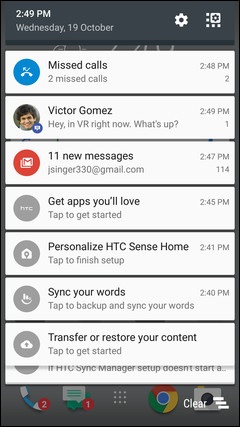
This example demonstrates how to integrate Android Notification.
Step 1 − Create a new project in Android Studio, go to File ⇒ New Project, and fill all required details to create a new project.
Step 2 − Add the following code to res/layout/activity_main.xml.
<?xml version = "1.0" encoding = "utf-8"?> <android.support.constraint.ConstraintLayout xmlns:android = "http://schemas.android.com/apk/res/android" xmlns:app = "http://schemas.android.com/apk/res-auto" xmlns:tools = "http://schemas.android.com/tools" android:layout_width = "match_parent" android:layout_height = "match_parent" tools:context = ".MainActivity"> <Button android:id = "@+id/button" android:layout_width = "wrap_content" android:layout_height = "wrap_content" android:text = "Click" app:layout_constraintBottom_toBottomOf = "parent" app:layout_constraintLeft_toLeftOf = "parent" app:layout_constraintRight_toRightOf = "parent" app:layout_constraintTop_toTopOf = "parent" /> </android.support.constraint.ConstraintLayout>
Step 3 − Add the following code to src/MainActivity.java
package com.example.andy.myapplication;
import android.annotation.SuppressLint;
import android.app.Notification;
import android.app.NotificationChannel;
import android.app.NotificationManager;
import android.app.PendingIntent;
import android.content.Context;
import android.content.DialogInterface;
import android.content.Intent;
import android.graphics.BitmapFactory;
import android.graphics.Color;
import android.os.Build;
import android.support.annotation.RequiresApi;
import android.support.v4.app.NotificationCompat;
import android.support.v7.app.AlertDialog;
import android.support.v7.app.AppCompatActivity;
import android.os.Bundle;
import android.view.View;
import android.widget.Button;
import android.widget.Switch;
import android.widget.Toast;
public class MainActivity extends AppCompatActivity implements View.OnClickListener {
@Override
protected void onCreate(Bundle savedInstanceState) {
super.onCreate(savedInstanceState);
setContentView(R.layout.activity_main);
Button button=findViewById(R.id.button);
button.setOnClickListener(this);
}
@RequiresApi(api = Build.VERSION_CODES.O)
@Override
public void onClick(View v) {
switch (v.getId()) {
case R.id.button:
notificationDialog();
break;
}
}
@RequiresApi(api = Build.VERSION_CODES.O)
private void notificationDialog() {
NotificationManager notificationManager = (NotificationManager) getSystemService(Context.NOTIFICATION_SERVICE);
String NOTIFICATION_CHANNEL_ID = "tutorialspoint_01";
if (Build.VERSION.SDK_INT >= Build.VERSION_CODES.O) {
@SuppressLint("WrongConstant") NotificationChannel notificationChannel = new NotificationChannel(NOTIFICATION_CHANNEL_ID, "My Notifications", NotificationManager.IMPORTANCE_MAX);
// Configure the notification channel.
notificationChannel.setDescription("Sample Channel description");
notificationChannel.enableLights(true);
notificationChannel.setLightColor(Color.RED);
notificationChannel.setVibrationPattern(new long[]{0, 1000, 500, 1000});
notificationChannel.enableVibration(true);
notificationManager.createNotificationChannel(notificationChannel);
}
NotificationCompat.Builder notificationBuilder = new NotificationCompat.Builder(this, NOTIFICATION_CHANNEL_ID);
notificationBuilder.setAutoCancel(true)
.setDefaults(Notification.DEFAULT_ALL)
.setWhen(System.currentTimeMillis())
.setSmallIcon(R.mipmap.ic_launcher)
.setTicker("Tutorialspoint")
//.setPriority(Notification.PRIORITY_MAX)
.setContentTitle("sample notification")
.setContentText("This is sample notification")
.setContentInfo("Information");
notificationManager.notify(1, notificationBuilder.build());
}
}Let's try to run your application. I assume you have connected your actual Android Mobile device with your computer. To run the app from the android studio, open one of your project's activity files and click Run ![]() icon from the toolbar. Select your mobile device as an option and then check your mobile device which will display your default screen
icon from the toolbar. Select your mobile device as an option and then check your mobile device which will display your default screen
![]()
Now click on above button you will get an output as shown below