
 Data Structure
Data Structure Networking
Networking RDBMS
RDBMS Operating System
Operating System Java
Java MS Excel
MS Excel iOS
iOS HTML
HTML CSS
CSS Android
Android Python
Python C Programming
C Programming C++
C++ C#
C# MongoDB
MongoDB MySQL
MySQL Javascript
Javascript PHP
PHPPhysics
Chemistry
Biology
Mathematics
English
Economics
Psychology
Social Studies
Fashion Studies
Legal Studies
- Selected Reading
- UPSC IAS Exams Notes
- Developer's Best Practices
- Questions and Answers
- Effective Resume Writing
- HR Interview Questions
- Computer Glossary
- Who is Who
How to create a label using JavaFX?
You can display a text element/image on the User Interface using the Label component. It is a not editable text control, mostly used to specify the purpose of other nodes in the application.
In JavaFX, you can create a label by instantiating the javafx.scene.control.Label class.
Just like a text node you can set the desired font to the text node in JavaFX using the setFont() method and, you can add color to it using the setFill() method.
To create a label −
Instantiate the Label class.
Set the required properties to it.
Add the label to the scene.
Example
import javafx.application.Application;
import javafx.scene.Group;
import javafx.scene.Scene;
import javafx.scene.control.Label;
import javafx.scene.paint.Color;
import javafx.scene.text.Font;
import javafx.scene.text.FontPosture;
import javafx.scene.text.FontWeight;
import javafx.stage.Stage;
public class LabelExample extends Application {
public void start(Stage stage) {
//Creating a Label
Label label = new Label("Sample label");
//Setting font to the label
Font font = Font.font("Brush Script MT", FontWeight.BOLD, FontPosture.REGULAR, 25);
label.setFont(font);
//Filling color to the label
label.setTextFill(Color.BROWN);
//Setting the position
label.setTranslateX(150);
label.setTranslateY(25);
Group root = new Group();
root.getChildren().add(label);
//Setting the stage
Scene scene = new Scene(root, 595, 150, Color.BEIGE);
stage.setTitle("Label Example");
stage.setScene(scene);
stage.show();
}
public static void main(String args[]){
launch(args);
}
}Output
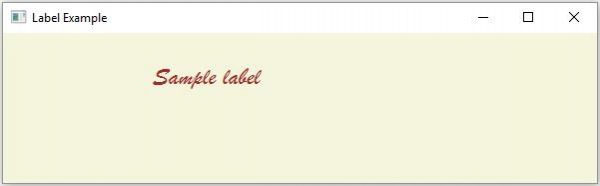

Advertisements
