
 Data Structure
Data Structure Networking
Networking RDBMS
RDBMS Operating System
Operating System Java
Java MS Excel
MS Excel iOS
iOS HTML
HTML CSS
CSS Android
Android Python
Python C Programming
C Programming C++
C++ C#
C# MongoDB
MongoDB MySQL
MySQL Javascript
Javascript PHP
PHPPhysics
Chemistry
Biology
Mathematics
English
Economics
Psychology
Social Studies
Fashion Studies
Legal Studies
- Selected Reading
- UPSC IAS Exams Notes
- Developer's Best Practices
- Questions and Answers
- Effective Resume Writing
- HR Interview Questions
- Computer Glossary
- Who is Who
How to Count the Number of Sheets of a Workbook?
Microsoft Excel is a robust spreadsheet programme that offers a variety of capabilities to effectively handle and analyse data. Knowing the total number of sheets provided can be helpful when working with complicated workbooks that have numerous sheets. Accurately numbering the sheets in your Excel workbook is a vital skill that can increase your productivity, whether you're organising data, keeping track of information, or performing financial analysis.
We'll walk you through each step of this tutorial's counting the number of sheets in an Excel workbook. We will examine numerous approaches that can be used, taking into account Excel versions 2010, 2013, 2016, 2019, and 365. This article will provide you the skills you need, whether you're a novice or an expert user, to quickly identify how many sheets are in your workbook.
Count the Number of Sheets of a Workbook
Here, we will first create a VBA module and then run it to complete the task. So let us see a simple process to know how you can count the number of sheets in a workbook in Excel.
Step 1
Consider any Excel workbook where you have multiple worksheets.
First, right-click on the sheet name and select View Code to open the VBA application.
Right click > View code.
Step 2
Then click on Insert and select Module, then copy the below code into the textbox.
Insert > Module > Copy.
Code
Public Sub CountWorkSheets() MsgBox "The total number sheets of this workbook: " & Application.Sheets.Count End Sub
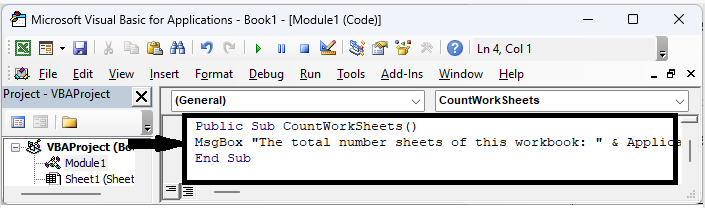
Step 3
Then save the sheet as a macro-enabled template and click F5 to display the number of sheets.
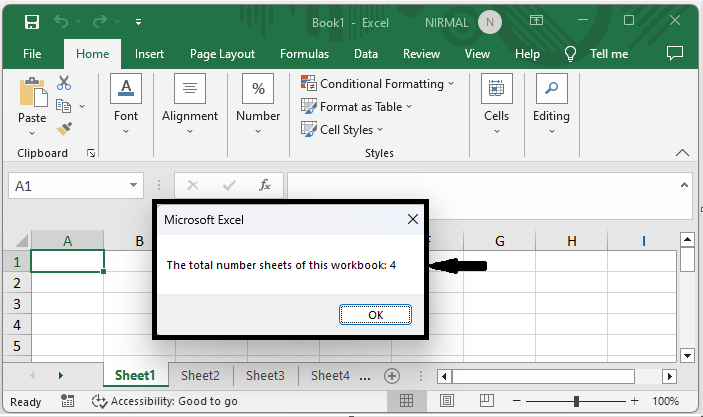
Note
Another simple way is to click on an empty cell and enter the formula as =SHEETS().
Conclusion
In this tutorial, we have used a simple example to demonstrate how you can count the number of sheets in a workbook in Excel to highlight a particular set of data.

