
 Data Structure
Data Structure Networking
Networking RDBMS
RDBMS Operating System
Operating System Java
Java MS Excel
MS Excel iOS
iOS HTML
HTML CSS
CSS Android
Android Python
Python C Programming
C Programming C++
C++ C#
C# MongoDB
MongoDB MySQL
MySQL Javascript
Javascript PHP
PHPPhysics
Chemistry
Biology
Mathematics
English
Economics
Psychology
Social Studies
Fashion Studies
Legal Studies
- Selected Reading
- UPSC IAS Exams Notes
- Developer's Best Practices
- Questions and Answers
- Effective Resume Writing
- HR Interview Questions
- Computer Glossary
- Who is Who
How to convert java bitmap to byte array In android?
This example demonstrates how do I convert java bitmap to byte array in android.
Step 1 − Create a new project in Android Studio, go to File ⇒ New Project and fill all required details to create a new project.
Step 2 − Add the following code to res/layout/activity_main.xml.
<RelativeLayout xmlns:android="http://schemas.android.com/apk/res/android" xmlns:tools="http://schemas.android.com/tools" android:id="@+id/rl" android:layout_width="match_parent" android:layout_height="match_parent" android:padding="10dp" tools:context=".MainActivity"> <Button android:id="@+id/button" android:layout_width="wrap_content" android:layout_height="wrap_content" android:layout_centerHorizontal="true" android:layout_marginTop="25sp" android:text="Convert Bitmap To Byte Array" /> <ImageView android:id="@+id/ivSource" android:layout_width="wrap_content" android:layout_height="wrap_content" android:layout_below="@id/button" /> <ImageView android:id="@+id/ivCompressed" android:layout_width="wrap_content" android:layout_height="wrap_content" android:layout_below="@id/button" android:layout_toRightOf="@id/ivSource" /> </RelativeLayout>
Step 3 − Add the following code to src/MainActivity.java
import android.graphics.Bitmap;
import android.graphics.BitmapFactory;
import android.support.v7.app.AppCompatActivity;
import android.os.Bundle;
import android.view.View;
import android.widget.Button;
import android.widget.ImageView;
import android.widget.Toast;
import java.io.ByteArrayOutputStream;
import java.io.IOException;
import java.io.InputStream;
public class MainActivity extends AppCompatActivity {
Button button;
ImageView ivSource, ivCompressed;
@Override
protected void onCreate(Bundle savedInstanceState) {
super.onCreate(savedInstanceState);
setContentView(R.layout.activity_main);
button = findViewById(R.id.button);
ivCompressed = findViewById(R.id.ivCompressed);
ivSource = findViewById(R.id.ivSource);
button.setOnClickListener(new View.OnClickListener() {
@Override
public void onClick(View v) {
try {
InputStream inputStream = getAssets().open("image.png");
Bitmap bitmap = BitmapFactory.decodeStream(inputStream);
ivSource.setImageBitmap(bitmap);
ByteArrayOutputStream stream = new ByteArrayOutputStream();
bitmap.compress(Bitmap.CompressFormat.JPEG,80,stream);
byte[] byteArray = stream.toByteArray();
Bitmap compressedBitmap = BitmapFactory.decodeByteArray(byteArray,0,byteArray.length);
ivCompressed.setImageBitmap(compressedBitmap);
Toast.makeText(getApplicationContext(),
"ByteArray created..",
Toast.LENGTH_SHORT).show();
} catch (IOException e) {
e.printStackTrace();
}
}
});
}
}Step 4 − Add the following code to androidManifest.xml
<?xml version="1.0" encoding="utf-8"?> <manifest xmlns:android="http://schemas.android.com/apk/res/android" package="app.com.sample"> <uses-permission android:name="android.permission.WRITE_EXTERNAL_STORAGE"/> <application android:allowBackup="true" android:icon="@mipmap/ic_launcher" android:label="@string/app_name" android:roundIcon="@mipmap/ic_launcher_round" android:supportsRtl="true" android:theme="@style/AppTheme"> <activity android:name=".MainActivity"> <intent-filter> <action android:name="android.intent.action.MAIN" /> <category android:name="android.intent.category.LAUNCHER" /> </intent-filter> </activity> </application> </manifest>
Let's try to run your application. I assume you have connected your actual Android Mobile device with your computer. To run the app from android studio, open one of your project's activity files and click Run ![]() icon from the toolbar. Select your mobile device as an option and then check your mobile device which will display your default screen −
icon from the toolbar. Select your mobile device as an option and then check your mobile device which will display your default screen −
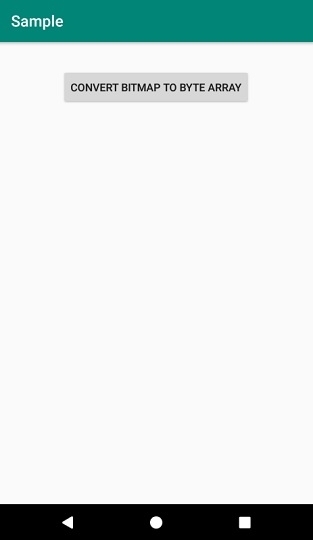
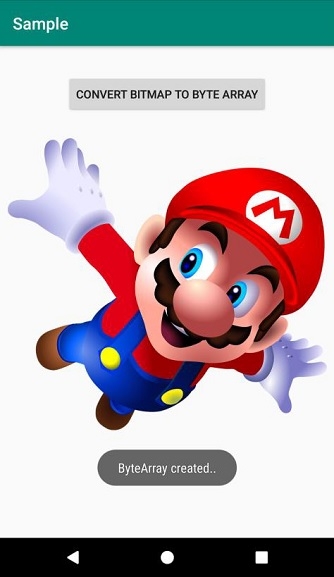

Advertisements
