
 Data Structure
Data Structure Networking
Networking RDBMS
RDBMS Operating System
Operating System Java
Java MS Excel
MS Excel iOS
iOS HTML
HTML CSS
CSS Android
Android Python
Python C Programming
C Programming C++
C++ C#
C# MongoDB
MongoDB MySQL
MySQL Javascript
Javascript PHP
PHPPhysics
Chemistry
Biology
Mathematics
English
Economics
Psychology
Social Studies
Fashion Studies
Legal Studies
- Selected Reading
- UPSC IAS Exams Notes
- Developer's Best Practices
- Questions and Answers
- Effective Resume Writing
- HR Interview Questions
- Computer Glossary
- Who is Who
How to check edit text values are Anagram or Not and Count Occurrences of Anagrams in android?
This example demonstrate about How to check edit text values are Anagram or Not and Count Occurrences of Anagrams in android.
Step 1 − Create a new project in Android Studio, go to File ⇒ New Project and fill all required details to create a new project.
Step 2 − Add the following code to res/layout/activity_main.xml.
<?xml version="1.0" encoding="utf-8"?> <LinearLayout xmlns:android="http://schemas.android.com/apk/res/android" xmlns:app="http://schemas.android.com/apk/res-auto" xmlns:tools="http://schemas.android.com/tools" android:layout_width="match_parent" android:gravity="center" android:layout_height="match_parent" tools:context=".MainActivity" android:orientation="vertical"> <EditText android:id="@+id/edit_query" android:layout_width="match_parent" android:layout_height="wrap_content" /> <EditText android:id="@+id/edit_query1" android:layout_width="match_parent" android:layout_height="wrap_content" /> <Button android:id="@+id/buttonPanel" android:text="Button" android:layout_width="match_parent" android:layout_height="wrap_content"></Button> </LinearLayout>
In the above code, we have taken two edit texts to take the data from user and when user click on button it will give result on toast.
Step 3 − Add the following code to src/MainActivity.java
package com.example.myapplication;
import android.os.Build;
import android.os.Bundle;
import android.support.annotation.RequiresApi;
import android.support.v7.app.AppCompatActivity;
import android.util.Log;
import android.view.View;
import android.widget.EditText;
import android.widget.TextView;
import android.widget.Toast;
import java.util.ArrayList;
public class MainActivity extends AppCompatActivity {
EditText edit_query1,edit_query;
String first,second;
@RequiresApi(api = Build.VERSION_CODES.P)
@Override
protected void onCreate(Bundle savedInstanceState) {
super.onCreate(savedInstanceState);
setContentView(R.layout.activity_main);
edit_query1 = findViewById(R.id.edit_query1);
edit_query = findViewById(R.id.edit_query);
findViewById(R.id.buttonPanel).setOnClickListener(new View.OnClickListener() {
@Override
public void onClick(View v) {
if(!edit_query.getText().toString().isEmpty() && !edit_query1.getText().toString().isEmpty()) {
first = edit_query.getText().toString().trim();
second = edit_query1.getText().toString().trim();
}
if(araAnagram(first,second)) {
countAnagrams(second,"for");
}
}
});
}
private void countAnagrams(String first, String rea) {
int res = 0;
String s = null;
int N = first.length();
int n = rea.length();
for (int i = 0; i <= N - n; i++) {
s = first.substring(i, i + n);
if (araAnagram(rea.trim(), s)) {
res++;
}
}
Toast.makeText(MainActivity.this,""+res,Toast.LENGTH_LONG).show();
}
private boolean araAnagram(String first, String second) {
boolean value=false;
char[] firstchar = first.toCharArray();
char[] secondchar = second.toCharArray();
for(int i = 0; i<firstchar.length;i++) {
for (int j = 0; j < secondchar.length; j++) {
if (firstchar[i] == secondchar[j]) {
value = true;
}
}
}
return value;
}
}Let's try to run your application. I assume you have connected your actual Android Mobile device with your computer. To run the app from android studio, open one of your project's activity files and click Run ![]() icon from the toolbar. Select your mobile device as an option and then check your mobile device which will display your default screen −
icon from the toolbar. Select your mobile device as an option and then check your mobile device which will display your default screen −
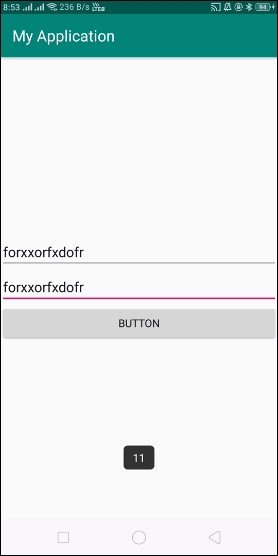
Click here to download the project code

