
 Data Structure
Data Structure Networking
Networking RDBMS
RDBMS Operating System
Operating System Java
Java MS Excel
MS Excel iOS
iOS HTML
HTML CSS
CSS Android
Android Python
Python C Programming
C Programming C++
C++ C#
C# MongoDB
MongoDB MySQL
MySQL Javascript
Javascript PHP
PHPPhysics
Chemistry
Biology
Mathematics
English
Economics
Psychology
Social Studies
Fashion Studies
Legal Studies
- Selected Reading
- UPSC IAS Exams Notes
- Developer's Best Practices
- Questions and Answers
- Effective Resume Writing
- HR Interview Questions
- Computer Glossary
- Who is Who
How To Change UIView's Border Color And Thickness in Cocoa Touch?
In this article we'll learn how to change a View's border color and thickness.
This can be done in two ways as mentioned below.
Method 1 − Writing the code
Let's suppose we have a view name backView, then to add a border color and thickness we can write
backView.layer.borderWidth = 5 // Or any integer value
backView.layer.bordercolor = colorLiteral(red: 0.09019608051, green: 0, blue: 0.3019607961, alpha: 1) this code will add a border of 5 width and a dark blue color. Below is the output is produces.
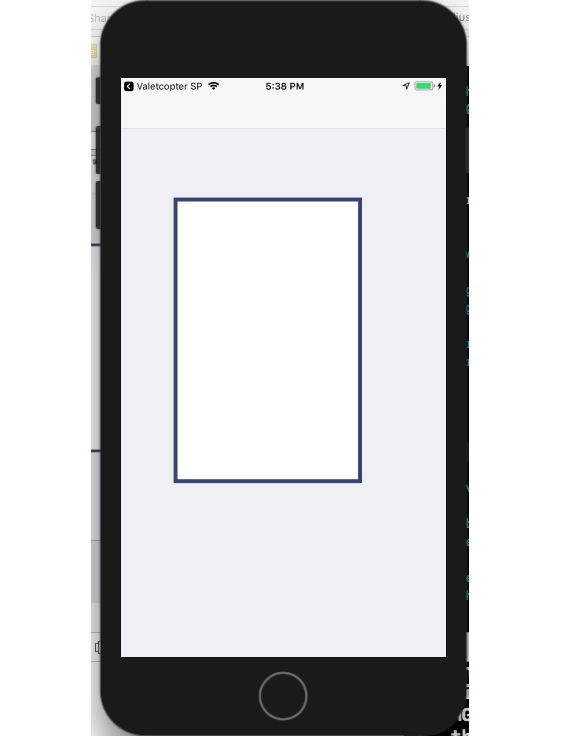
Method 2 − Creating an extension of UIView with designable and inspectable
@IBDesignable
class DesignableView: UIView {
}
extension UIView {
@IBInspectable
var borderWidth: CGFloat {
get {
return layer.borderWidth
}
set {
layer.borderWidth = newValue
}
}
@IBInspectable
var borderColor: UIColor? {
get {
if let color = layer.borderColor {
return UIColor(cgColor: color)
}
return nil
}
set {
if let color = newValue {
layer.borderColor = color.cgColor
}
else {
layer.borderColor = nil
}
}
}
}The above will create an editable Storyboard, which will render live changes on the storyboard when edited from the attribute inspector.
Below is the output for method 2 showing how it renders live on storyboard.
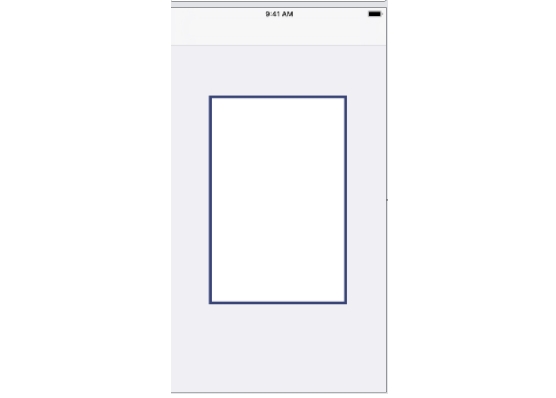

Advertisements
