
 Data Structure
Data Structure Networking
Networking RDBMS
RDBMS Operating System
Operating System Java
Java MS Excel
MS Excel iOS
iOS HTML
HTML CSS
CSS Android
Android Python
Python C Programming
C Programming C++
C++ C#
C# MongoDB
MongoDB MySQL
MySQL Javascript
Javascript PHP
PHPPhysics
Chemistry
Biology
Mathematics
English
Economics
Psychology
Social Studies
Fashion Studies
Legal Studies
- Selected Reading
- UPSC IAS Exams Notes
- Developer's Best Practices
- Questions and Answers
- Effective Resume Writing
- HR Interview Questions
- Computer Glossary
- Who is Who
How to change American date format in Excel?
Date formats can vary greatly from one nation to the next. If you work for a multinational firm in the United States and get spreadsheets from India or other countries, you may discover that the date formats in those spreadsheets are different from the ones you are used to using. What is it that you ought to do?
In this tutorial, I'm going to show you a few different solutions to this problem by converting various date formats in Excel to American date formats. Here, we have two ways to change date format.
Converting the Date Format with the Format Cells Feature
Utilizing the Format Cells tool, you'll have the ability to instantly convert several date formats into the American date format.
Let’s understand step by step with an example.
Step 1
In the first step, we must have created sample data. As shown in the below screenshot.
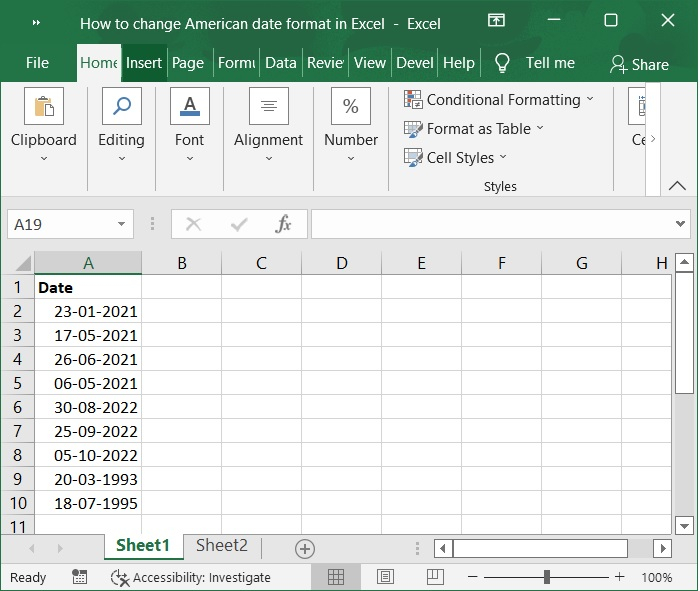
Step 2
You can modify the format of the dates in a range by first selecting the range, then right-clicking on it and selecting Format Cells from the context menu. Refer to the below screenshot for same.
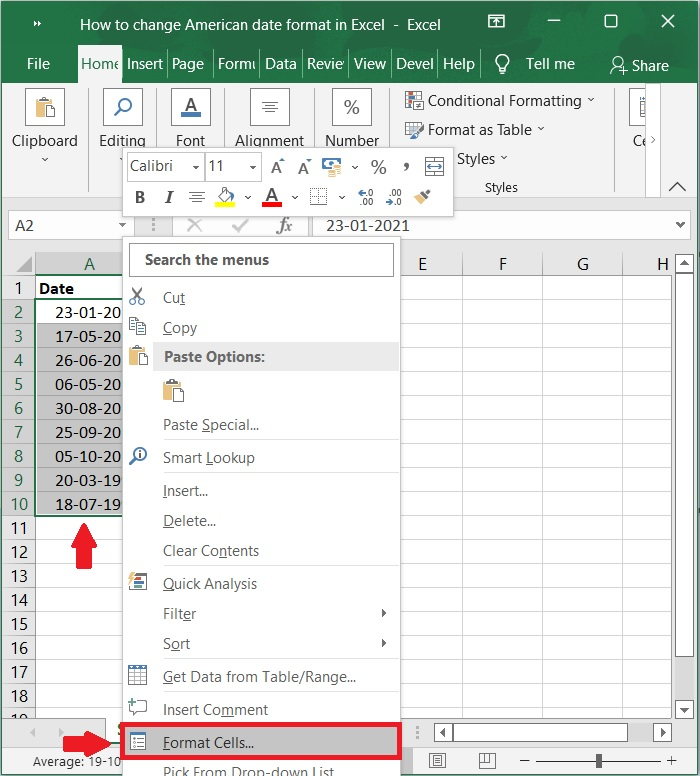
Step 3
In the dialog box titled Format Cells, type. Click on the tab labelled Number and select Date from the drop-down list of categories. Now, choose the date format for the country whose standards you wish to follow from the Locale (location) drop-down list.
Choose the appropriate date format from the Type drop-down menu. Refer to the below screenshot for same.
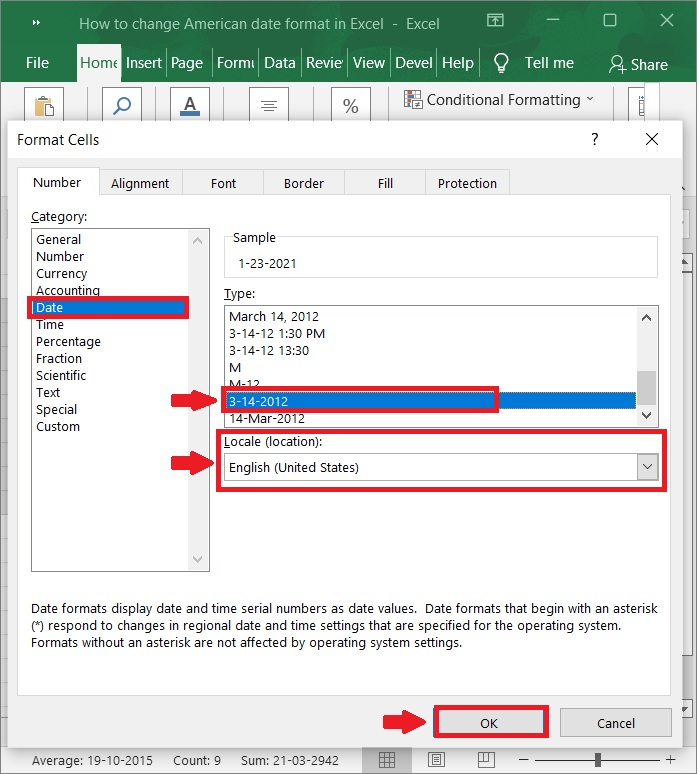
Step 4
Then, select the OK button. The range will be given the date format that you choose. Check out screenshot below.

You Can Use Formula to Alter Date Formats in Excel
You can convert the date format by using a formula in accordance with the procedures that are listed below
Step 5
Enter the formula into a cell that is blank, which would be cell B1 in this example. Refer to the below screenshot for same.
=TEXT(A2, "mm/dd/yyyy")
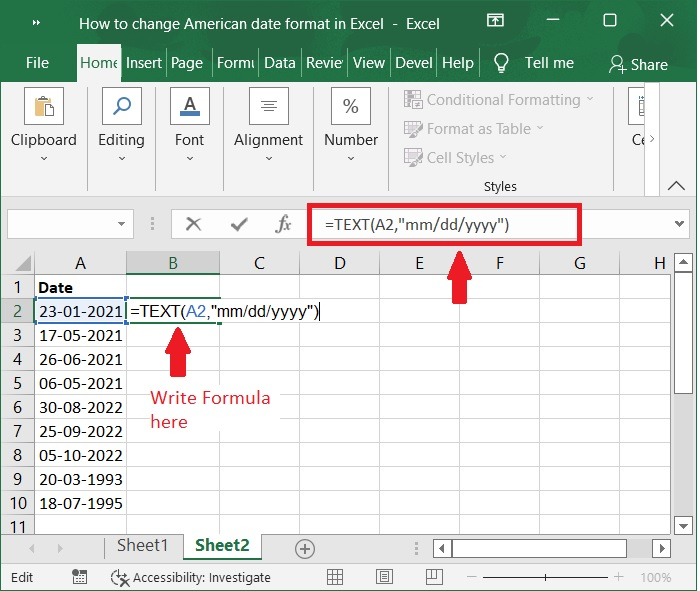
Step 6
You will then obtain a new column date format if you select cell B1, click the Enter key, and slide the fill handle across to the range that you want to use as shown in the below screenshot.
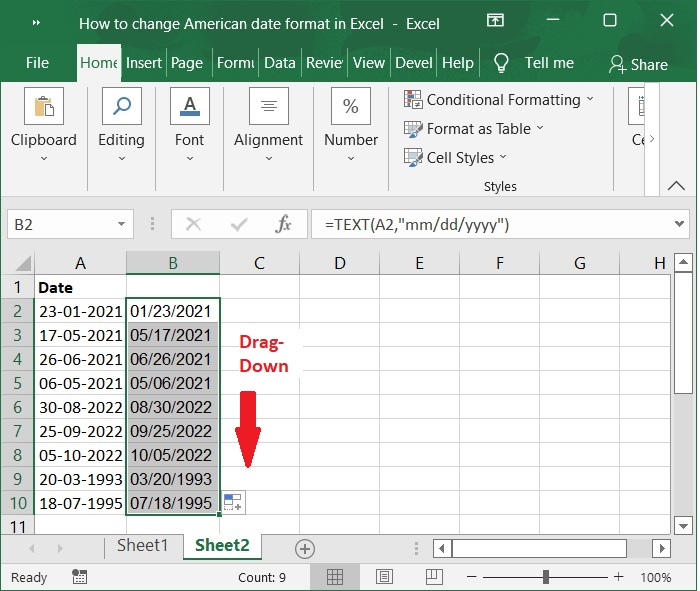
Conclusion
In this tutorial, we explained two different ways that you can use to change all the dates in an Excel sheet to an American date format.

