
 Data Structure
Data Structure Networking
Networking RDBMS
RDBMS Operating System
Operating System Java
Java MS Excel
MS Excel iOS
iOS HTML
HTML CSS
CSS Android
Android Python
Python C Programming
C Programming C++
C++ C#
C# MongoDB
MongoDB MySQL
MySQL Javascript
Javascript PHP
PHPPhysics
Chemistry
Biology
Mathematics
English
Economics
Psychology
Social Studies
Fashion Studies
Legal Studies
- Selected Reading
- UPSC IAS Exams Notes
- Developer's Best Practices
- Questions and Answers
- Effective Resume Writing
- HR Interview Questions
- Computer Glossary
- Who is Who
How to bind a click event to a Canvas in Tkinter?
The Canvas widget is undoubtedly the most powerful widget available in tkinter. It can be used to create and develop from custom widgets to a complete user interface. We can even bind the click event to handle the canvas and its object.
Example
In this example, we will add an image inside the canvas widget and will bind a button object to remove the image from the canvas.
In order to bind a click event, we can use the tag_bind() method and use the delete(image object) to delete the image.
#Import the required library
from tkinter import*
#Create an instance of tkinter frame
win= Tk()
#Set the geometry
win.geometry("750x280")
#Create an canvas object
canvas= Canvas(win, width= 1000, height= 750)
#Load an image inside the canvas
smiley = PhotoImage(file='smile.gif')
#Create an image in the canvas object
image_item = canvas.create_image((200, 140), image=smiley)
#Bind the Button Event to the Canvas Widget
canvas.tag_bind(image_item, '<Button-1>', lambda e:
canvas.delete(image_item))
canvas.pack()
win.mainloop()Output
Executing the above code will display an image of smiley.
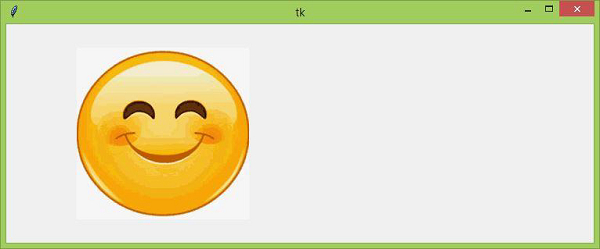
Now, "Left Click" the mouse button over the image, and it will be deleted instantly from the canvas.

Advertisements
