
 Data Structure
Data Structure Networking
Networking RDBMS
RDBMS Operating System
Operating System Java
Java MS Excel
MS Excel iOS
iOS HTML
HTML CSS
CSS Android
Android Python
Python C Programming
C Programming C++
C++ C#
C# MongoDB
MongoDB MySQL
MySQL Javascript
Javascript PHP
PHPPhysics
Chemistry
Biology
Mathematics
English
Economics
Psychology
Social Studies
Fashion Studies
Legal Studies
- Selected Reading
- UPSC IAS Exams Notes
- Developer's Best Practices
- Questions and Answers
- Effective Resume Writing
- HR Interview Questions
- Computer Glossary
- Who is Who
How to Auto-Highlight the Row and Column of an Active Cell in Excel?
When we have a large amount of data on a single visible sheet, we can have the problem of straining our eyes to see the selected value clearly, which leads to a value misreading. But we can solve this problem by highlighting the row and column of active cells with different colours. This tutorial will help you understand how we can automatically highlight rows and columns of active cells in Excel.
Auto-Highlight Row and Column of an Active Cell
Here we will insert VBA code for the sheet, and then every time we select a cell, the row and column will be highlighted. Let us see a simple process to understand how we can auto-highlight rows and columns if there is an active cell in Excel using the vba application.
Step 1
Consider the following scenario − we have an excel sheet with data that is similar to the data shown in the image below.
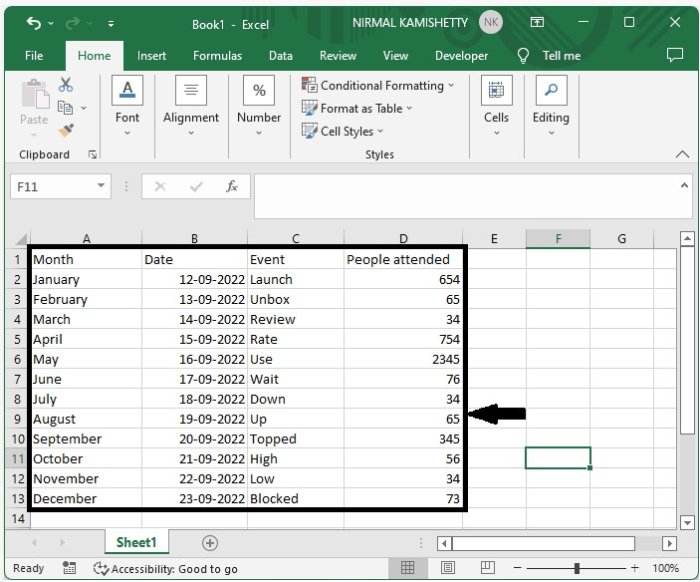
Now, right-click on the sheet name and select "View Code" to open the VBA application, and type the programme into the sheet as shown in the below image.
Example
Sub Worksheet_SelectionChange(ByVal Target As Excel.Range) 'Update By Nirmal Static xRow Static xColumn If xColumn <> "" Then With Columns(xColumn).Interior .ColorIndex = xlNone End With With Rows(xRow).Interior .ColorIndex = xlNone End With End If pRow = Selection.Row pColumn = Selection.Column xRow = pRow xColumn = pColumn With Columns(pColumn).Interior .ColorIndex = 6 .Pattern = xlSolid End With With Rows(pRow).Interior .ColorIndex = 6 .Pattern = xlSolid End With End Sub
In the code, the colour code is represented by Colorindex = 6.

Step 2
Now save the sheet as a macro-enabled sheet and close the VBA application by pressing "Alt + Q". Every time we click on a cell in Excel, the row and column of the cell will be highlighted, as shown in the below image.
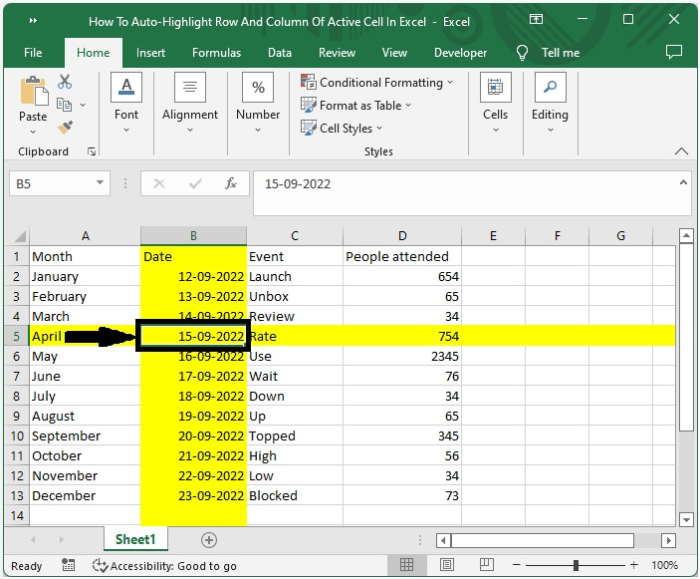
Conclusion
In this tutorial, we used a simple example to demonstrate how we can auto-highlight rows and columns if an active cell in Excel is selected.

