
 Data Structure
Data Structure Networking
Networking RDBMS
RDBMS Operating System
Operating System Java
Java MS Excel
MS Excel iOS
iOS HTML
HTML CSS
CSS Android
Android Python
Python C Programming
C Programming C++
C++ C#
C# MongoDB
MongoDB MySQL
MySQL Javascript
Javascript PHP
PHPPhysics
Chemistry
Biology
Mathematics
English
Economics
Psychology
Social Studies
Fashion Studies
Legal Studies
- Selected Reading
- UPSC IAS Exams Notes
- Developer's Best Practices
- Questions and Answers
- Effective Resume Writing
- HR Interview Questions
- Computer Glossary
- Who is Who
How to approximate a contour shape in an image using OpenCV Python?
The function cv2.approxPolyDP() approximates a contour shape to another shape with less number of vertices. It accepts the following arguments −
cnt − The array of the contour points.
epsilon − Maximum distance from contour to approximated contour. A wise selection of epsilon is needed to get the correct output.
Syntax
The following syntax are used to approximate a contour shape
epsilon = 0.01*cv2.arcLength(cnt,True) approx = cv2.approxPolyDP(cnt,epsilon,True)
Steps
You can use the following steps to approximate a contour shape in an image −
Import the required library. In all the following Python examples, the required Python library is OpenCV. Make sure you have already installed it.
import cv2
Read the input image using cv2.imread() and convert it to grayscale.
img = cv2.imread('approx1.png')
gray = cv2.cvtColor(img, cv2.COLOR_BGR2GRAY)
Apply thresholding on the grayscale image to create a binary image. Adjust the second parameter to get a better contour detection.
ret,thresh = cv2.threshold(gray,150,255,0)
Find the contours in the image using cv2.findContours() function.
contours, _ = cv2.findContours(thresh, cv2.RETR_TREE, cv2.CHAIN_APPROX_SIMPLE)
Select a contour (say first contour) cnt from the lists of contours.
cnt = contours[0]
Define the precision, the epsilon. This step is very important. The correct approximation of the contour depends on selection of epsilon.
epsilon = 0.01*cv2.arcLength(cnt,True)
Compute the approximate contour points using cv2.approxPolyDP() function.
approx = cv2.approxPolyDP(cnt,epsilon,True)
Draw both contours and approximate contours on the input image with different colors.
cv2.drawContours(img, [cnt], -1, (0,255,255), 3) cv2.drawContours(img, [approx], -1, (0,0,255), 3)
Display the image with drawn contours and approximate contours on it.
cv2.imshow("Approximate Contour", img)
cv2.waitKey(0)
cv2.destroyAllWindows()
Example
In the Python code below, we find the approximate contour of an object in the input image. We also draw the approximate contour on the input image.
import cv2 import numpy as np # Read the input image img = cv2.imread('approx1.png') # convert the image to grayscale gray = cv2.cvtColor(img, cv2.COLOR_BGR2GRAY) # apply thresholding to convert the grayscale image to a binary image ret,thresh = cv2.threshold(gray,150,255,0) # find the contours contours,hierarchy = cv2.findContours(thresh, cv2.RETR_TREE,cv2.CHAIN_APPROX_SIMPLE) print("Number of contours detected:",len(contours)) # take first contour cnt = contours[0] # define the precision epsilon = 0.01*cv2.arcLength(cnt,True) # approximate the contour approx = cv2.approxPolyDP(cnt,epsilon,True) # draw the contour on the input image cv2.drawContours(img, [cnt], -1, (0,255,255), 3) # draw the approximate contour on the input image cv2.drawContours(img, [approx], -1, (0,0,255), 3) # display the image with drawn contours and approximate contours cv2.imshow("Approximate Contour", img) cv2.waitKey(0) cv2.destroyAllWindows()
We will use the following image as the Input File in the above program code.
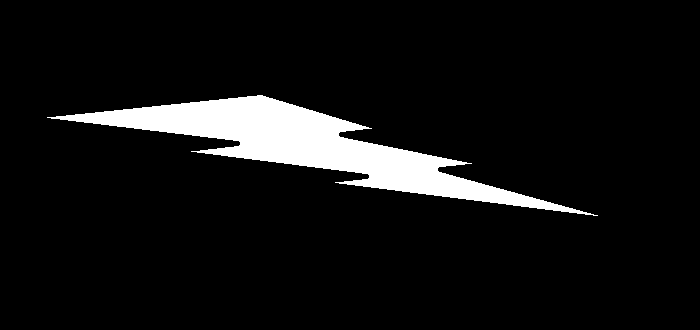
Output
When you execute the above code, it will produce the following output.
Number of contours detected: 1
And we get the following window, showing the output −
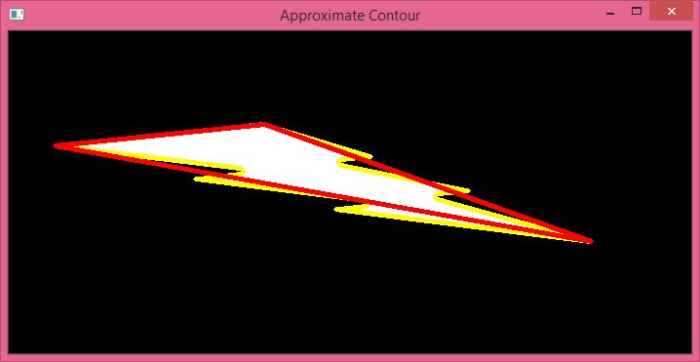
In the above output image, the contour of the object is shown in yellow color and the approximate contour of the object is shown in red color. Notice the difference between the two contours.

