
 Data Structure
Data Structure Networking
Networking RDBMS
RDBMS Operating System
Operating System Java
Java MS Excel
MS Excel iOS
iOS HTML
HTML CSS
CSS Android
Android Python
Python C Programming
C Programming C++
C++ C#
C# MongoDB
MongoDB MySQL
MySQL Javascript
Javascript PHP
PHP
- Selected Reading
- UPSC IAS Exams Notes
- Developer's Best Practices
- Questions and Answers
- Effective Resume Writing
- HR Interview Questions
- Computer Glossary
- Who is Who
How to Add or Remove Strikethrough in Excel?
Generally, strikethrough is used in Excel to represent that the data present in the cell is an error or the event is completed. Strikethrough is also used to represent that the event or the process has successfully completed without any error and mistakes. In this tutorial, we will show you a simple process to add or remove strikethrough in Excel.
How to Add Strikethrough in Excel?
Let us see a simple process to see how to add strikethrough in Excel.
Step 1
We will use the following data and add strikethrough in a selected few cells.
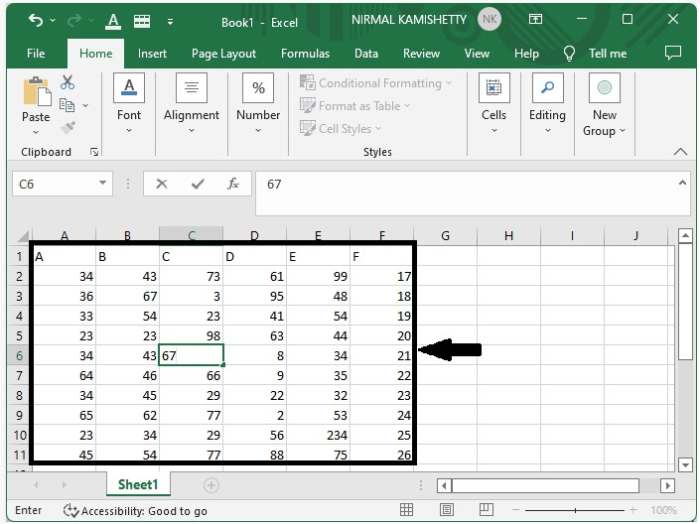
To add strikethrough, select the cells ? select Home tab ? Cells ? select Format, as shown in the screenshot below.
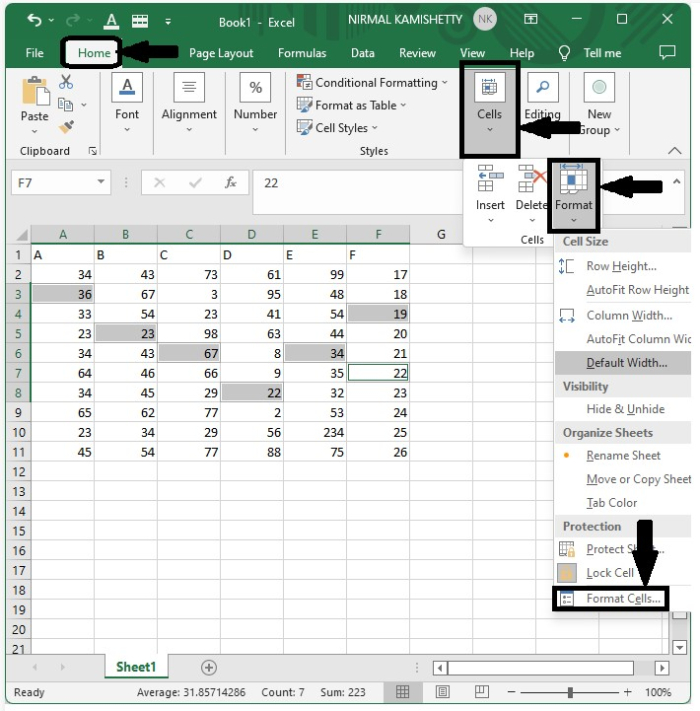
Then a new pop-up menu will open under Format Cell. The new pop-up will look like the one shown below ?
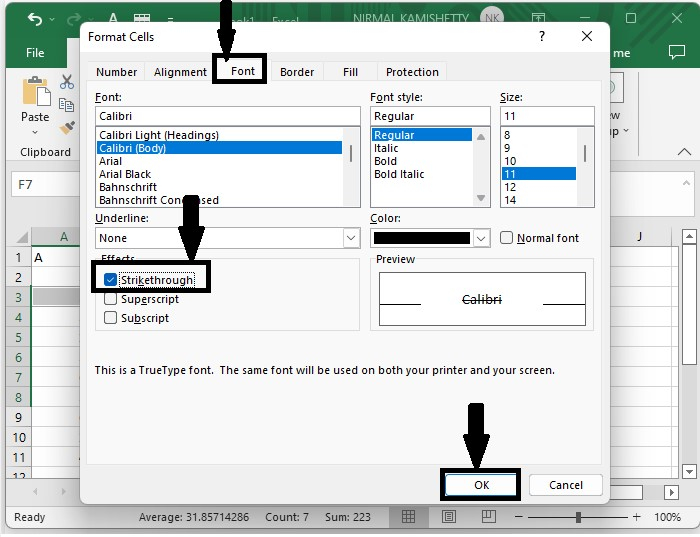
After clicking "OK", we can see that the strikethrough is added successfully to the selected cells, as shown in the below image, and it is our final output ?
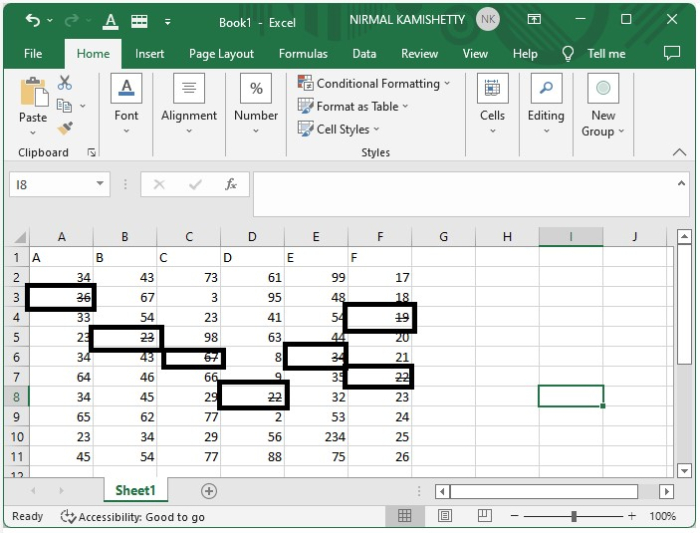
How to Remove Strikethrough in Excel?
Let us see a simple process to remove the strikethrough in Excel.
Step 1
First select the cells where the strikethrough is not present and then click "Home". Click "Cells ? Format Cell under Protection sub-heading, as shown in the following screenshot.
A new pop-up will open where you can deselect the strikethrough.
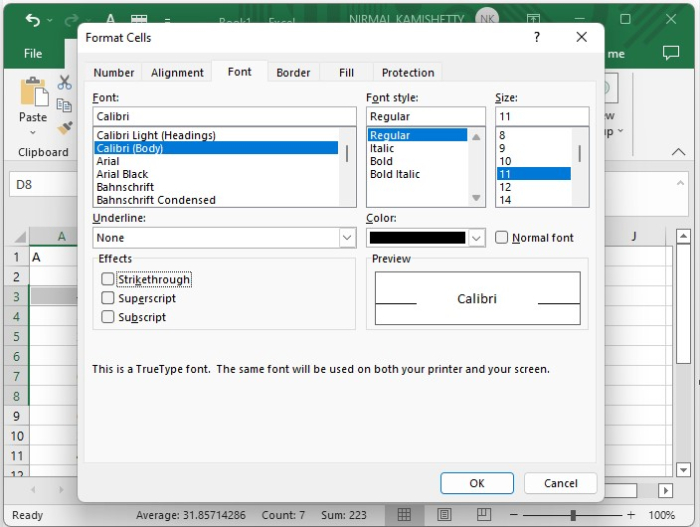
Our final output will appear as the one shown below ?
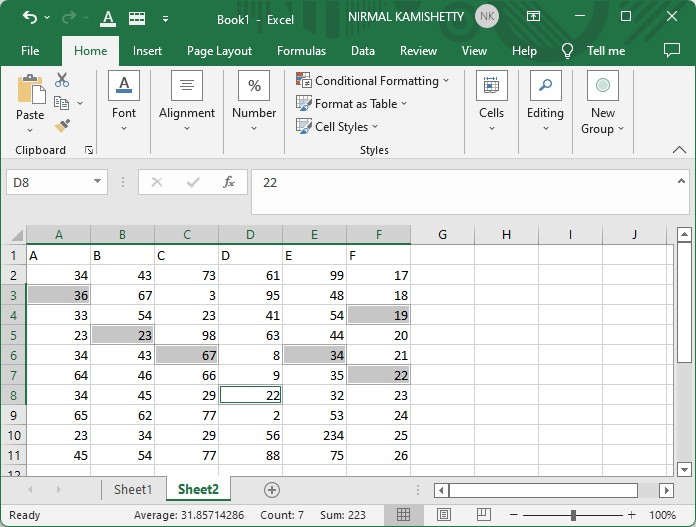
In this tutorial, we explained in a step-by-step manner how you can add or remove strikethrough in Excel in a simple way.

