
 Data Structure
Data Structure Networking
Networking RDBMS
RDBMS Operating System
Operating System Java
Java MS Excel
MS Excel iOS
iOS HTML
HTML CSS
CSS Android
Android Python
Python C Programming
C Programming C++
C++ C#
C# MongoDB
MongoDB MySQL
MySQL Javascript
Javascript PHP
PHP
- Selected Reading
- UPSC IAS Exams Notes
- Developer's Best Practices
- Questions and Answers
- Effective Resume Writing
- HR Interview Questions
- Computer Glossary
- Who is Who
How to add new line to email body in mailto hyperlink in Excel?
Have you ever thought that we can send an email from an Excel formula with a single mouse click? When you click on a mailto hyperlink in Excel, an email message will be generated automatically with the fields that you choose spelled out. This happens automatically. However, when you send an email from Excel using the mailto hyperlink function, there is just one line in the actual email body. In this tutorial, we will demonstrate how to insert a new line into the body of an email when using a mailto hyperlink in Excel.
The goal is to include a link in the box that says "Click Here," so that the Mail To, CC, Subject line, and Body content of the email will be automatically filled in by the programme that is set as the default for email. And all you want to do is trouble yourself by clicking the "Click Here" text.
Step 1
Do you not believe that it would be an incredible automation for excel that would save you a significant amount of time by manually sending emails?
This is Zak Potts, and he just sent you a message by clicking once on the "Click Here" link.
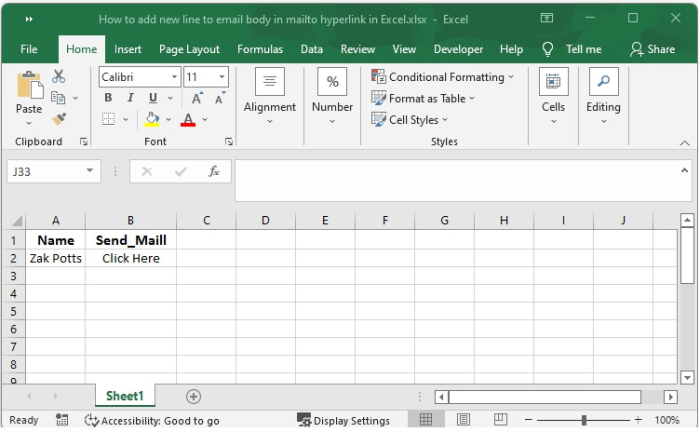
Step 2
It's possible that you're considering sending the email by way of the HYPERLINK dialogue box (the keyboard shortcut for which is Ctrl+K) or you can right click on "Click Here". And select Link option.
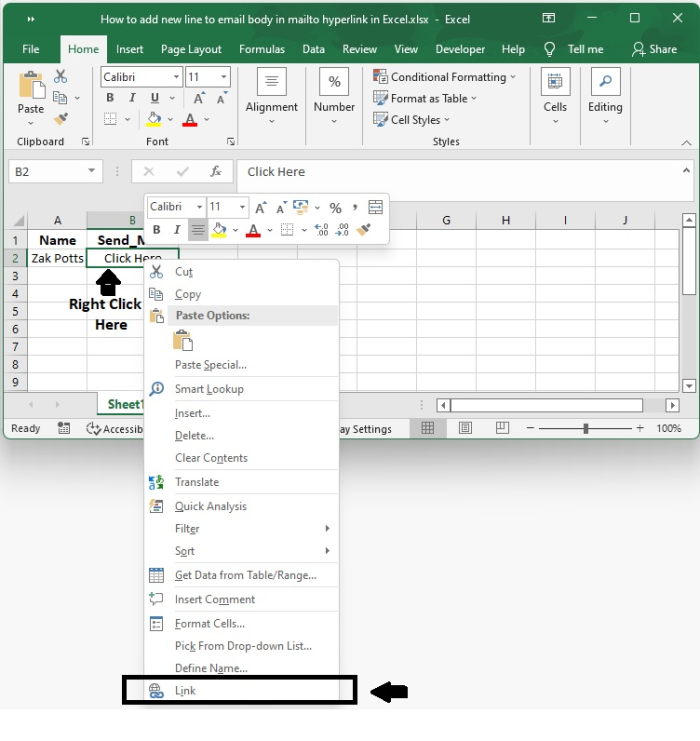
Step 3
However, the most significant limitation imposed by this feature is that the HYPERLINK dialogue box does not permit the input of a reference to a specific cell.
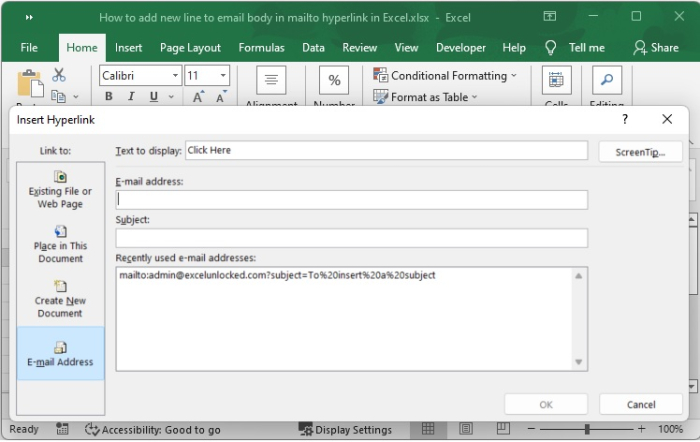
Excel has surprisingly supplied us with the HYPERLINK formula, which allows us to quickly provide reference to a cell in order to send an automated email to the recipient(s) in Excel. It is possible for the target location to be found either inside the currently open workbook or outside of it.
Step 4
Within this dialogue box, you will need to manually put in each recipient's address as well as the topic on an individual basis.
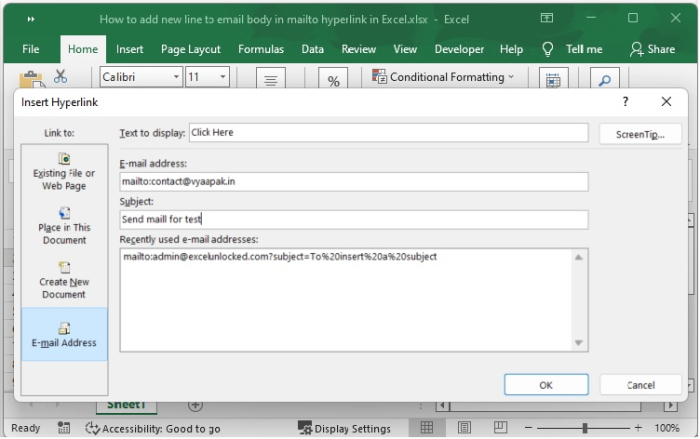
If you have it set to do so, Excel will automatically prefix an email address that you put into the "E-mail Address" field with the term "mailto:" if you have it set to do so. In a similar manner, ' subject =' may be found at the beginning of the subject line (highlighted above).
The question mark "?" denotes the beginning of additional characteristics (such as subject, body, cc, and so forth) that come after mailto in this context. The ampersand sign (&) must be used to denote the separation between each new attribute. When we put all of these things together, we can now build a dynamic link in Excel that will send an email.
Step 5
When you move your mouse cursor over the text in cell B2, you will see that the mouse cursor transforms into a symbol that looks like a hand. If you click on the text that says "Click Here,"
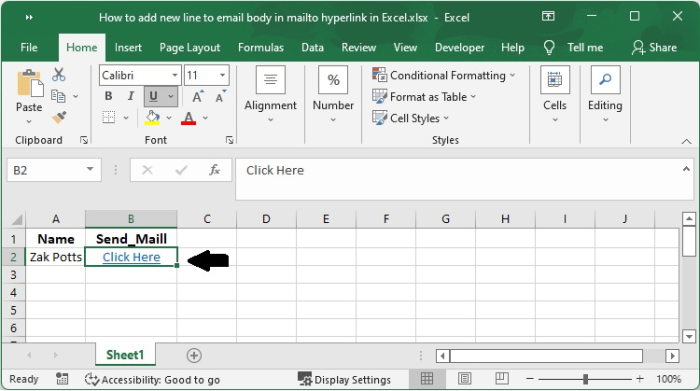
Excel would automatically insert the text "Click Here" in blue and with an underline as a consequence of the technique shown above.
Step 6
The default system mailbox will come up with all of the parts already populated. Look at the picture below here ?
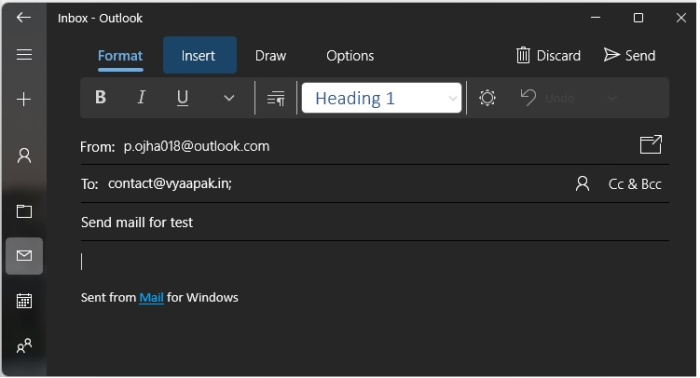
Conclusion
In this tutorial, we will demonstrate how to insert a new line into the body of an email when using a mailto hyperlink in Excel.

