
 Data Structure
Data Structure Networking
Networking RDBMS
RDBMS Operating System
Operating System Java
Java MS Excel
MS Excel iOS
iOS HTML
HTML CSS
CSS Android
Android Python
Python C Programming
C Programming C++
C++ C#
C# MongoDB
MongoDB MySQL
MySQL Javascript
Javascript PHP
PHPPhysics
Chemistry
Biology
Mathematics
English
Economics
Psychology
Social Studies
Fashion Studies
Legal Studies
- Selected Reading
- UPSC IAS Exams Notes
- Developer's Best Practices
- Questions and Answers
- Effective Resume Writing
- HR Interview Questions
- Computer Glossary
- Who is Who
How to add drag behavior in kivy widget?
Adding drag behavior in a Kivy widget can be a useful feature for a range of applications, including educational applications, productivity tools, and games. Dragging objects on the screen is one of the essential features of the natural user interface. We will be using a class in Kivy known as DraggableButton which will help us to drag the kivy widget like a button. In this article, we will be discussing the steps for adding drag behavior in kivy widget.
What is drag behavior?
Drag behavior is the most used user interaction pattern that allows the users to move the widgets or objects on the screen(window) by dragging them with the mouse or by using their fingers. This behavior is mainly used in devices that are touch-based, but it can also be useful in desktop applications. Adding drag behavior to a Kivy widget allows users to move the kivy widget around the kivy window or the screen, which can be useful in various scenarios, such as dragging a piece of a puzzle to its correct location or repositioning a window.
How to add drag behavior in the kivy widget?
Below are the steps to add drag behavior in the Kivy widget −
Step 1 − Create a new class that will inherit from the widget on which we want to apply the drag behavior.
Step 2 − Override the on_touch_down(), on_touch_up(), and on_touch_move() methods of the widget to add the drag behavior to that widget.
Step 3 − Instantiate the new class that we have created in the application and add it to the root widget. For example, if we create a DraggableButton class, we can create an instance of this particular class and add it to the root widget of the application.
Step 4 − Run the application. After this step our widget should now have a drag behavior added to it, allowing users to move the widget around the window or the screen by dragging the widget with the mouse or using their fingers.
We will see a program example where we will be adding drag behavior to a button, where we will first import the necessary modules, including Kivy and the button widget. After that, we will define a new class called DraggableButton that inherits from the Button widget and overrides the on_touch_down, on_touch_up, and on_touch_movemethods to add drag behavior to the widget.
In the next step, the on_touch_down method checks if the touch event occurred within the bounds of the widget and, if so, sets the widget as the current touch by calling the grab method on the touch object.
The on_touch_move() method checks if the touch event is handled by the widget and, if it happens, it will update the positions of the widget by adding the dx and dy properties of the touch object to its current position.
The on_touch_up() method checks if the touch event is being handled by the widget and, if so, releases the widget as the most current touch target by calling the ungrab method on the touch object.
At last, we will define a Kivy application class which we will call MyApp that creates a DraggableButton widget and returns it as the root widget of the application. After that, we will run the application by creating the instance of MyApp and calling its run method.
Program
# Import the required modules
import kivy
from kivy.app import App
from kivy.uix.button import Button
# Set the Kivy version
kivy.require('1.11.1')
# Define the DraggableButton class
class DraggableButton(Button):
# Override the on_touch_down method to detect when the user touches the widget
def on_touch_down(self, touch):
if self.collide_point(*touch.pos):
# If the touch event occurred within the widget's bounds, handle the touch event
# by setting the widget as the current touch target
touch.grab(self)
return True
return super().on_touch_down(touch)
# Override the on_touch_move method to track the movement of the user's finger
def on_touch_move(self, touch):
if touch.grab_current == self:
# If the touch event is being handled by our widget, update the widget's position
self.pos = (self.pos[0] + touch.dx, self.pos[1] + touch.dy)
# Override the on_touch_up method to update the widget's position when the touch event ends
def on_touch_up(self, touch):
if touch.grab_current == self:
# If the touch event is being handled by our widget, release the widget as the current
# touch target and handle the touch event
touch.ungrab(self)
return True
return super().on_touch_up(touch)
# Define the Kivy application class
class MyApp(App):
def build(self):
# Create a DraggableButton widget and add it to the root widget
button = DraggableButton(text='Drag me to any direction!')
return button
# Run the application
if __name__ == '__main__':
MyApp().run()
Output
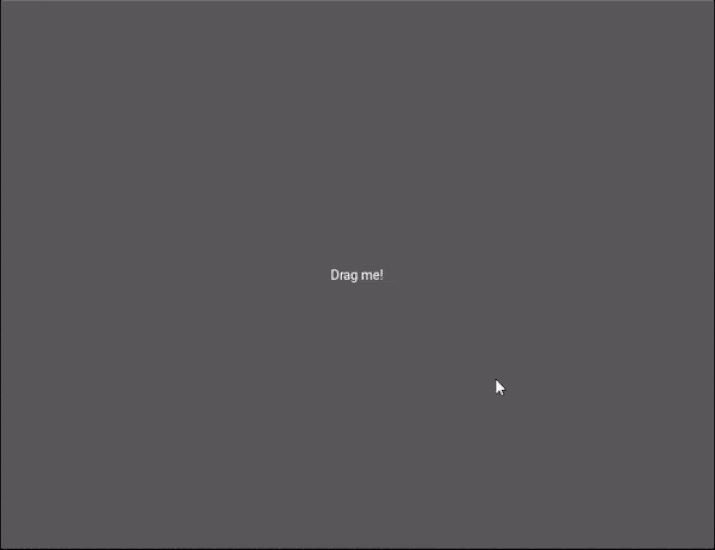
Conclusion
In conclusion, adding drag behavior to Kivy widgets like in our example button is a simple process that can eventually enhance the experience of the user of the application. We have seen how can we override the functions (on_touch_down, on_touch_move, and on_touch_up) of the widget, and can create a draggable widget that responds to the touch events on mobile devices or mouse events.

