
 Data Structure
Data Structure Networking
Networking RDBMS
RDBMS Operating System
Operating System Java
Java MS Excel
MS Excel iOS
iOS HTML
HTML CSS
CSS Android
Android Python
Python C Programming
C Programming C++
C++ C#
C# MongoDB
MongoDB MySQL
MySQL Javascript
Javascript PHP
PHPPhysics
Chemistry
Biology
Mathematics
English
Economics
Psychology
Social Studies
Fashion Studies
Legal Studies
- Selected Reading
- UPSC IAS Exams Notes
- Developer's Best Practices
- Questions and Answers
- Effective Resume Writing
- HR Interview Questions
- Computer Glossary
- Who is Who
How to add a column to a Tkinter TreeView widget?
Tkinter TreeView widget is used to present data in a hierarchical manner in the form of rows and columns. To create a Treeview widget, you have to first create a constructor of Treeview(master, column, show='headings') widget. Here, you can specify the list of columns and pass the value to the column parameter that you want to include in the table.
The indexing of data in the Treeview widget starts from 0. Therefore, to avoid counting the first column, we need to use the show=heading parameter. Let us create an application to show a table with two columns "ID" and "Company" of car manufacturers. For each column, there will be some data that can be inserted by using the insert() method.
Example
# Import the required libraries
from tkinter import *
from tkinter import ttk
# Create an instance of tkinter frame
win = Tk()
# Set the size of the tkinter window
win.geometry("700x300")
# Create an instance of Style widget
style = ttk.Style()
style.theme_use('clam')
# Add a Treeview widget
tree = ttk.Treeview(win, column=("c1", "c2"), show='headings', height=8)
tree.column("# 1", anchor=CENTER)
tree.heading("# 1", text="ID")
tree.column("# 2", anchor=CENTER)
tree.heading("# 2", text="Company")
# Insert the data in Treeview widget
tree.insert('', 'end', text="1", values=('1', 'Honda'))
tree.insert('', 'end', text="2", values=('2', 'Hyundai'))
tree.insert('', 'end', text="3", values=('3', 'Tesla'))
tree.insert('', 'end', text="4", values=('4', 'Wolkswagon'))
tree.insert('', 'end', text="5", values=('5', 'Tata Motors'))
tree.insert('', 'end', text="6", values=('6', 'Renault'))
tree.pack()
win.mainloop()Output
Running the above code will display a Treeview widget with a list of vehicle manufacturers.
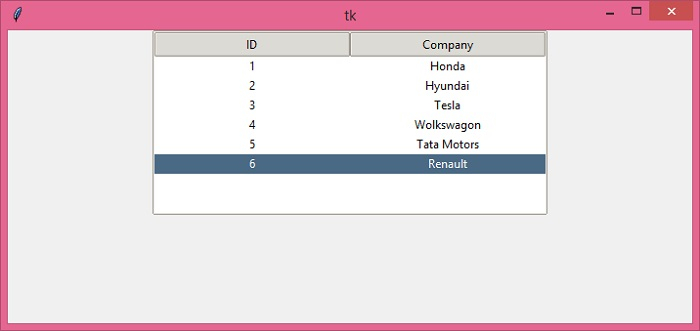
You can also modify/replace the row and column values by using the insert() method.

