
 Data Structure
Data Structure Networking
Networking RDBMS
RDBMS Operating System
Operating System Java
Java MS Excel
MS Excel iOS
iOS HTML
HTML CSS
CSS Android
Android Python
Python C Programming
C Programming C++
C++ C#
C# MongoDB
MongoDB MySQL
MySQL Javascript
Javascript PHP
PHPPhysics
Chemistry
Biology
Mathematics
English
Economics
Psychology
Social Studies
Fashion Studies
Legal Studies
- Selected Reading
- UPSC IAS Exams Notes
- Developer's Best Practices
- Questions and Answers
- Effective Resume Writing
- HR Interview Questions
- Computer Glossary
- Who is Who
How to Access your Computer Files from Anywhere
Do you wish to access your personal documents remotely, or music / videos, photos stored on your personnel computer, or on your mobile phone while you are travelling or when you are in office? The simplest solution is to copy all your data from the source to a portable hard drive and then carry it around. However, this is a cumbersome approach as you would require syncing manually the home computer with your portable disk.
There are many other innovative ways these days. In this article, let us explore to see some technologies, tools to make this job easier whenever & wherever you need them –
Desktop Sharing Softwares
It is a free desktop sharing software such as UltraVNC and TeamViewer, this software would help in accessing remotely all your computer files from anywhere else. Another product with similar features is LogMein Pro. With these tools, you can transfer files from a remote computer.

These desktop sharing software’s would help you access all your files, but one major limitation is that, it does require a remote computer to stay on.
Another limitation is that none of these options will help you access the file on the mobile phone except LogMeIn, which has iPhone app.
VPN Server
You can also set up VPN server on your home network and connect to that. This will allow you to access shared Windows folders as well as other network storage devices, which would only be accessible on the local network.
Dedicated Routers and NAS Devices
Few dedicated NAS (network attached storage) devices tend to support integration for accessing your varied files on the internet. Your NAS device’s Web interface which might not be secure if it is designed for access over a secure local network. Hence, do some prior research to ensure that, your NAS or router’s internet file sharing features are secure.
Online Backup Services
There are few online backup service providers such as SugarSync, SkyDrive, Carbonite and Dropbox which offer desktop utilities that will automatically upload files on your home computer to the internet. The major benefits of using them are that, your files will always be available to you even if the home computer is not running. Both Carbonite and SugarSync have the mobile-optimized website, which you can access the file from any mobile phone as well.
FTP Servers
You can also install FTP (file transfer protocol) server on your computer and provide access to it from the internet. From the point of security, It may not be an ideal option since you would expose the FTP server to the internet. You can also set up both FTP server and VPN, accessing the FTP server through VPN.
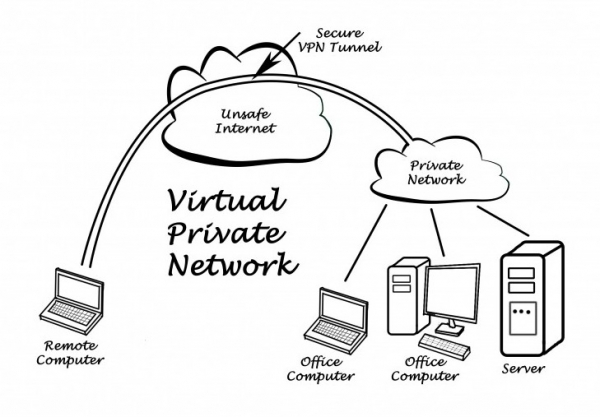
Cloud Storage Services
As part of Windows Live Mesh application, Microsoft earlier offered a remote file fetching solution that allows the users to access PC files over the internet. They have discontinued this product for Skydrive, now known as oneDrive.
Similar to Dropbox and Google Drive, one Drive is cloud storage solution that offers you a special folder on your PC. Files, as well as folders you place in the folder, are uploaded to your cloud storage account online and synced to all your PC. You can access via your browser or through mobile app.
Microsoft discontinued Windows Live Mesh because they started believing cloud storage service is an ideal option for any average user to access their files. You also need not have your PC online, install the server software or use a dedicated device. However, you cannot access any file on your PC, but you need to sync the files you care for and access them.
Access Files Directly through the Browser
Online backup services would copy files to their servers, before you can access them from anywhere else. We find screen sharing services are often slow, and they do not work on numerous mobile devices.
Like Google Desktop, Copernic is a popular software for desktop search, wherein you can use to find documents, emails and other files on your Windows computer. They tend to have paid component called myCopernic on the go. This allows you to remote search for varied content stored on home or office computer.
Opera Unite
With Opera Unite, you can very well turn your computer into a web server and instantly you can access files as well as the folders on the computer from any other web browser.
Gbridge
Another best option is GBridge; it allows you to setup a virtual private network by using your existing Google Account. Companies tend to use VPNs to let employees access corporate data over the public network; even the home users can build their VPNs to access remote files more securely.
Windows Live Sync
Windows Live Sync is another good choice for remotely accessing files over the internet. You require to install the Live Sync client on your computer, after that, you would be able to access the entire hard drive of the computer through the Windows Live Sync Website.
HomePipe
Lastly,check out HomePipe which is currently available for free that allows you to access home files as well as media from any other computer or mobile phone. It has apps for both Android phones as well as iPhone’s.

