
 Data Structure
Data Structure Networking
Networking RDBMS
RDBMS Operating System
Operating System Java
Java MS Excel
MS Excel iOS
iOS HTML
HTML CSS
CSS Android
Android Python
Python C Programming
C Programming C++
C++ C#
C# MongoDB
MongoDB MySQL
MySQL Javascript
Javascript PHP
PHPPhysics
Chemistry
Biology
Mathematics
English
Economics
Psychology
Social Studies
Fashion Studies
Legal Studies
- Selected Reading
- UPSC IAS Exams Notes
- Developer's Best Practices
- Questions and Answers
- Effective Resume Writing
- HR Interview Questions
- Computer Glossary
- Who is Who
Google docs features help to get stuff done
People always think of new tips and tools that give result with small efficiencies and less time. This post will share some uncommon Google Docs tips and tools that are really awesome. Like other web professionals, “Google Docs” is one of them. Number of people uses this every day to create and share information. It comes with an unbelievable set of tools that’s ideal for collaborating with our co-workers and clients.
Google, “Google Docs” is a freeware online office-suite inside its Google Drive functionalities. It is an online word processor that facilitates to create and format text documents, store them in Google Drive online, and collaborate with other people in real time. User can access “Google Docs” stuffs created from any computer from anywhere in the world.
Custom header styles – quickly format header text
When people create a Google document, it will be always helpful and creative to give suitable heading using custom header style. Default headings also look good but it will be always good if people give heading according to their choice that shoots to inline text of the document.
To create a new header style; firstly – simply write and format text how people usually do, secondly – click on the “Title” menu then click one of the right facing arrows next to a header, and select “Update ‘heading X(1, 2, 3)’ to match” where X is the header number.
To apply the same formatting, people can just set the text to one of the title styles in the menu.
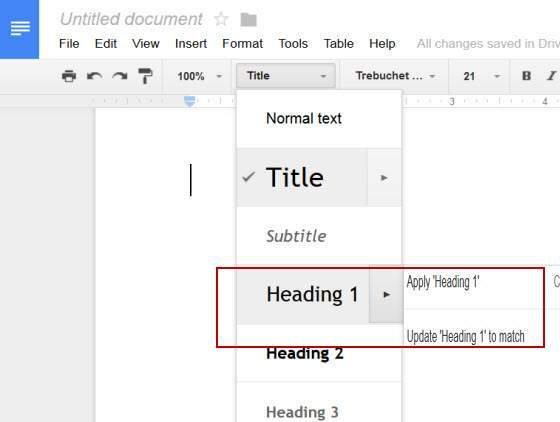
Keyboard shortcut – makes writing faster
Using hands on keyboard to type everything is time taken, bit difficult, and slow. Keyboard shortcut is one of the fastest and easiest ways to create any kind of document like: a spreadsheet or a doc, in shorter period.
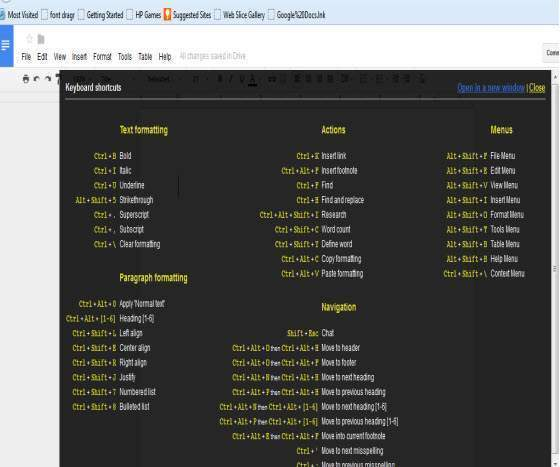
Full screen – creates large writing environment
If people like to apply hyper-focused on a document in a distraction free environment, this will work. In a document, go to the View menu and click on the Full screen option to visualize the document in a full screen.
The process will disappear all controls and tools, so that people can only concentrate on contents. Press the “Esc” key – to get out of full-screen mode.
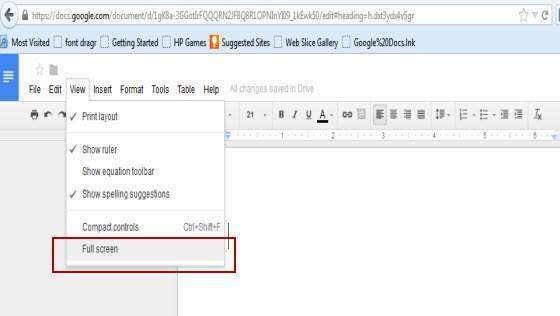
Table of contents – for large document
In case of large document with various header styles from the Title menu, Google Docs will automatically create a “Table of contents” for those kinds of huge documents. This “Table of contents” facilitates to easily jump to any part of the document with easy navigation in large document.
In a document with numerous headings, set insertion point at the top of the document. Then, go to the Insert menu and click on “Table of contents” to add a TOC.
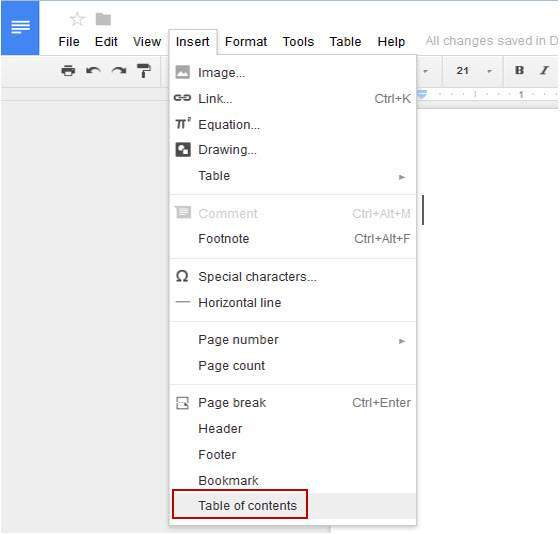
Research Tool – displays any kind of search item
The most exciting Google Docs feature is its integrated research tool that displays at the right side of the page. Helpful content-specific buttons permit users to insert links, images, maps, and citations into a document with the click of a button. People can narrow a search to find only images, scholarly information and quotations. This great research tool offers students with convenient access to information in manageable chunks that are ready for use.
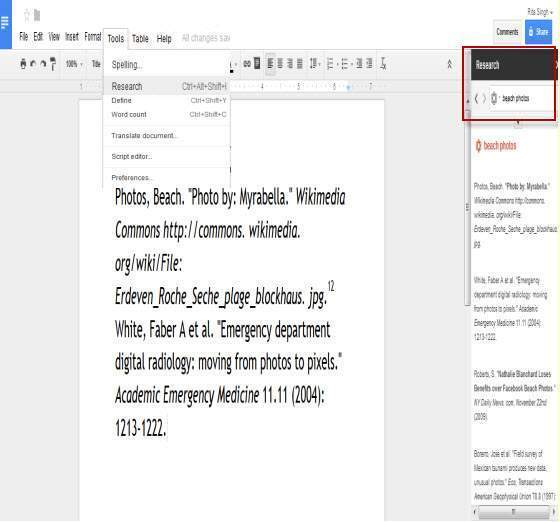
Spelling and Grammar checker – identifies spelling and grammar errors
Google Docs; a smart spell-checking function helps to easily identify spelling and grammar errors, at the time of typing. Google’s online spell-checking function is more inclusive than a classic dictionary. A context-sensitive grammar checker checks texts of the sentence and makes suitable ideas for corrections. Although, Word uses color coding to make distinctions between spelling and grammar errors, Google sticks with one color, but the suggestion box offers smart and appropriate suggestions.
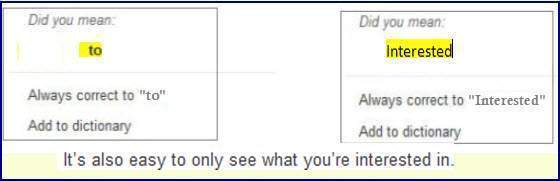
Revision History & Autosave – protect user documents
Use the revision history to review, compare, or revert to a prior version of the document at any time. It’s simple to observe what each people contribute to a document because Google Docs allocates every contributor a unique color. The revision history maintains people comments and revisions truthful and focused on the task. Identify contributions made by collaborators or recognize the source of modifications made to the content of a document. If anyone missed to save their document because of some reason – it get saved automatically by “Autosave” function.
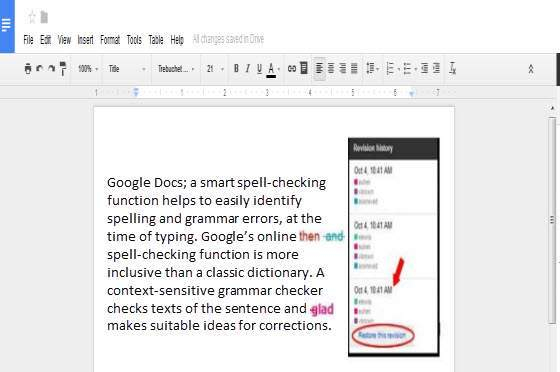
Google’s Templates – cut down the setup time
Google keeps a list of templates that just people simply pick their favourite template to start writing contents in the document. There’s an attractive huge collection and it’s easy to filter and sort. Whether anybody is setting up a personal finance spreadsheet or writing a resume and cover letter, there is a huge template that definitely cut down the setup time.
Conclusion
Google Docs is a great tool with awesome functions for home and business users to create large and creative contents. It is a productivity application that facilitates to work on various online documents with different users — all for free.

