
- Foundation - Home
- Foundation - Overview
- Foundation - Installation
- Foundation - Starter Projects
- Foundation - Kitchen Sink
- Foundation - Global Styles
- Foundation - Sass
- Foundation - JavaScript
- Foundation - JavaScript Utilities
- Foundation - Media Queries
- Foundation - The Grid
- Foundation - Flex Grid
- Foundation - Forms
- Foundation - Visibility Classes
- Foundation - Base Typography
- Foundation - Typography Helpers
- Foundation - Basic Controls
- Foundation - Navigation
- Foundation - Containers
- Foundation - Media
- Foundation - Plugins
- Foundation SASS
- Foundation - Sass Functions
- Foundation - Sass Mixins
- Foundation Libraries
- Foundation - Motion UI
- Foundation Useful Resources
- Foundation - Quick Guide
- Foundation - Useful Resources
- Foundation - Discussion
Foundation - Flex Grid Horizontal Alignment
Description
The columns can be aligned in the same manner of the content is aligned in paragraph. Using .align-[dir] class in the flex row, you can align the columns however you wish. By default, the column is aligned to left.
The align-spaced class is used to keep space between each column.
align-justify class aligns the columns to the left and right edge with a space between the column.
Example
The following example demonstrates the use of Horizontal alignment in Foundation −
<!DOCTYPE html>
<html>
<head>
<meta name="viewport" content="width=device-width, initial-scale=1">
<title>Foundation Template</title>
<link rel="stylesheet" href="css/foundation.css" />
<script src="js/vendor/jquery.min.js"></script>
<script src="js/foundation.min.js"></script>
</head>
<body>
<h2>Example of Flex Grid</h2>
<div class="row">
<div class="column small-3" style="background-color:#FF6347;">Left</div>
<div class="column small-3" style="background-color:#C0B0F0;">Side</div>
</div>
<h2>Aligned to right</h2>
<div class="row align-right">
<div class="column small-4" style="background-color:#FF6347;">Right</div>
<div class="column small-4" style="background-color:#C0B0F0;">Side</div>
</div>
<h2>Aligned in Middle</h2>
<div class="row align-center">
<div class="column small-5" style="background-color:#FF6347;">Aligned in</div>
<div class="column small-5" style="background-color:#C0B0F0;">Middle</div>
</div>
<h2>Aligned to the Edges</h2>
<div class="row align-justify">
<div class="column small-3" style="background-color:#FF6347;">Left Edge</div>
<div class="column small-3" style="background-color:#C0B0F0;">Right Edge</div>
</div>
<h2>Aligned to Space around</h2>
<div class="row align-spaced">
<div class="column small-4" style="background-color:#FF6347;">Spaces</div>
<div class="column small-4" style="background-color:#C0B0F0;">Spaces</div>
</div>
</body>
</html>
Output
Let us carry out the following steps to see how the above given code works −
Save the above given html code horizontal_alignment.html file.
Open this HTML file in a browser, an output is displayed as shown below.
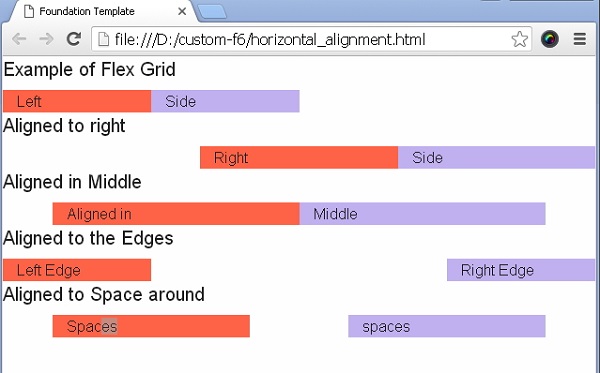
Advertisements