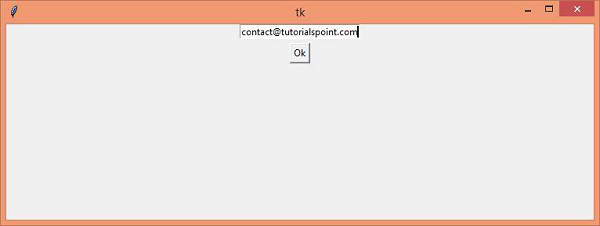Data Structure
Data Structure Networking
Networking RDBMS
RDBMS Operating System
Operating System Java
Java MS Excel
MS Excel iOS
iOS HTML
HTML CSS
CSS Android
Android Python
Python C Programming
C Programming C++
C++ C#
C# MongoDB
MongoDB MySQL
MySQL Javascript
Javascript PHP
PHPPhysics
Chemistry
Biology
Mathematics
English
Economics
Psychology
Social Studies
Fashion Studies
Legal Studies
- Selected Reading
- UPSC IAS Exams Notes
- Developer's Best Practices
- Questions and Answers
- Effective Resume Writing
- HR Interview Questions
- Computer Glossary
- Who is Who
Disable the underlying window when a popup is created in Python TKinter
We are familiar with popup and used it in many applications. Popup in a tkinter application can be created by creating an instance of Toplevel(root) window. For a particular application, we can trigger the popup on a button object.
Let us create a Python script to close the underlying or the main window after displaying the popup. We can close the main window while residing in a popup window by using the withdraw() method.
Example
Through this example, we will create a popup dialog that can be triggered after clicking a button. Once the popup will open, the parent window will close automatically.
#Import the required library
from tkinter import*
#Create an instance of tkinter frame
win= Tk()
#Define geometry of the window
win.geometry("750x250")
#Define a function to close the popup window
def close_win(top):
top.destroy()
win.destroy()
#Define a function to open the Popup Dialogue
def popupwin():
#withdraw the main window
win.withdraw()
#Create a Toplevel window
top= Toplevel(win)
top.geometry("750x250")
#Create an Entry Widget in the Toplevel window
entry= Entry(top, width= 25)
entry.insert(INSERT, "Enter Your Email ID")
entry.pack()
#Create a Button Widget in the Toplevel Window
button= Button(top, text="Ok", command=lambda:close_win(top))
button.pack(pady=5, side= TOP)
#Create a Label
label= Label(win, text="Click the Button to Open the Popup Dialogue", font= ('Helvetica 15 bold'))
label.pack(pady=20)
#Create a Button
button= Button(win, text= "Click Me!", command= popupwin, font= ('Helvetica 14 bold'))
button.pack(pady=20)
win.mainloop()Output
When we execute the above code snippet, it will display a window.
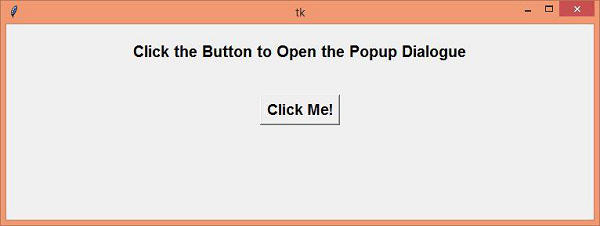
Now click the "Click Me" button. It will open a Popup window and close the parent window.