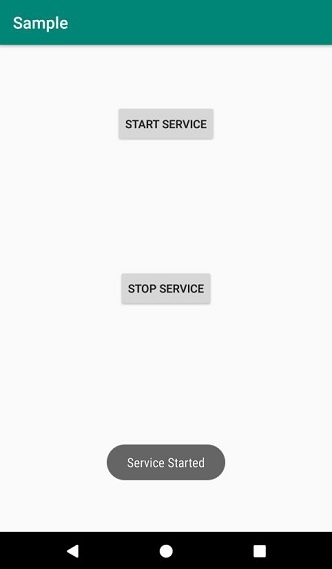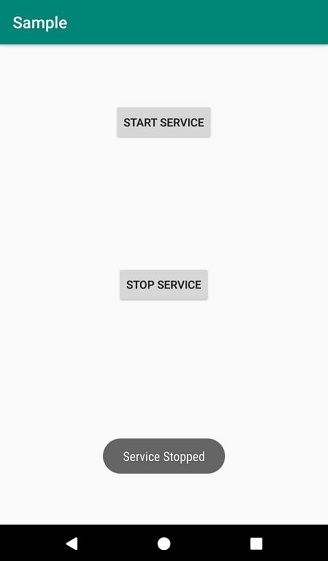Data Structure
Data Structure Networking
Networking RDBMS
RDBMS Operating System
Operating System Java
Java MS Excel
MS Excel iOS
iOS HTML
HTML CSS
CSS Android
Android Python
Python C Programming
C Programming C++
C++ C#
C# MongoDB
MongoDB MySQL
MySQL Javascript
Javascript PHP
PHPPhysics
Chemistry
Biology
Mathematics
English
Economics
Psychology
Social Studies
Fashion Studies
Legal Studies
- Selected Reading
- UPSC IAS Exams Notes
- Developer's Best Practices
- Questions and Answers
- Effective Resume Writing
- HR Interview Questions
- Computer Glossary
- Who is Who
Communication between Activity and Service in Android?
This example demonstrates how do I communicate between Activity and Service in android.
Step 1 − Create a new project in Android Studio, go to File ⇒ New Project and fill all required details to create a new project.
Step 2 − Add the following code to res/layout/activity_main.xml.
<?xml version="1.0" encoding="utf-8"?> <RelativeLayout xmlns:android="http://schemas.android.com/apk/res/android" xmlns:tools="http://schemas.android.com/tools" android:layout_width="match_parent" android:layout_height="match_parent" tools:context="MainActivity"> <Button android:id="@+id/buttonStart" android:layout_width="wrap_content" android:layout_height="wrap_content" android:layout_alignParentTop="true" android:layout_centerHorizontal="true" android:layout_marginTop="74dp" android:text="Start Service" /> <Button android:id="@+id/buttonStop" android:layout_width="wrap_content" android:layout_height="wrap_content" android:layout_centerHorizontal="true" android:layout_centerVertical="true" android:text="Stop Service" /> </RelativeLayout>
Step 3 − Add the following code to src/MainActivity.java
import android.content.Intent;
import android.os.Bundle;
import android.view.View;
import android.widget.Button;
import android.support.v7.app.AppCompatActivity;
public class MainActivity extends AppCompatActivity implements View.OnClickListener {
Button buttonStart, buttonStop;
@Override
public void onCreate(Bundle savedInstanceState) {
super.onCreate(savedInstanceState);
setContentView(R.layout.activity_main);
buttonStart = findViewById(R.id.buttonStart);
buttonStop = findViewById(R.id.buttonStop);
buttonStart.setOnClickListener(this);
buttonStop.setOnClickListener(this);
}
public void onClick(View src) {
switch (src.getId()) {
case R.id.buttonStart:
startService(new Intent(this, MyService.class));
break;
case R.id.buttonStop:
stopService(new Intent(this, MyService.class));
break;
}
}
}Step 4 − Create a new Service(MyService) and add the following code to MyServices.java
import android.app.Service;
import android.content.Intent;
import android.media.MediaPlayer;
import android.os.IBinder;
import android.support.annotation.Nullable;
import android.widget.Toast;
public class MyService extends Service {
MediaPlayer myPlayer;
@Nullable
@Override
public IBinder onBind(Intent intent) {
return null;
}
@Override
public void onCreate() {
Toast.makeText(this, "Service Created",
Toast.LENGTH_LONG).show();
myPlayer = MediaPlayer.create(this, R.raw.song);
myPlayer.setLooping(false);
}
@Override
public void onStart(Intent intent, int startId) {
Toast.makeText(this, "Service Started",
Toast.LENGTH_LONG).show();
myPlayer.start();
}
@Override
public void onDestroy() {
Toast.makeText(this, "Service Stopped",
Toast.LENGTH_LONG).show();
myPlayer.stop();
}
}Step 5 − Add the following code to androidManifest.xml
<?xml version="1.0" encoding="utf-8"?> <manifest xmlns:android="http://schemas.android.com/apk/res/android" package="app.com.sample"> <application android:allowBackup="true" android:icon="@mipmap/ic_launcher" android:label="@string/app_name" android:roundIcon="@mipmap/ic_launcher_round" android:supportsRtl="true" android:theme="@style/AppTheme"> <service android:name=".MyService" android:enabled="true" android:exported="true"></service> <activity android:name=".MainActivity"> <intent-filter> <action android:name="android.intent.action.MAIN" /> <category android:name="android.intent.category.LAUNCHER" /> </intent-filter> </activity> </application> </manifest>
Let's try to run your application. I assume you have connected your actual Android Mobile device with your computer. To run the app from android studio, open one of your project's activity files and click Run ![]() icon from the toolbar. Select your mobile device as an option and then check your mobile device which will display your default screen −
icon from the toolbar. Select your mobile device as an option and then check your mobile device which will display your default screen −