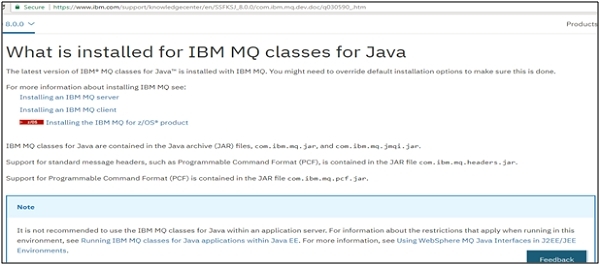Data Structure
Data Structure Networking
Networking RDBMS
RDBMS Operating System
Operating System Java
Java MS Excel
MS Excel iOS
iOS HTML
HTML CSS
CSS Android
Android Python
Python C Programming
C Programming C++
C++ C#
C# MongoDB
MongoDB MySQL
MySQL Javascript
Javascript PHP
PHPPhysics
Chemistry
Biology
Mathematics
English
Economics
Psychology
Social Studies
Fashion Studies
Legal Studies
- Selected Reading
- UPSC IAS Exams Notes
- Developer's Best Practices
- Questions and Answers
- Effective Resume Writing
- HR Interview Questions
- Computer Glossary
- Who is Who
SAP interfaces throws an error message "Completion Code 2, Reason 2161, MQJMS2002”
As per my understanding, the only way to get the MQ jar files or the MQ C/C++ library files onto a system is by installing any of the below:
- Using WebSphere MQ product or
- Using WebSphere MQ Client SupportPacs
You can find jar file under WebSphere MQ V7.0 Clients SupportPacks. The install files are commonly available under java/lib directory.
You can try installing jar files from Fix Central. Go to Fix Central and enter "Java" in the Text search box.
~WebSphere%20MQ&query.release=9.0&query.platform=All
The name of the file to be downloaded is in this format:
<V.R.M.F>-[IBM|WS]-MQ-Install-Java-All.jar.
For example, for MQ V9.0:
9.0.0.0-IBM-MQ-Install-Java-All.jar.
You have the following files that can be moved to systems that need to run IBM MQ classes for Java applications:
- com.ibm.mq.allclient.jar
- com.ibm.mq.traceControl.jar
Installation Steps
To run jar files, you need to have JRE installed on your machine and added to system path. Jar files are executable files and can be run directly.
To start the installation, you have to run the following command from the directory to which you downloaded the file.
java -jar 9.0.0.0-IBM-MQ-Install-Java-All.jar
You need to accept IBM International License Agreement:
“Before you can use, extract, or install IBM MQ V9.0, you must accept the terms of 1. IBM International License Agreement for Evaluation of Programs 2. IBM International Program License Agreement
and additional license information. Please read the following license agreements carefully”.
Next step is to select the target directory for product files
You have to enter the directory to install the files to, or you can also press 'Enter' without entering any value to install to the default location as displayed. Once you have files installed to the requested location, you will get a confirmation message.
Extracting files to H:\WMQ\wmq
Successfully extracted all product files.
Files Installed.
Once files are successfully installed, you can see a new directory with name “wmq” and when you navigate this directory further, you can see the following directories and files inside these
- JavaEE
- JavaSE
- OSGi
The contents of these three directories are as follows
.\JavaEE
wmq.jmsra.ivt.ear
wmq.jmsra.rar
.\JavaSE
com.ibm.mq.allclient.jar
com.ibm.mq.traceControl.jar
fscontext.jar
jms.jar
providerutil.jar
JSON4J.jar
.\OSGi
com.ibm.mq.osgi.allclient_<V.R.M.F>.jar
com.ibm.mq.osgi.allclientprereqs_<V.R.M.F>.jar
For more information related to installing IBM MQ classes for Java, you can navigate to following link:
https://www.ibm.com/support/knowledgecenter/en/SSFKSJ_8.0.0/com.ibm.mq.dev.doc/q030590_.htm