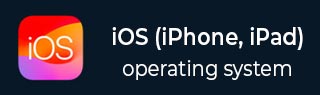
- iOS Tutorial
- iOS - Home
- iOS - Getting Started
- iOS - Environment Setup
- iOS - Objective-C Basics
- iOS - First iPhone Application
- iOS - Actions and Outlets
- iOS - Delegates
- iOS - UI Elements
- iOS - Accelerometer
- iOS - Universal Applications
- iOS - Camera Management
- iOS - Location Handling
- iOS - SQLite Database
- iOS - Sending Email
- iOS - Audio & Video
- iOS - File Handling
- iOS - Accessing Maps
- iOS - In-App Purchase
- iOS - iAd Integration
- iOS - GameKit
- iOS - Storyboards
- iOS - Auto Layouts
- iOS - Twitter & Facebook
- iOS - Memory Management
- iOS - Application Debugging
- iOS Useful Resources
- iOS - Quick Guide
- iOS - Useful Resources
- iOS - Discussion
iOS - Navigation Bar
Use of Navigation Bar
Navigation bar contains the navigation buttons of a navigation controller, which is a stack of view controllers which can be pushed and popped. Title on the navigation bar is the title of the current view controller.
Sample Code and Steps
Step 1 − Create a view based application.
Step 2 − Now, select the App Delegate.h and add a property for navigation controller as follows −
#import <UIKit/UIKit.h> @class ViewController; @interface AppDelegate : UIResponder <UIApplicationDelegate> @property (strong, nonatomic) UIWindow *window; @property (strong, nonatomic) ViewController *viewController; @property (strong, nonatomic) UINavigationController *navController; @end
Step 3 − Now update the application:didFinishLaunchingWithOptions: method in AppDelegate.m file, to allocate the navigation controller and makes it window's root view controller as follows −
- (BOOL)application:(UIApplication *)application
didFinishLaunchingWithOptions:(NSDictionary *)launchOptions {
self.window = [[UIWindow alloc] initWithFrame:
[[UIScreen mainScreen] bounds]];
// Override point for customization after application launch.
self.viewController = [[ViewController alloc]
initWithNibName:@"ViewController" bundle:nil];
//Navigation controller init with ViewController as root
UINavigationController *navController = [[UINavigationController alloc]
initWithRootViewController:self.viewController];
self.window.rootViewController = navController;
[self.window makeKeyAndVisible];
return YES;
}
Step 4 − Add a new class file TempViewController by selecting File → New →File... → Objective C Class and then name the Class as TempViewController with subclass UIViewController.
Step 5 − Add a UIButton navButon in ViewController.h as follows −
// ViewController.h
#import <UIKit/UIKit.h>
@interface ViewController : UIViewController {
UIButton *navButton;
}
@end
Step 6 − Add a method addNavigationBarItem and call the method in viewDidLoad.
Step 7 − Create a method for navigation item action.
Step 8 − We also need to create another method to push another view controller TempViewController.
Step 9 − The updated ViewController.m is as follows −
// ViewController.m
#import "ViewController.h"
#import "TempViewController.h"
@interface ViewController ()
@end
@implementation ViewController
- (void)viewDidLoad {
[super viewDidLoad];
[self addNavigationBarButton];
//Do any additional setup after loading the view, typically from a nib
}
- (void)didReceiveMemoryWarning {
[super didReceiveMemoryWarning];
// Dispose of any resources that can be recreated.
}
-(IBAction)pushNewView:(id)sender {
TempViewController *tempVC =[[TempViewController alloc]
initWithNibName:@"TempViewController" bundle:nil];
[self.navigationController pushViewController:tempVC animated:YES];
}
-(IBAction)myButtonClicked:(id)sender {
// toggle hidden state for navButton
[navButton setHidden:!nav.hidden];
}
-(void)addNavigationBarButton {
UIBarButtonItem *myNavBtn = [[UIBarButtonItem alloc] initWithTitle:
@"MyButton" style:UIBarButtonItemStyleBordered target:
self action:@selector(myButtonClicked:)];
[self.navigationController.navigationBar setBarStyle:UIBarStyleBlack];
[self.navigationItem setRightBarButtonItem:myNavBtn];
// create a navigation push button that is initially hidden
navButton = [UIButton buttonWithType:UIButtonTypeRoundedRect];
[navButton setFrame:CGRectMake(60, 50, 200, 40)];
[navButton setTitle:@"Push Navigation" forState:UIControlStateNormal];
[navButton addTarget:self action:@selector(pushNewView:)
forControlEvents:UIControlEventTouchUpInside];
[self.view addSubview:navButton];
[navButton setHidden:YES];
}
@end
Step 10 − When we run the application we'll get the following output −

Step 11 − On clicking the navigation button MyButton, the push navigation button visibility is toggled.
Step 12 − On clicking the push navigation button, another view controller is pushed as shown below.
