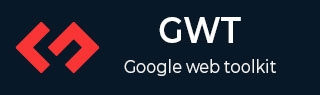
- GWT - Home
- GWT - Overview
- GWT - Environment Setup
- GWT - Applications
- GWT - Create Application
- GWT - Deploy Application
- GWT - Style with CSS
- GWT - Basic Widgets
- GWT - Form Widgets
- GWT - Complex widgets
- GWT - Layout Panels
- GWT - Event Handling
- GWT - Custom Widgets
- GWT - UIBinder
- GWT - RPC Communication
- GWT - JUnit Integration
- GWT - Debugging Application
- GWT - Internationalization
- GWT - History Class
- GWT - Bookmark Support
- GWT - Logging Framework
GWT - CellList Widget
Introduction
The CellList widget represents a single column list of cells.
Class Declaration
Following is the declaration for com.google.gwt.user.cellview.client.CellList<T> class −
public class CellList<T> extends AbstractHasData<T>
Class Constructors
| Sr.No. | Constructor & Description |
|---|---|
| 1 |
CellList(Cell<T> cell) Construct a new CellList. |
| 2 |
CellList(Cell<T> cell, CellList.Resources resources) Construct a new CellList with the specified CellList.Resources. |
| 3 |
CellList(Cell<T> cell, CellList.Resources resources, ProvidesKey<T> keyProvider) Construct a new CellList with the specified CellList.Resources and key provider. |
| 4 |
CellList(Cell<T> cell, ProvidesKey<T> keyProvider) Construct a new CellList with the specified key provider. |
Class Methods
| Sr.No. | Function name & Description |
|---|---|
| 1 |
protected boolean dependsOnSelection() Check whether or not the cells in the view depend on the selection state. |
| 2 |
protected void doSelection(Event event, T value, int indexOnPage) Deprecated. use Abstract HasData.add Cell Preview Handler(com.google.gwt.view.client.Cell Preview Event.Handler) instead. |
| 3 |
protected void fireEventToCell(Cell.Context context, Event event, Element parent, T value) Fire an event to the cell. |
| 4 |
protected Cell<T> getCell() Return the cell used to render each item. |
| 5 |
protected Element getCellParent(Element item) Get the parent element that wraps the cell from the list item. |
| 6 |
protected Element getChildContainer() Return the element that holds the rendered cells. |
| 7 |
SafeHtml getEmptyListMessage() Get the message that is displayed when there is no data. |
| 8 |
protected Element getKeyboardSelectedElement() Get the element that has keyboard selection. |
| 9 |
Element getRowElement(int indexOnPage) Get the Element for the specified index. |
| 10 |
protected boolean isKeyboardNavigationSuppressed() Check if keyboard navigation is being suppressed, such as when the user is editing a cell. |
| 11 |
protected void onBlur() Called when the widget is blurred. |
| 12 |
protected void onBrowserEvent2(Event event) Called after AbstractHasData.onBrowserEvent(Event) completes. |
| 13 |
protected void onFocus() Called when the widget is focused. |
| 14 |
protected void renderRowValues(SafeHtmlBuilder sb, java.util.List<T> values, int start, SelectionModel<? super T> selectionModel) Render all row values into the specified SafeHtmlBuilder. |
| 15 |
protected boolean resetFocusOnCell() Reset focus on the currently focused cell. |
| 16 |
void setEmptyListMessage(SafeHtml html) Set the message to display when there is no data. |
| 17 |
protected void setKeyboardSelected(int index, boolean selected, boolean stealFocus) Update an element to reflect its keyboard selected state. |
| 18 |
protected void setSelected(Element elem, boolean selected) Deprecated. this method is never called by AbstractHasData, render the selected styles in renderRowValues(SafeHtmlBuilder, List, int, SelectionModel) |
| 19 |
void setValueUpdater(ValueUpdater<T> valueUpdater) Set the value updater to use when cells modify items. |
Methods Inherited
This class inherits methods from the following classes −
com.google.gwt.user.client.ui.UIObject
com.google.gwt.user.client.ui.Widget
com.google.gwt.user.cellview.client.AbstractHasData
java.lang.Object
CellList Widget Example
This example will take you through simple steps to show usage of a CellList Widget in GWT. Follow the following steps to update the GWT application we created in GWT - Create Application chapter −
| Step | Description |
|---|---|
| 1 | Create a project with a name HelloWorld under a package com.tutorialspoint as explained in the GWT - Create Application chapter. |
| 2 | Modify HelloWorld.gwt.xml, HelloWorld.css, HelloWorld.html and HelloWorld.java as explained below. Keep rest of the files unchanged. |
| 3 | Compile and run the application to verify the result of the implemented logic. |
Following is the content of the modified module descriptor src/com.tutorialspoint/HelloWorld.gwt.xml.
<?xml version = "1.0" encoding = "UTF-8"?> <module rename-to = 'helloworld'> <!-- Inherit the core Web Toolkit stuff. --> <inherits name = 'com.google.gwt.user.User'/> <!-- Inherit the default GWT style sheet. --> <inherits name = 'com.google.gwt.user.theme.clean.Clean'/> <!-- Specify the app entry point class. --> <entry-point class = 'com.tutorialspoint.client.HelloWorld'/> <!-- Specify the paths for translatable code --> <source path = 'client'/> <source path = 'shared'/> </module>
Following is the content of the modified Style Sheet file war/HelloWorld.css.
body {
text-align: center;
font-family: verdana, sans-serif;
}
h1 {
font-size: 2em;
font-weight: bold;
color: #777777;
margin: 40px 0px 70px;
text-align: center;
}
Following is the content of the modified HTML host file war/HelloWorld.html.
<html>
<head>
<title>Hello World</title>
<link rel = "stylesheet" href = "HelloWorld.css"/>
<script language = "javascript" src = "helloworld/helloworld.nocache.js">
</script>
</head>
<body>
<h1>CellList Widget Demonstration</h1>
<div id = "gwtContainer"></div>
</body>
</html>
Let us have following content of Java file src/com.tutorialspoint/HelloWorld.java which will demonstrate use of CellList widget.
package com.tutorialspoint.client;
import java.util.Arrays;
import java.util.List;
import com.google.gwt.cell.client.AbstractCell;
import com.google.gwt.cell.client.Cell;
import com.google.gwt.core.client.EntryPoint;
import com.google.gwt.safehtml.shared.SafeHtmlBuilder;
import com.google.gwt.user.cellview.client.CellList;
import com.google.gwt.user.client.ui.RootPanel;
import com.google.gwt.user.client.ui.VerticalPanel;
import com.google.gwt.view.client.ProvidesKey;
import com.google.gwt.view.client.SelectionModel;
import com.google.gwt.view.client.SingleSelectionModel;
public class HelloWorld implements EntryPoint {
/**
* A simple data type that represents a contact.
*/
private static class Contact {
private static int nextId = 0;
private final int id;
private String name;
public Contact(String name) {
nextId++;
this.id = nextId;
this.name = name;
}
}
/**
* A custom {@link Cell} used to render a {@link Contact}.
*/
private static class ContactCell extends AbstractCell<Contact> {
@Override
public void render(Contact value, Object key, SafeHtmlBuilder sb) {
if (value != null) {
sb.appendEscaped(value.name);
}
}
}
/**
* The list of data to display.
*/
private static final List<Contact> CONTACTS = Arrays.asList(new Contact(
"John"), new Contact("Joe"), new Contact("Michael"),
new Contact("Sarah"), new Contact("George"));
public void onModuleLoad() {
/*
* Define a key provider for a Contact. We use the unique ID
* as the key, which allows to maintain selection even if the
* name changes.
*/
ProvidesKey<Contact> keyProvider = new ProvidesKey<Contact>() {
public Object getKey(Contact item) {
// Always do a null check.
return (item == null) ? null : item.id;
}
};
// Create a CellList using the keyProvider.
CellList<Contact> cellList = new CellList<Contact>(new ContactCell(),
keyProvider);
// Push data into the CellList.
cellList.setRowCount(CONTACTS.size(), true);
cellList.setRowData(0, CONTACTS);
// Add a selection model using the same keyProvider.
SelectionModel<Contact> selectionModel
= new SingleSelectionModel<Contact>(
keyProvider);
cellList.setSelectionModel(selectionModel);
/*
* Select a contact. The selectionModel will select based on the
* ID because we used a keyProvider.
*/
Contact sarah = CONTACTS.get(3);
selectionModel.setSelected(sarah, true);
// Modify the name of the contact.
sarah.name = "Sara";
/*
* Redraw the CellList. Sarah/Sara will still be selected because we
* identify her by ID. If we did not use a keyProvider,
* Sara would not be selected.
*/
cellList.redraw();
VerticalPanel panel = new VerticalPanel();
panel.setBorderWidth(1);
panel.setWidth("200");
panel.add(cellList);
// Add the widgets to the root panel.
RootPanel.get().add(panel);
}
}
Once you are ready with all the changes done, let us compile and run the application in development mode as we did in GWT - Create Application chapter. If everything is fine with your application, this will produce following result −
